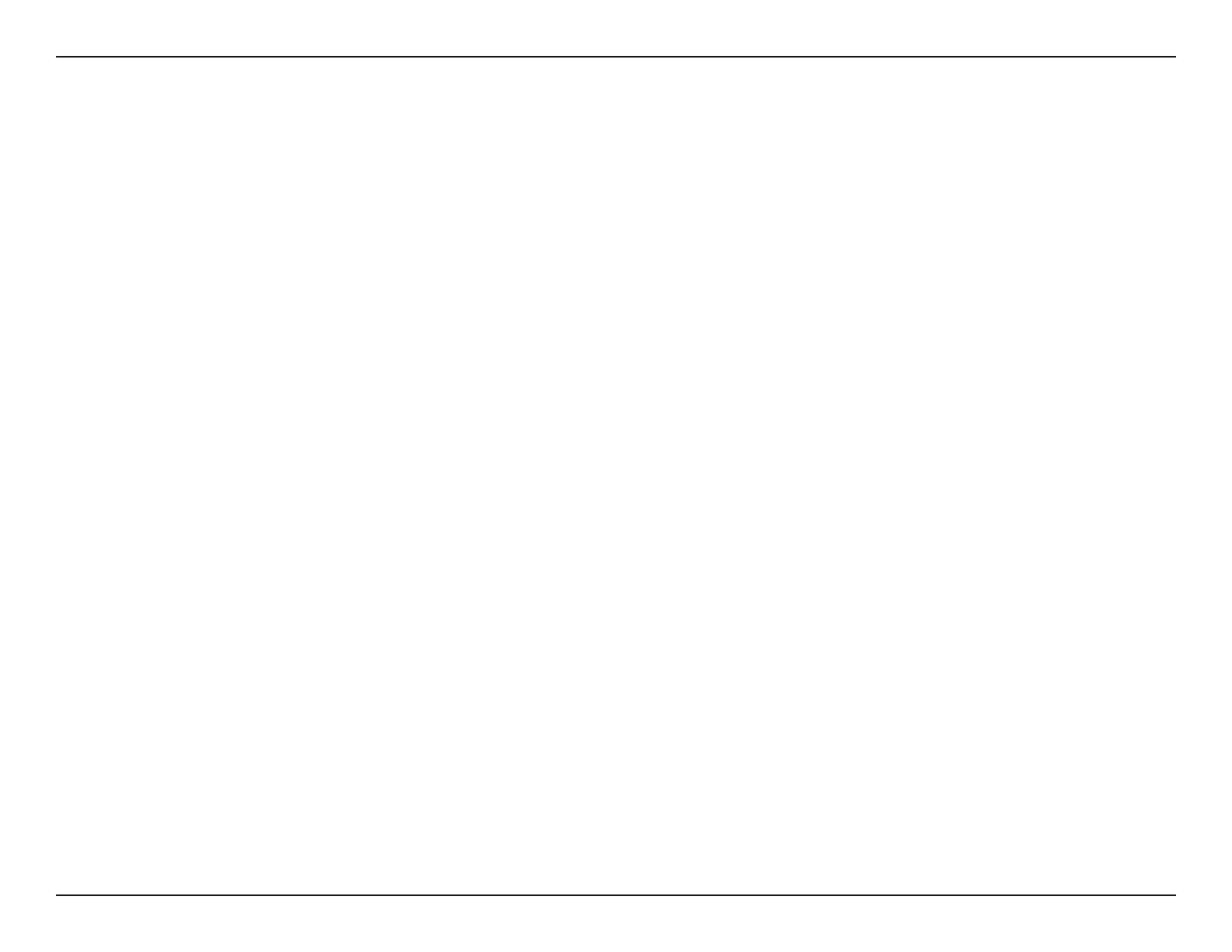108D-Link DSL-X1852E User Manual
Section 7 - Troubleshooting
• Access the web conguration. Open your web browser and enter the IP address of your D-Link router in the address bar.
This should open the login page for your web conguration.
• If you still cannot access the conguration, unplug the power to the router for 10 seconds and plug back in. Wait about 30
seconds and try accessing the conguration. If you have multiple computers, try connecting using a dierent computer.
2. What can I do if I forgot my password?
If you forgot your password, you must reset your router. This process will change all your settings back to the factory defaults.
To reset the router, locate the reset button (hole) on the rear panel of the unit. With the router powered on, use a paperclip
to hold the button down for 5 seconds. Release the button and the router will go through its reboot process. Wait about 30
seconds to access the router. The default IP address is 192.168.1.1. When logging in, enter the admin password shown on
device label attached to the bottom of the device.
