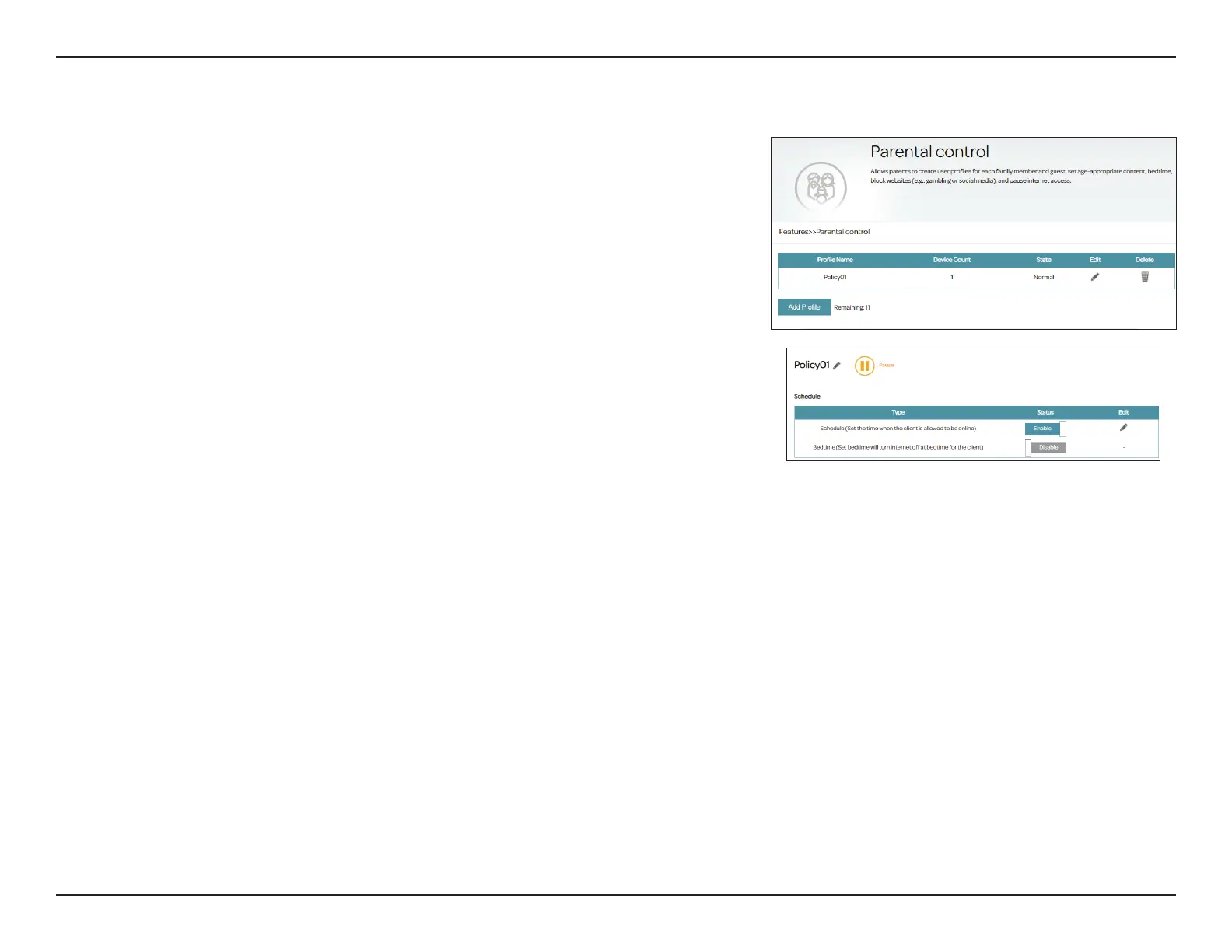71D-Link DSL-X1852E User Manual
Section 4 - Conguration
Parental Control
With Parental Control, you can congure schedules that set time limits for
Internet access and prevent access to certain websites. Go to Features >
Parental Control to congure parental control policies.
Click Save at any time to save the changes you have made on this page.
To add a prole, congure the following:
Schedule
Prole Name: Enter a name for this prole. Note that special characters such as
space, ?, <, >, +, and - are not allowed.
Schedule
(Set the time
when the client
is allowed to be
online)
Click Enabled and dene the schedule to allow Internet access. Select
the time during which the Internet will be available.
To add a schedule:
Each box represents one hour, with the clock time (0~23) at the top
of each column. To add a time period to the schedule, simply click on
the start time and drag to the end time. You can add multiple days
and multiple periods per day to the schedule. If no time periods are
selected, all devices in this prole will be granted Internet access. If
you do not set any schedule, you will be prompted to set one when
saving the policy.
