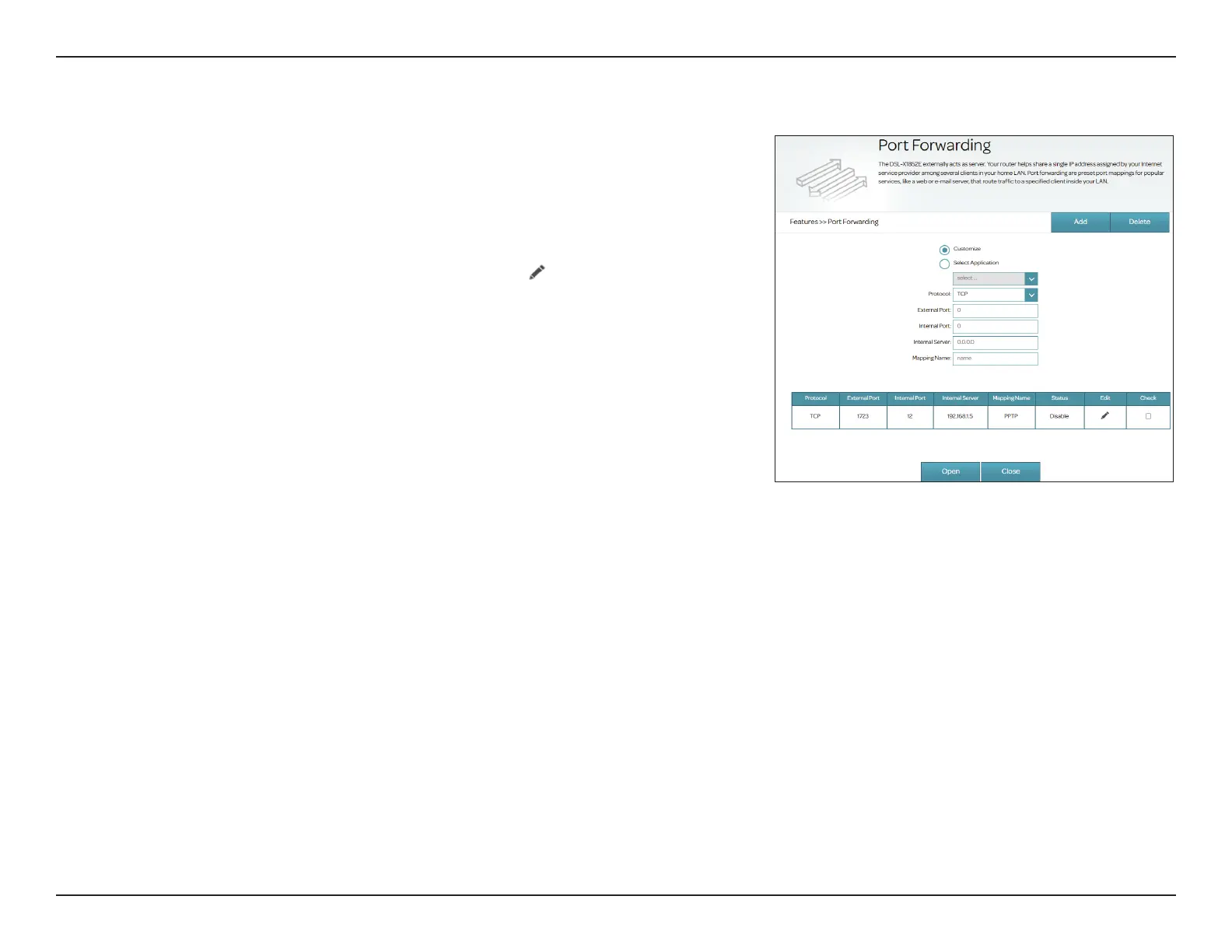70D-Link DSL-X1852E User Manual
Section 4 - Conguration
Port Forwarding
Port forwarding allows you to specify a port or range of ports to open
for specic devices on the network. This might be necessary for certain
applications to connect through the router. To access this page, go to Features
> Port Forwarding.
If you wish to remove a rule, select it in the Check column, then click Delete in
the upper right corner. If you wish to edit a rule, click
in the Edit column. If
you wish to create a new rule, click the Add button. Click Save when you are
done. If you edit or create a rule, the following options will appear:
To begin, select either Customize to customize your service and ports or
Select Application to use a pre-dened service with the associated port.
Protocol: Select TCP, UDP or both TCP/UDP. Refer to the documentation for
this service hosting on your internal computer.
External Port: Enter the external port for this type of service.
Internal Port: Enter the internal port for this type of service.
Internal Server: Enter the IP address of the computer on your local network that should
receive the service requests.
Mapping Name: Enter a name for this service or application. Do not include space in
the name.
Click Add when you are done or Delete to remove the selected rule. After
creating a port forwarding rule, you can select it and click Open to enable it
or Close to disable it. The Status column will reect its current enable/disable
status. Up to 10 rules can be created.
