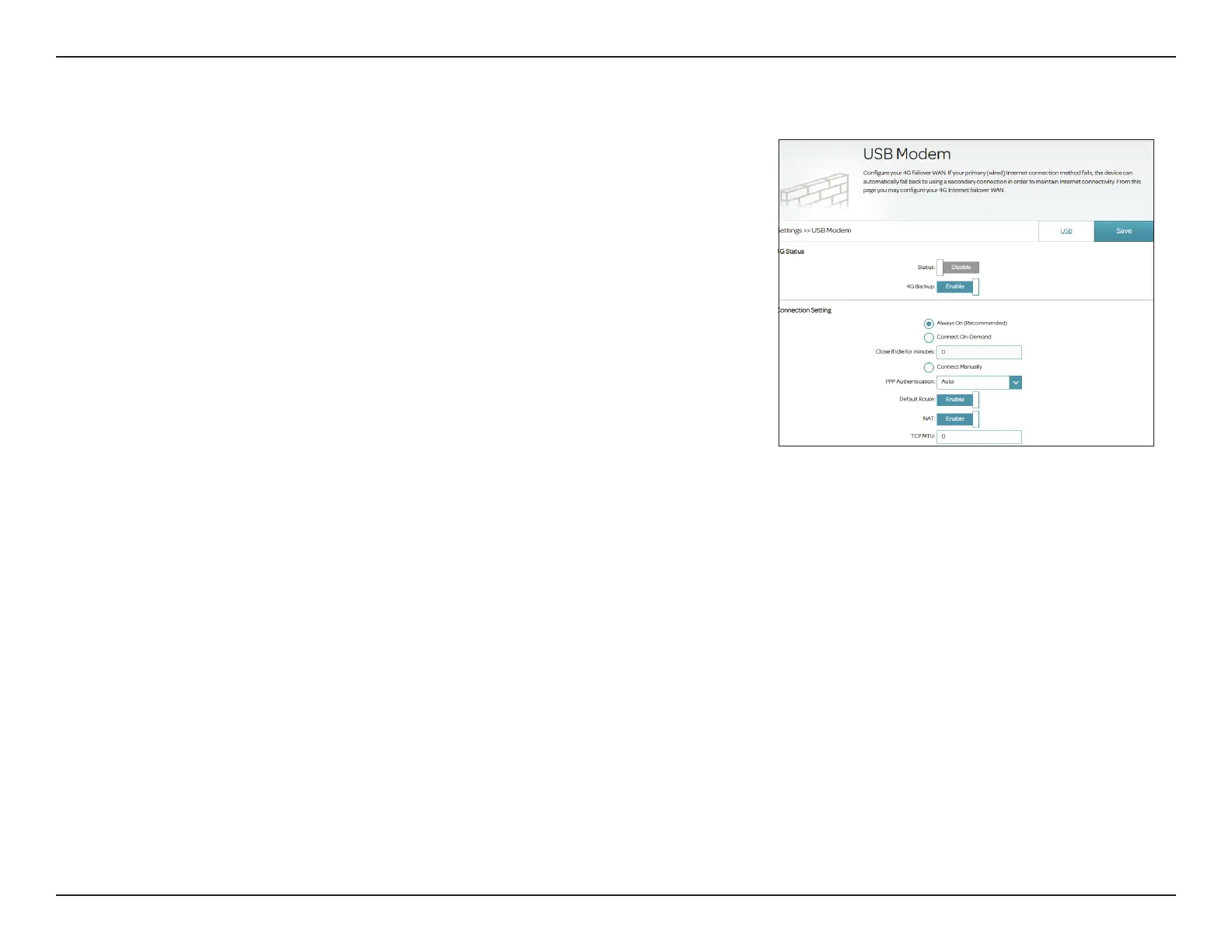59D-Link DSL-X1852E User Manual
Section 4 - Conguration
USB Modem
The USB port can be inserted with a 3G/4G mobile broadband adapters to be
a backup of your primary Internet connection. On this page, you can check
and edit the router's conguration for the USB modem (if one is inserted). To
access this page, go to Settings > USB and select the USB Modem tab.
4G Status
Status: Enable or disable the USB modem. If it is enabled, the router will use
the USB modem to connect to the Internet instead of the DSL or
Ethernet WAN port.
4G Backup: Enable the USB modem to be a backup of the primary Internet
connection. When the primary Internet connection fails, it will be
active and resume the connection.
Connection Settings
Select the connection method: Always On, Connect On-Demand,
or Connect Manually.
If you selected Connect On-Demand, enter the following option:
Close if Idle for
Minutes:
Enter a maximum idle time in minutes to wait before closing the
connection due to inactivity.
f you selected Connect Manually, enter the following option:
PPP
Authentication:
Select the authentication method for Point-to-Point Protocol (PPP)
connections: PAP, Auto, or CHAP.
Default Route: Enable or disable default route established through your USB modem
for Internet connection.
NAT: Enable or disable Network Address Translation (NAT).
TCP MTU: Enter the Maximum Transfer Unit (100-1492). The default is 0.
Click Save when you are done.
