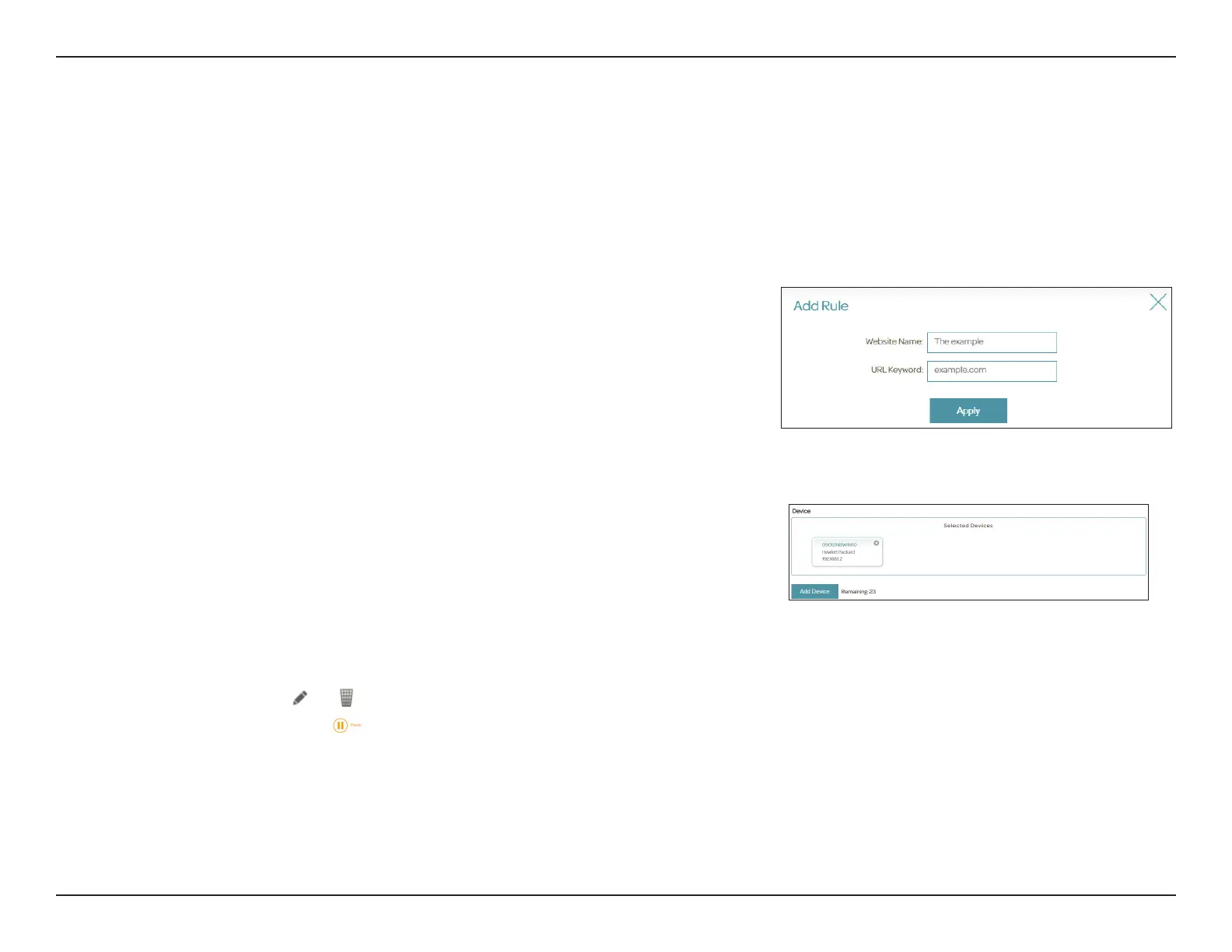72D-Link DSL-X1852E User Manual
Section 4 - Conguration
Bedtime (Set
bedtime will turn
Internet o at
bedtime for the
client)
Click Enabled and dene the schedule to block Internet access
during bedtime.
To add a bedtime schedule:
Select the time during which bedtime schedule will be active. Select
the days of the week, then select the Start time and the End time
for the period during which Internet access will be blocked. If you do
not set any schedule, you will be prompted to set one when saving
the policy.
Website Filter
Add Rule to add a new website to be blocked:
Website Name
URL Keyword
Enter the name for the website. This blocks access to websites based
on a website's address. For example, enter "ABC.com" or "www.ABC.
com."
This blocks access to websites based on the keywords with matching
URLs. For example, use "ABC" to block "www.ABC.com" and "xxx.ABC.
com" and other URLs containing ABC. Enter the same website name
as the above in this eld to block only the specic URL.
Click Add Device to add devices to be in the dened prole. Select
the devices from the list of connected devices to which the access
policy should be applied, then click Apply to close the screen. Click
Save to save your prole settings and the new prole will be added
to the prole list. You can also modify or delete an existing prole by
clicking or respectively.On the Edit page for a selected prole,
you can click
to pause Internet access to specied devices of
the prole immediately.
You can also modify or delete an existing rule by clicking Edit or Delete
respectively. Up to 12 rules can be created.
