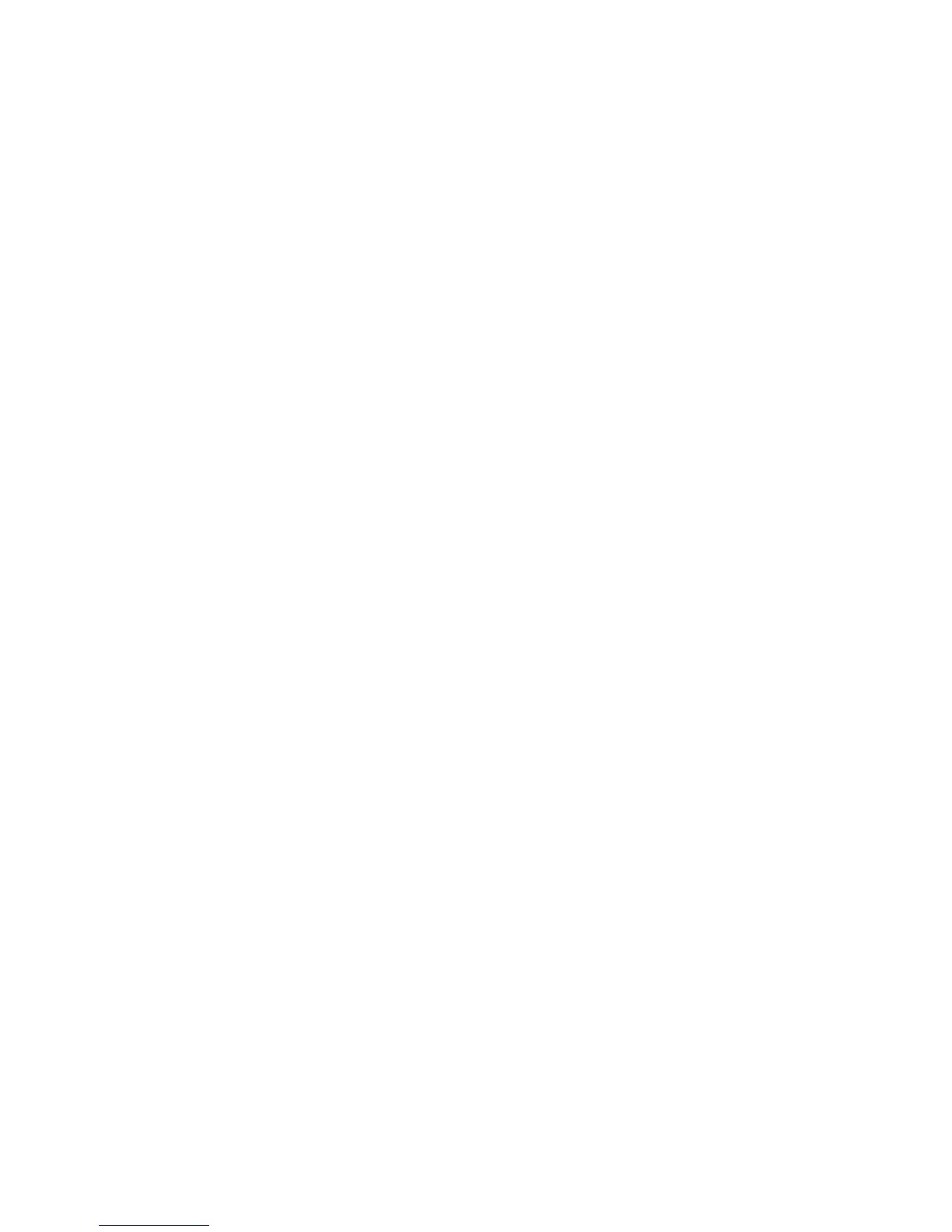14
After debugging end, clear up site (handle plugs, fix device and etc.)
VTO default IP address is 192.168.1.110. Before you use the VTO, please modify IP
address to be planned IP address, so that VTO and VTH are in the same segment.
Step to debug:
Step 1. Plug device to power.
Step 2. In PC Internet Explorer, enter default device IP address (192.168.1.119).
Step 3. Enter username and password.
Note:
Default username and password are both admin. After first time login, please change
password ASAP, see Ch 5.2.6.3.
Step 4. Click Login.
Step 5. Modify device IP address to be planned IP address, see Ch 5.2.4.1. After
modification is done, WEB page restarts, go to the new IP address page.
4.3.2 Debug Device (VT System)
For example, connect to 10-inch VTH.
Step 1. Plug device to power.
Step 2. In homepage, long click Settings for 6 seconds. Device pops up Password
Verification box.
Step 3. Enter project setup password which is 888888 by default.
Step 4. Click Net Set to connect VTH.
Wireless:
If the VTH supports WI-FI, you can select wireless connection.
1. Select Wireless, open WLAN, view available WI-FI. See Figure 4-2.
