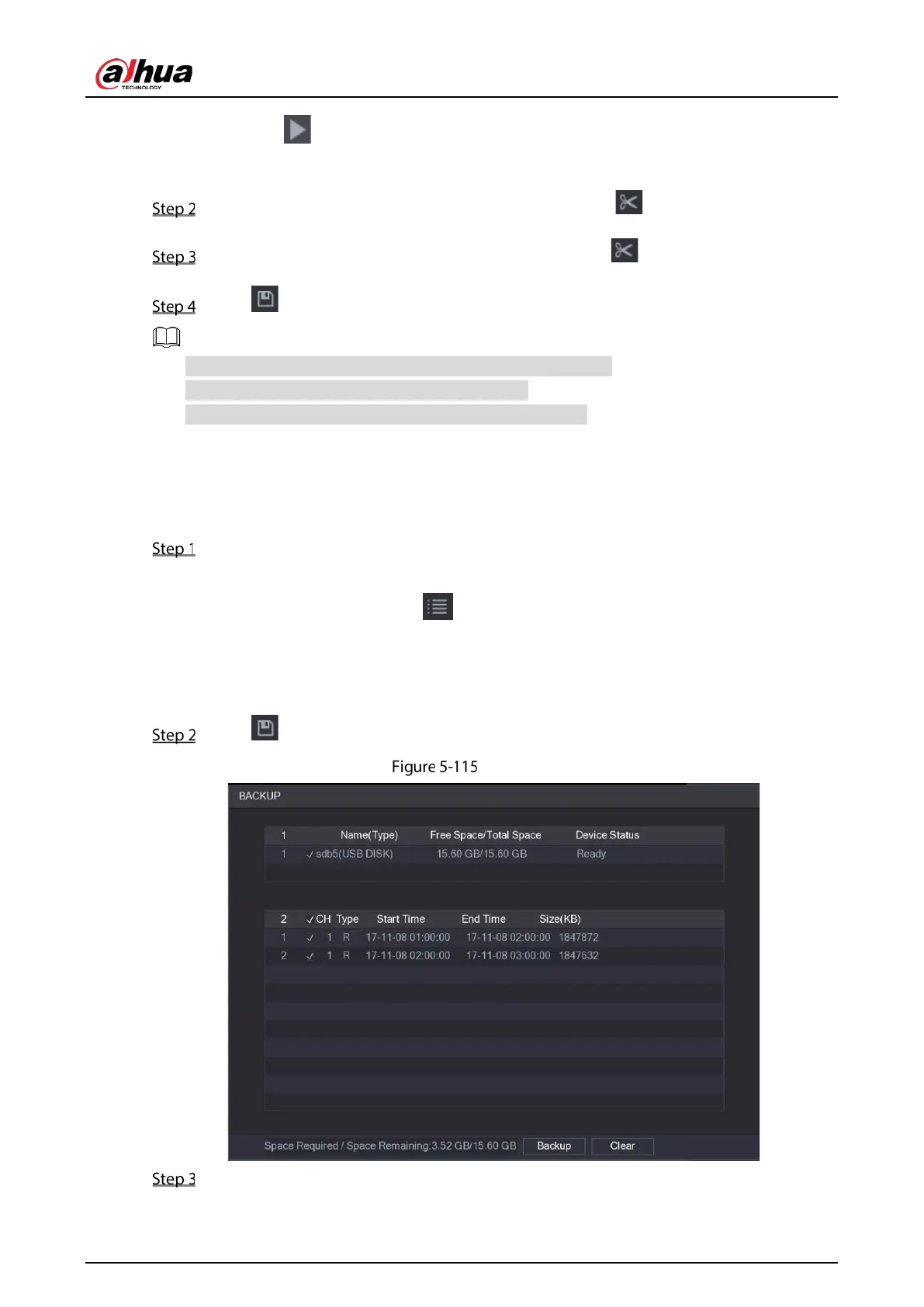User’s Manual
139
Click to start playing from the beginning.
Double-click anywhere in the time bar colored area to start playback.
Click on the time bar to select the start time, and then click to start clipping.
Click on the time bar to select the end time, and then click to stop clipping.
Click .
You can clip the video of a single-channel or multiple channels.
Maximum 1024 files can be backed up at one time.
The files that are selected in the File List cannot be clipped.
5.9.3.4 Backing up Recorded Video
You can back up the recorded video file or splice video file into the USB storage device.
Select the recorded video file that you want to back up. You can select the following two types
of files:
Recorded video file: Click , the File List area is displayed. Select the file(s) that you
want to back up.
Splice video file. For details about splicing video file, see "5.9.3.3 Clipping Recorded
Video".
Click .
Backup
Click Backup.