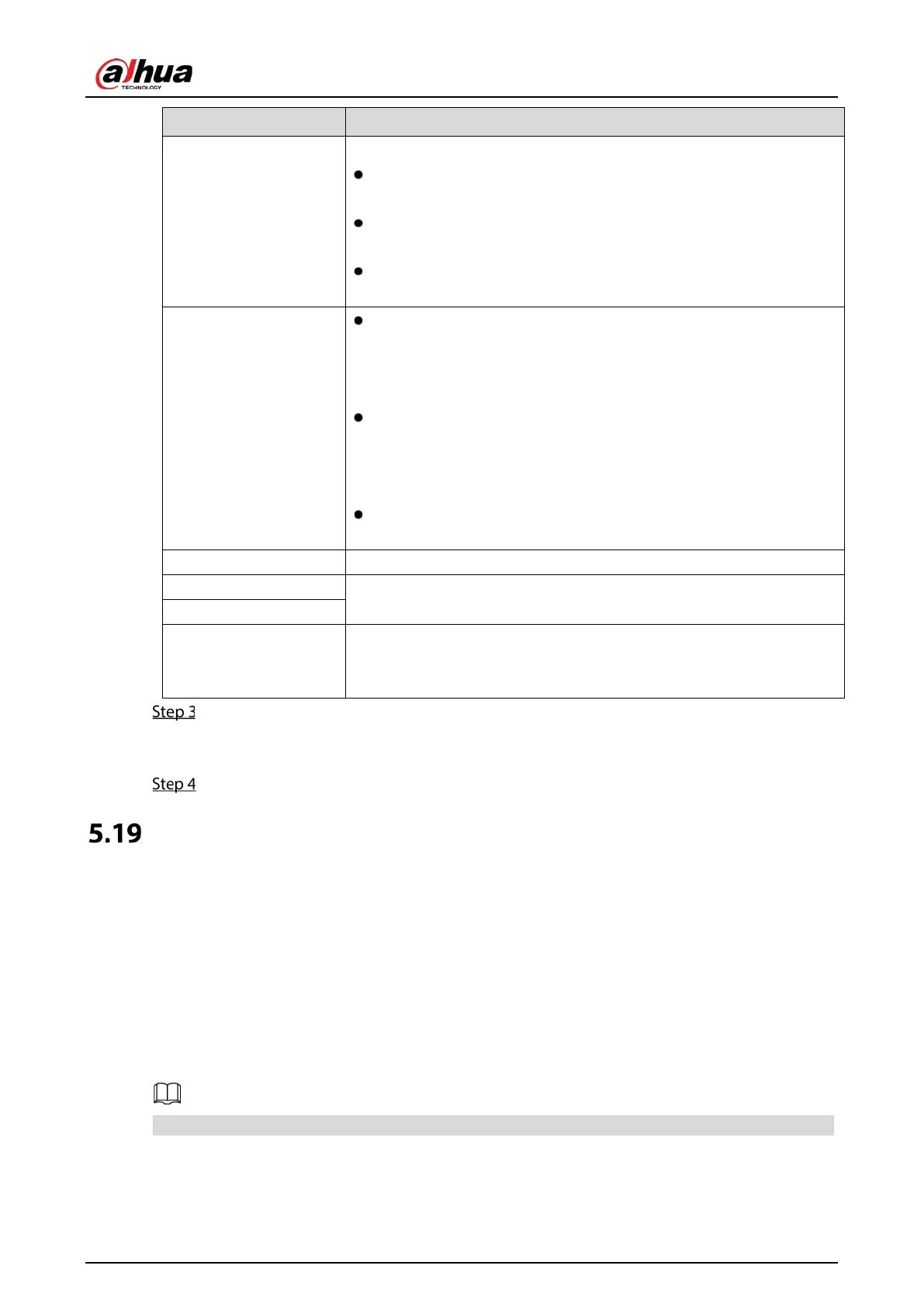User’s Manual
315
Parameter Description
File Size
Enter the length of the uploaded recorded video.
If the entered length is less than the recorded video length, only a
section of the recorded video can be uploaded.
If the entered length is more than the recorded video length, the
whole recorded video can be uploaded.
If the entered length is 0, the whole recorded video will be
uploaded.
Picture Upload Interval
(Sec.)
If this interval is longer than snapshot interval, the system takes the
recent snapshot to upload. For example, the interval is 5 seconds,
and snapshot interval is 2 seconds per snapshot, the system
uploads the recent snapshot every 5 seconds.
If this interval is shorter than snapshot interval, the system uploads
the snapshot per the snapshot interval. For example, the interval is
5 seconds, and snapshot interval is 10 seconds per snapshot, the
system uploads the snapshot every 10 seconds.
To configure the snapshot interval, select Main Menu > CAMERA >
Encode > Snapshot.
Channel Select the channel that you want to apply the FTP settings.
Day
Select the week day and set the time period that you want to upload the
recorded files. You can set two periods for each week day.
Period 1, Period 2
Record type
Select the record type (Alarm, Intel, MD, and General) that you want to
upload. The selected record type will be uploaded during the configured
time period.
Click Test.
The system pops up a message to indicate success or failure. If failed, check the network
connection or configurations.
Click Apply to complete the settings.
Security Center
You can set security options to strengthen device security and use the device in a much safer way.
5.19.1 Security Status
Security scanning helps get a whole picture of device security status. You can scan user, service and
security module status for detailed information about the security status of the device.
Detecting User and Service
Green icon represents a healthy status of the scanned item, and orange icon represents a risky status.
●
Login authentication: When there’s a risk in the login authentication, the icon will be in orange to
warn risk. You can click
Details
to see the detailed risk description.
