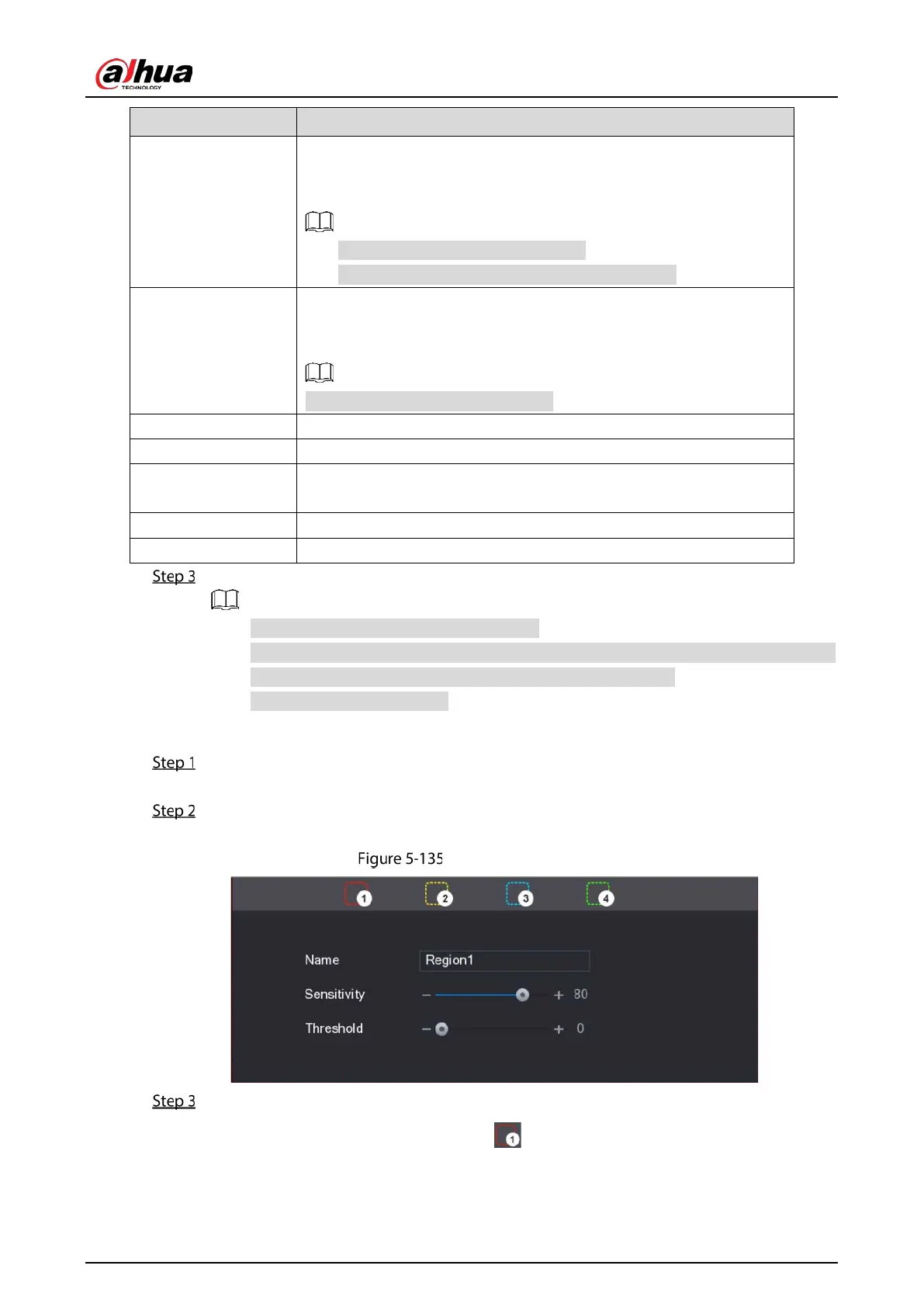User’s Manual
161
Sub Screen
Select the check box to enable the function. When an alarm event
occurs, the extra screen outputs the settings configured in
Main
Menu > DISPLAY > Tour > Sub Screen.
Not all models support this function.
To use this function, extra screen shall be enabled.
Video Matrix
Select the check box to enable the function. When an alarm event
occurs, the video output port outputs the settings configured in
Main
Menu > DISPLAY > Tour
.
Not all models support this function.
Buzzer Select the check box to activate a buzzer noise at the Device.
Log Select the check box to enable the Device to record a local alarm log.
Alarm Tone
Select to enable audio broadcast/alarm tones in response to a motion
detection event.
White Light Select the check box to enable white light alarm of the camera.
Siren Select the check box to enable sound alarm of the camera.
Click Apply to save the settings.
Click Default to restore the default setting.
Click Copy to, in the Copy to dialog box, select the additional channel(s) that you want
to copy the motion detection settings to, and then click Apply.
Click Test to test the settings.
Setting the Motion Detection Region
Next to Region, click Setting.
The region setting screen is displayed.
Point to the middle top of the interface.
The setting interface is displayed.
Detection setting
Configure the regions settings. You can configure totally four regions.
1) Select one region, for example, click .
2) Drag on the screen to select the region that you want to detect.
The selected area shows the color that represents the region.
