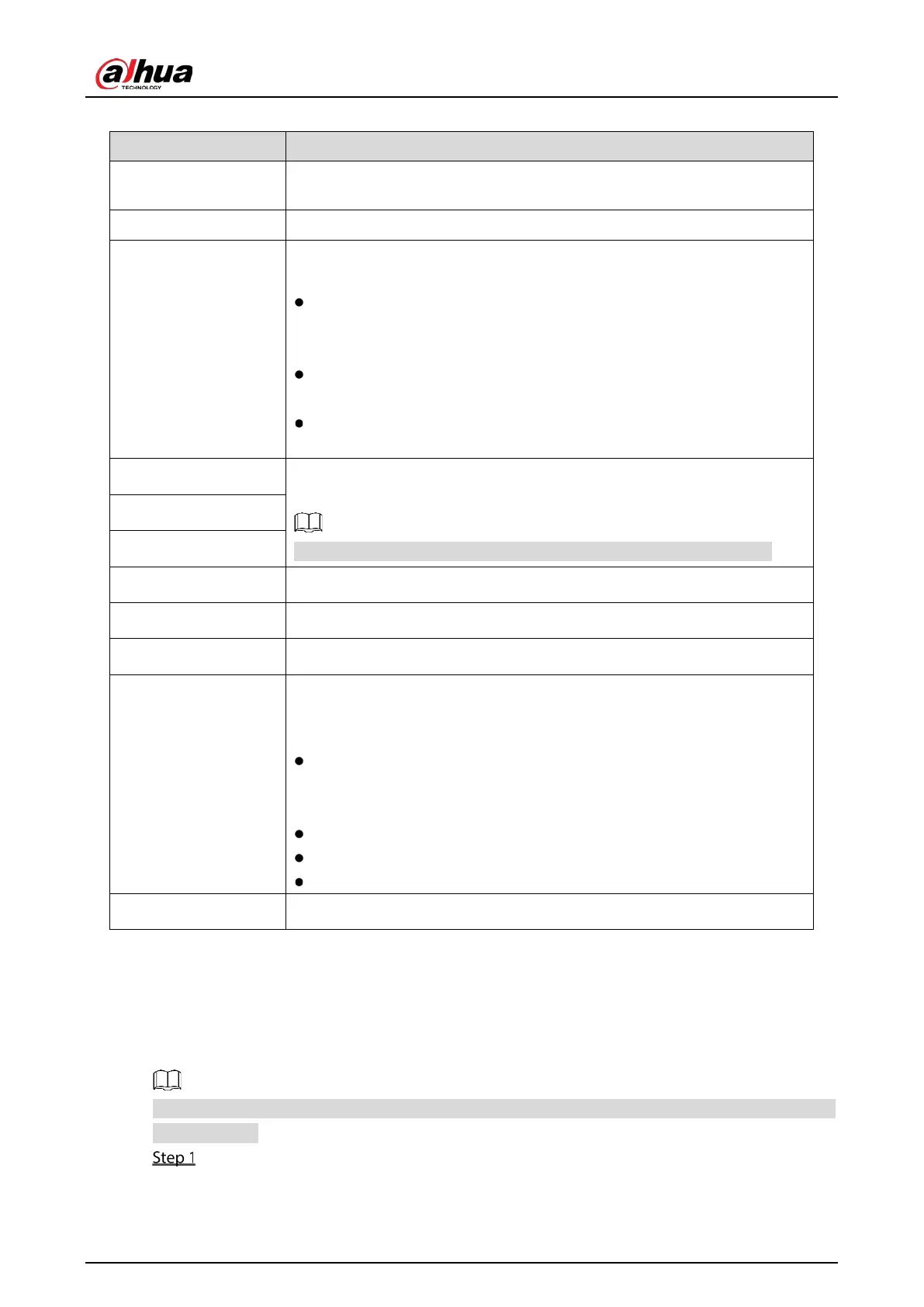User’s Manual
58
Table 5-4 Network parameters
IP Version
In the
list, you can select
or
. Both versions are supported
for access.
MAC Address Displays the MAC address of the Device.
DHCP
Enable the DHCP function. The IP address, subnet mask and default gateway
are not available for configuration once DHCP is enabled.
If DHCP is effective, the obtained information will display in the
box,
box and
box. If not, all
values show 0.0.0.0.
If you want manually configure the IP information, disable the DHCP
function first.
If PPPoE connection is successful, the IP address, subnet mask, default
gateway, and DHCP are not available for configuration.
IP Address
Enter the IP address and configure the corresponding subnet mask and
default gateway.
IP address and default gateway must be in the same network segment.
Subnet Mask
Default Gateway
DNS DHCP Enable the DHCP function to get the DNS address from router.
Preferred DNS In the
box, enter the IP address of DNS.
Alternate DNS In the
box, enter the IP address of alternate DNS.
MTU
In the
box, enter a value for network card. The value ranges from 1280
byte through 1500 byte. The default is 1500.
The suggested MTU values are as below.
1500: The biggest value of Ethernet information package. This value is
typically selected if there is no PPPoE or VPN connection, and it is also
the default value of some routers, network adapters and switches.
1492: Optimized value for PPPoE.
1468: Optimized value for DHCP.
1450: Optimized value for VPN.
Test Click
to test if the entered IP address and gateway are interworking.
5.1.4.5 Configuring P2P Settings
You can add the Device into your cell phone client or the platform to manage.
You can also configure P2P function by selecting
Main Menu > Network > P2P.
Make sure the DVR is connected into the Internet, and if yes, in the Status box of the P2P interface, it
shows Online.
After you have configured the network settings, on the Network interface, click Next.
The P2P interface is displayed.
