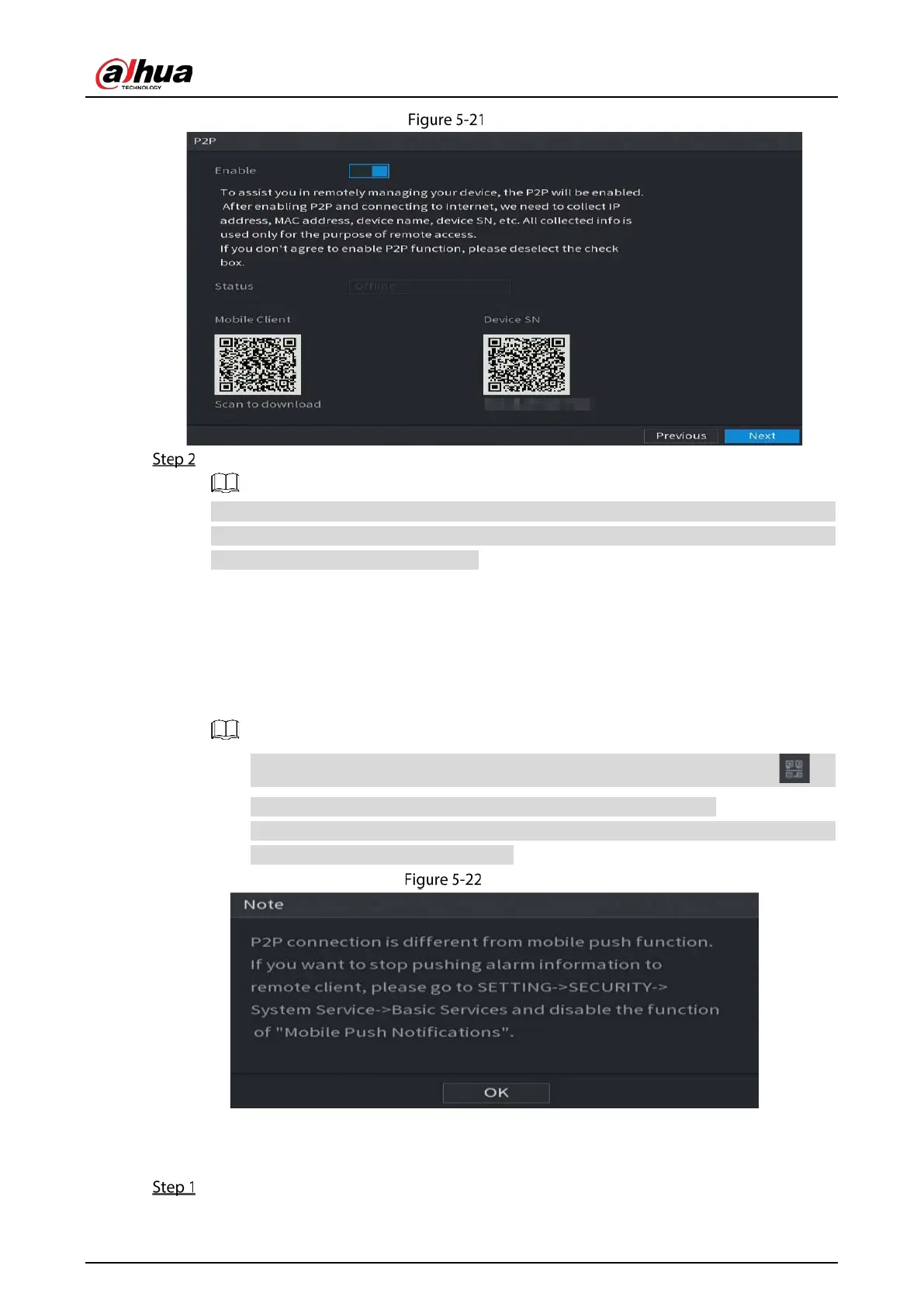User’s Manual
59
P2P
Enable the P2P function.
After the P2P function is enabled and connected to the Internet, the system will collect your
information for remote access, and the information includes but not limited to email address,
MAC address, and device serial number.
You can start adding the device.
Cell Phone Client: Use your mobile phone to scan the QR code to add the device into the
Cell Phone Client, and then you can start accessing the Device.
Platform: Obtain the Device SN by scanning the QR code. Go to the P2P management
platform and add the Device SN into the platform. Then you can access and manage the
device in the WAN. For details, refer to the P2P operation manual.
You can also enter the QR code of Cell Phone Client and Device SN by clicking on
the top right of the interfaces after you have entered the Main Menu.
If selection of this function is canceled, the Note interface is displayed. Choose to enable
it or not according to your actual need.
Note
To use this function, take adding device into Cell Phone Client as an example.
Adding Device into Cell Phone Client
Use your cell phone to scan the QR code under Cell Phone Client to download the application.
