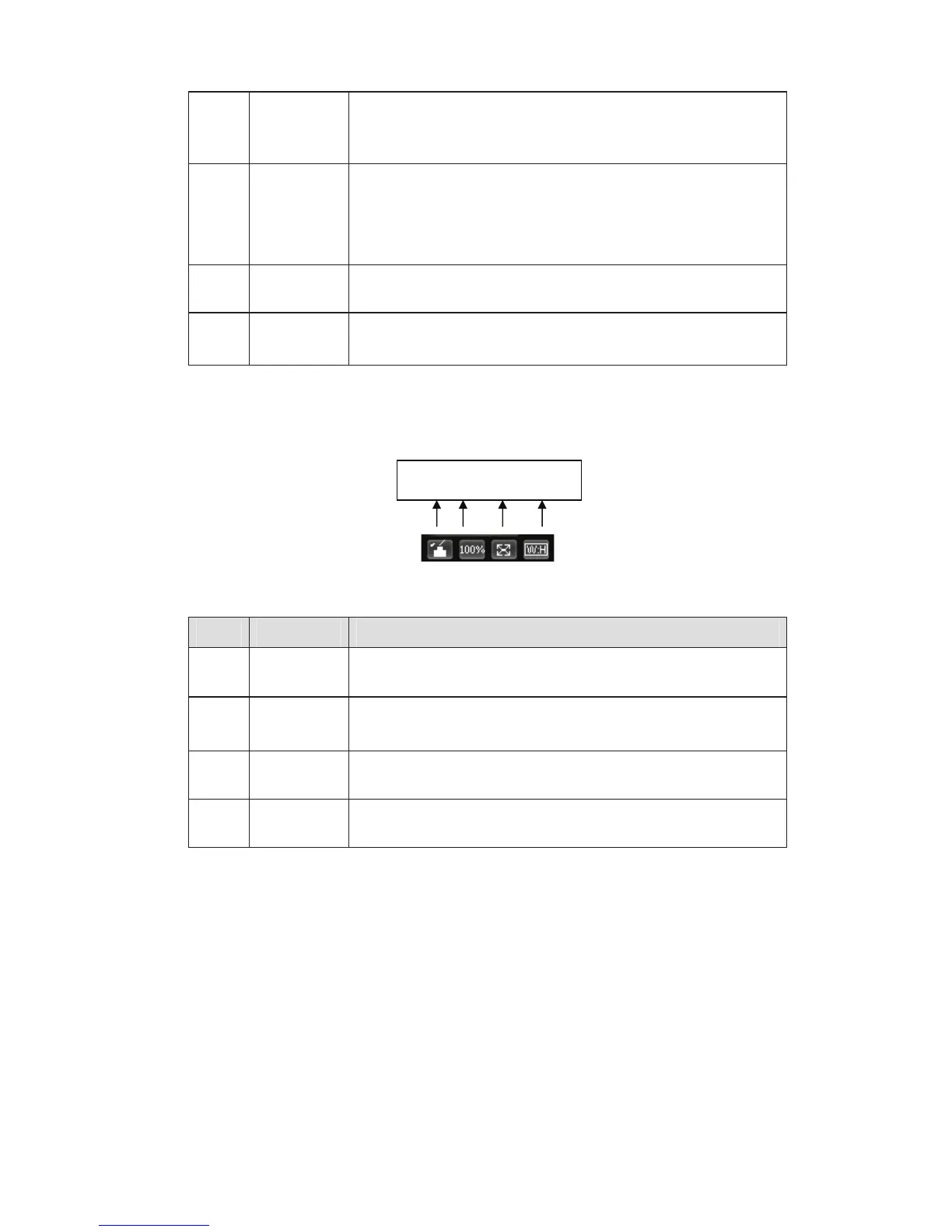6
3 Snapshot
You can snapshoot important video. All images are
memorized in system folder: \ picture download (default).
You can go to Setup->Camera->Video->Path to modify the
local record save path.
4 Record
When you click local record button, the system begins
recording. The recorded file is saved to system folder: \
RecordDownload(default).
You can go to Setup->Camera->Video->Path to modify the
local record save path.
5 Audio
output
Turn on or off audio when you are monitoring.(It has no
relationship with system audio setup )
6 Bidirectional
talk
Click it to begin audio talk. You can go to Setup->Camera-
>Audio to set bidirectional talk mode.
9LGHR:LQGRZ6HWXS
The interface is shown as in Figure 2-8.
Figure 2-8 Video Window Setup
Please refer to the following sheet for detailed information.
SN Parameter Function
1 Image
control
Click it to open picture setup interface. See Figure 2-9. This
interface is on the top right pane.
2 Original
size
Click this button to go to original size. It is to display the actual
size of the video stream. It depends on the resolution of the
bit stream.
3 Full screen Click it to go to full-screen mode. Double click the mouse or
click the Esc button to exit the full screen.
4 Width and
height ratio
Click it to restore original ratio or suitable window.
The picture setup interface is shown as in Figure 2-9.
1 2 3 4