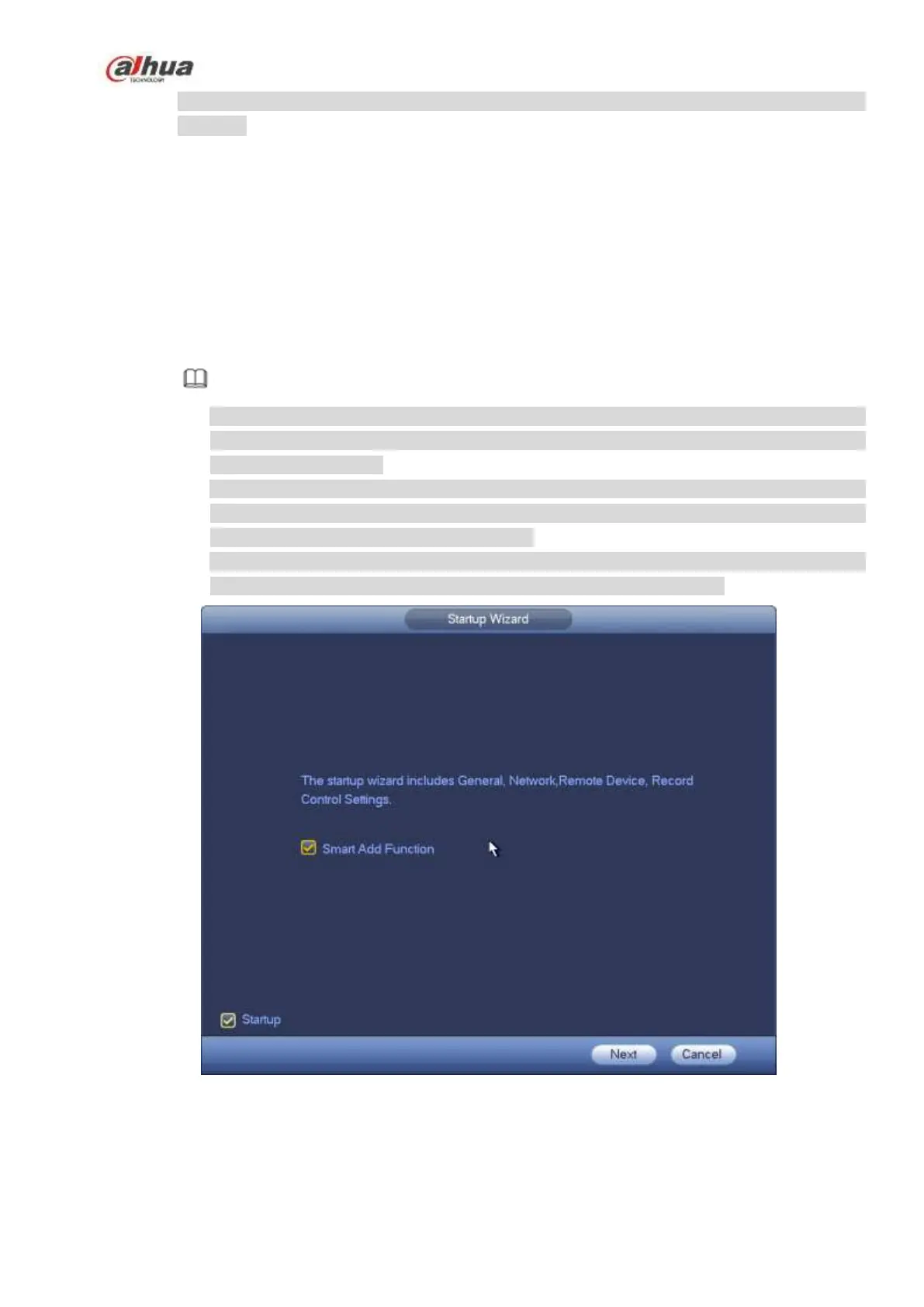180
recommend you change your password periodically especially in the high security
system.
Step 6 Click OK button to complete the setup.
4.1.4 Startup Wizard
After you successfully initialize the device, it goes to startup wizard. Here you can quickly configure your
device. It includes smart add, general setup, basic network setup, camera registration, P2P, and schedule
interface.
Please follow the steps listed below.
Step 1 Boot up the device.
Device goes to startup wizard if you have successfully initialized the device. See Figure 4-10.
Note
Check the Startup button here, device goes to startup wizard again when it boots up the
next time. Cancel the Startup button, device goes to the login interface directly when it
boots up the next time.
Check the box to enable smart add function, and then click the Next button. Device now
adds the camera. Refer to chapter 4.1.4.1 Smart Add for detailed information. Please note
this function is for some series product only.
Click the Cancel button, device goes to login interface. Device is in multiple-window preview
mode by default. Refer to chapter 4.3 Preview for detailed information.
Figure 4-10
Step 2 Click Next button.
Device displays unlock pattern login interface if you have set unlock pattern. See Figure
4-11. Click forgot pattern, device goes to password login interface. See