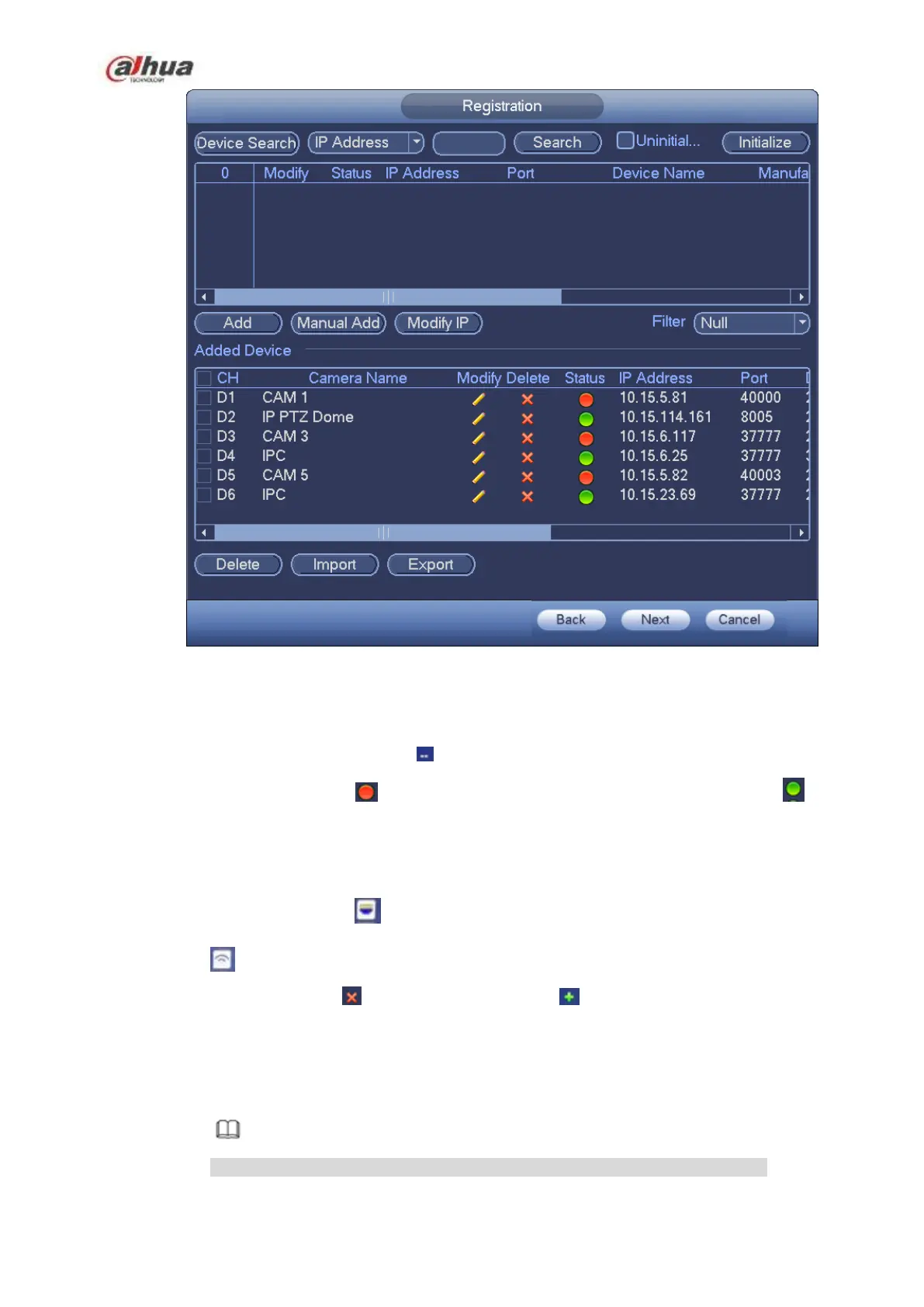196
Figure 4-28
Step 2 Set parameters
Channel: It is the device channel number. If you have not added the network camera, the
channel number is shown as .
Status: Red circle ( ) means current channel has no video, green circle ( ) means
current channel has video.
IP address: It is to display network camera IP address.
Type: There are two connection types. You can use the network to connect to the camera or
use the WIFI. The means current network camera connection mode is general; the
means current network camera mode is hotspot.
Add/Delete: Click to delete the device, click to add the device to the NVR.
Step 3 Add network camera.
Device search: Click the button; you can search all network cameras in the same network
segment. See Figure 4-29. Double click a camera or check the camera box and then click
Add button, you can add a device to the list.
Note
The device in the added device list is not shown in the search result column.
