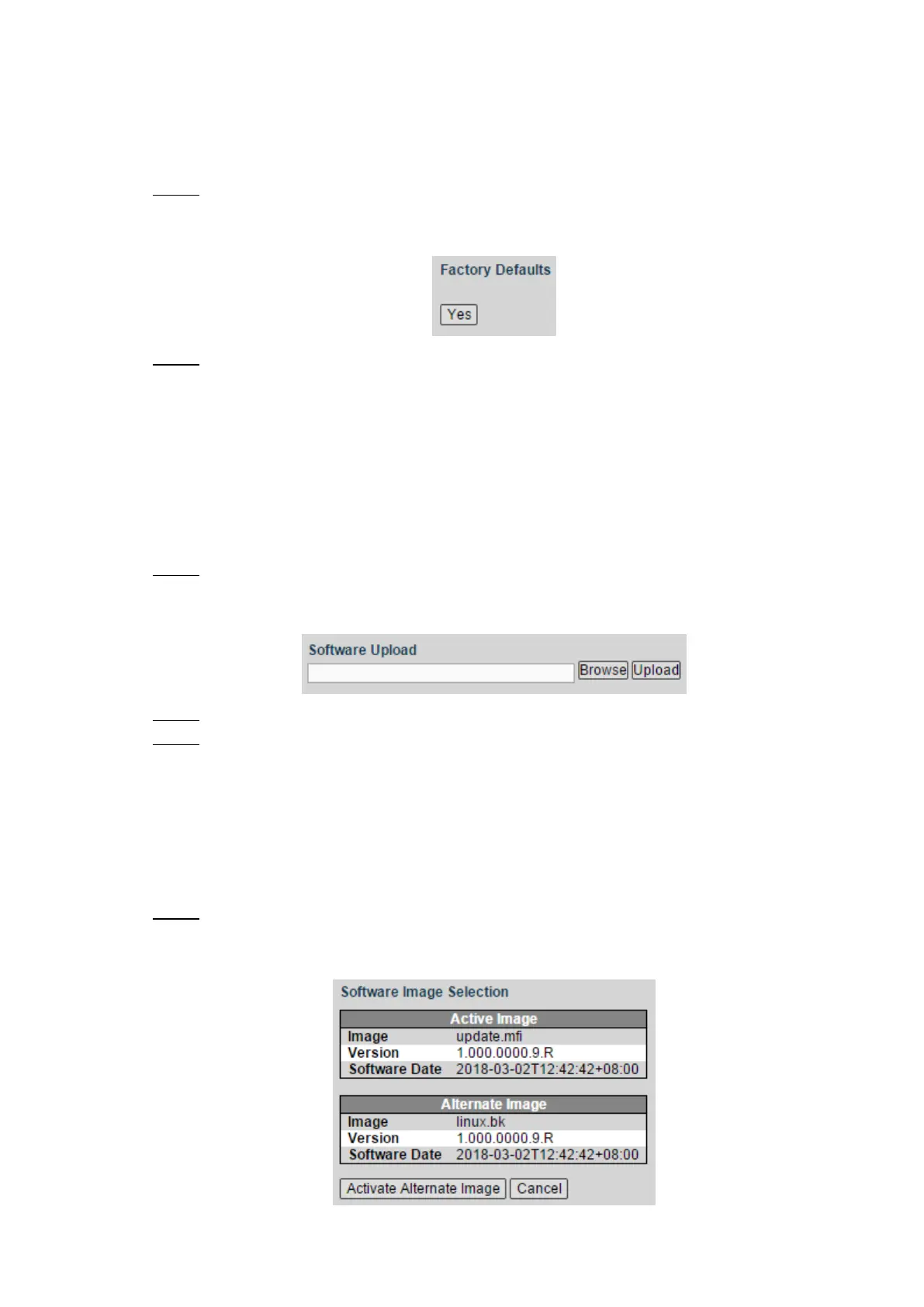Advanced Settings 77
4.4.2 Factory Defaults
You can restore all the switch configuration to the factory defaults, except the VLAN IP address
of the switch.
Select Advanced > Maintenance > Factory Defaults. Step 1
The Factory Defaults interface is displayed. See Figure 4-126.
Factory defaults Figure 4-126
Click Yes, and all the configuration except VLAN IP address of the switch is restored to Step 2
factory defaults.
4.4.3 Software
4.4.3.1 Upload
You can upgrade the software of the switch.
Select Advanced > Maintenance > Software > Upload. Step 1
The Software Upload interface is displayed. See Figure 4-127.
Software upload Figure 4-127
Click Browse, and select the file in .mif format to upload. Step 2
Click Upload. Step 3
Please wait for software upgrade, and the device reboots after upgrade finished. Re
login the switch, and all the configuration will not change.
4.4.3.2 Image Select
You can activate the alternate image.
Select Advanced > Maintenance > Software > Image Select. Step 1
The Software Image Selection interface is displayed. See Figure 4-128.
Software image selection Figure 4-128
