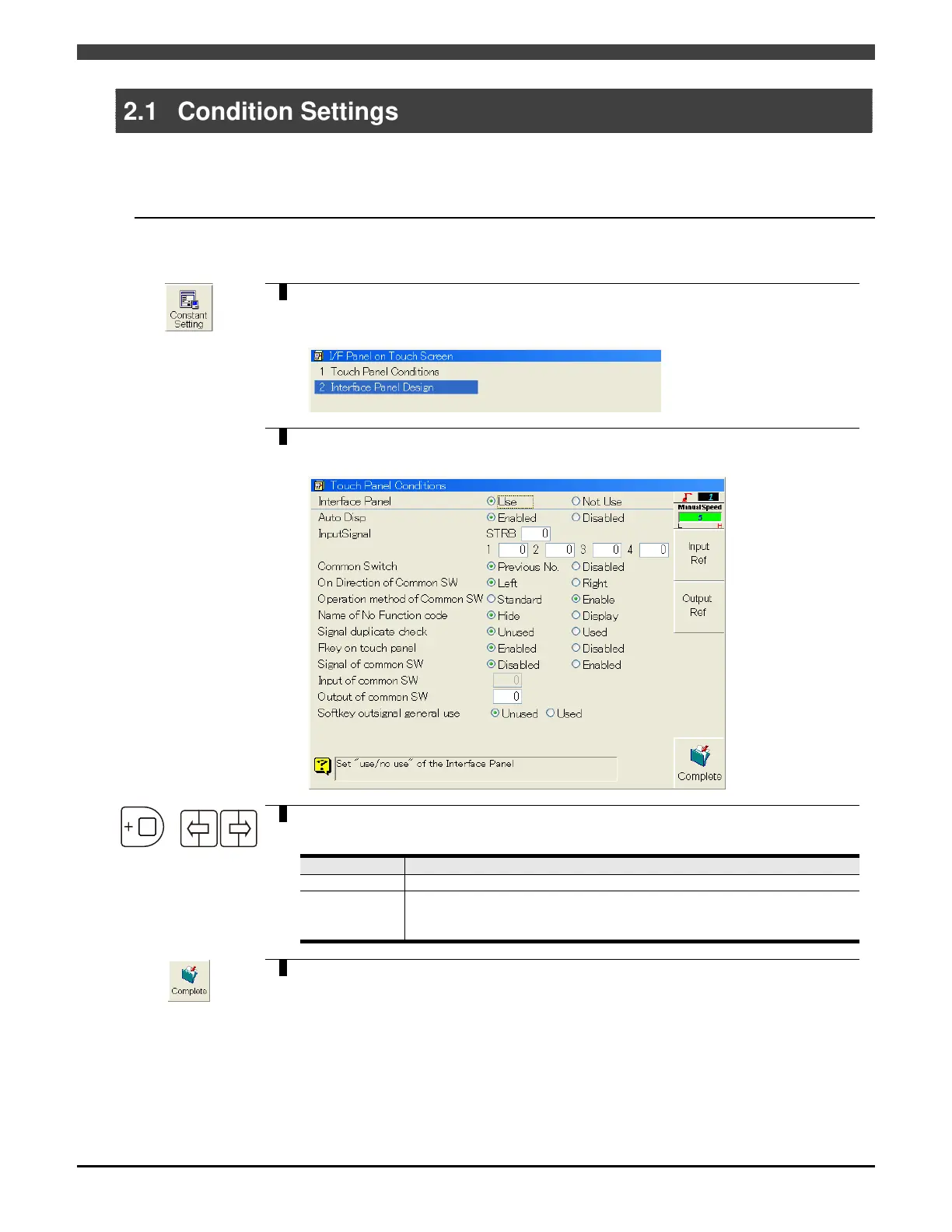2.1 Condition Settings
2-1
2.1 Condition Settings
This section describes how to open the interface panel screen, how to perform initial setting of the switch reserved
by the system (selector switch to enable/disable the operation), etc.
2.1.1 Select whether the screen is displayed
Select whether the interface panel itself is used (enabled to be displayed) or not (disabled to be displayed).
1
Select <Constant Setting> in the teach mode.
Select [22 I/F Panel on Touch Screen] from the menu which is displayed.
>> The interface panel constants menu such as the one shown below appears.
2
Select [1 Touch Panel Conditions].
>> A setting screen such as the one shown below appears.
Align the cursor with "Interface Panel," and select the "Use" setting using the
[ENABLE] and [Left] or [Right] cursor keys.
Settings Details
Use The interface panel itself can be displayed.
Not use Even if an operation to open the interface panel is performed, the
screen is not displayed. When an erroneous manipulation should be
avoided, such as during peripheral devices setup, set to <Not Use>.
+
3
4
Upon completion of the settings, press f12 <Complete>.
The settings are saved in the constants files (S**SIGL.CON I/O constants file and
C**CTRL.CON controller general constants file).
(To stop editing at any time, press the [RESET/R] key.)
