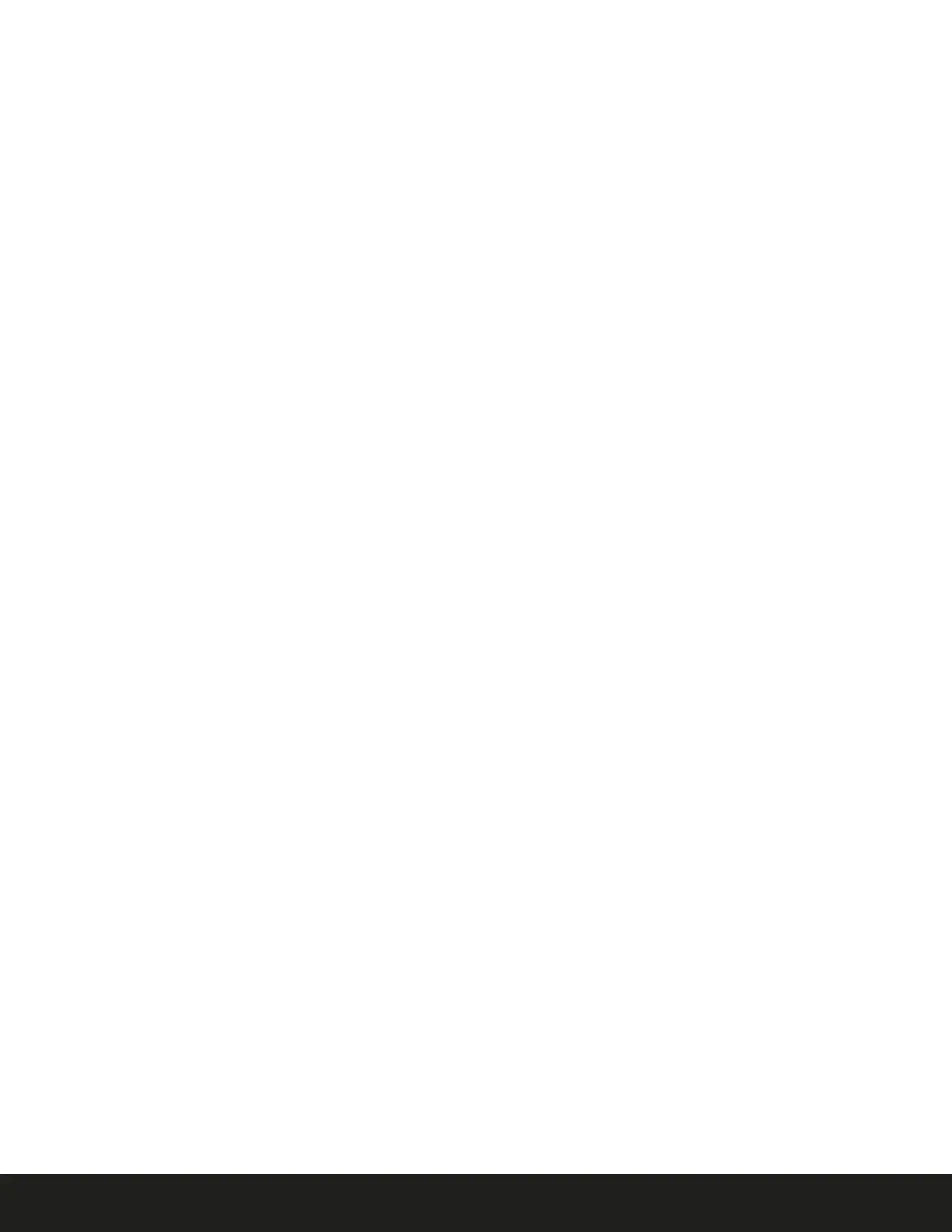23
Daintree
™
Controls
|
WHS20/WHR1
User Manual
|
V1.0
Current Output Level
The following options can be used to view the light output level of the WHS20 sensor or apply a temporary light
control override.
Retrieve Current Output – Shows the current output level of the LED luminaire as a dimming percentage. Also
shows the max and min dimming settings for that device
Override Current Output – Allows the user to temporarily override the current output level of the device’s
connected LED luminaire so that the user can see how different light levels will look in their application space
quickly
Occupancy Detection
The following options can be used to test the occupancy sensor detection pattern and configuration of the
WHS20 sensor.
Occupancy Time Override – This setting will temporarily override the Occupied Time and Idle Time of the
Occupancy Detection settings of a device’s profile. (These settings are only overridden for the duration of the
Occupancy Test Time after the Occupancy Detection Assist settings are sent to the device.)
Occupancy Test Time – The duration of time (after the Occupancy Detection Assist settings are sent to the
device) during which the Occupancy Time Override settings are enabled. During this time, Occupied Time = Idle
Time = Occupancy Time Override
For example, to quickly see how the output level settings in a device’s profile look when triggered by occupancy
events, the following quick test can be conducted:
Set Occupancy Time Override = 30s (This will set Occupied Time = Idle Time = 30s)
Set Occupancy Test Time = 5m (This will run the test for 5 minutes)
Press the DOWN button to highlight “Send.” Press the RIGHT button to advance to the “Send” screen.
Point the WHR1 at the desired device and press the CENTER button to send the Occupancy Detection Assist settings.
If multiple devices were detected, use UP/DOWN buttons to highlight the desired device and then press RIGHT
button to select.
Walk beneath the device to trigger occupancy. The device’s connected LED fixture should go to its Occupied
Output setting.
Leave the occupancy detection area for 30s. The device’s connected LED fixture should go to its Idle Output setting.
Wait an additional 30s. The device’s connected LED fixture should go to its Vacant Output setting.
This behavior will continue for 5 minutes from the time these settings were sent from the Commission Assist menu.
