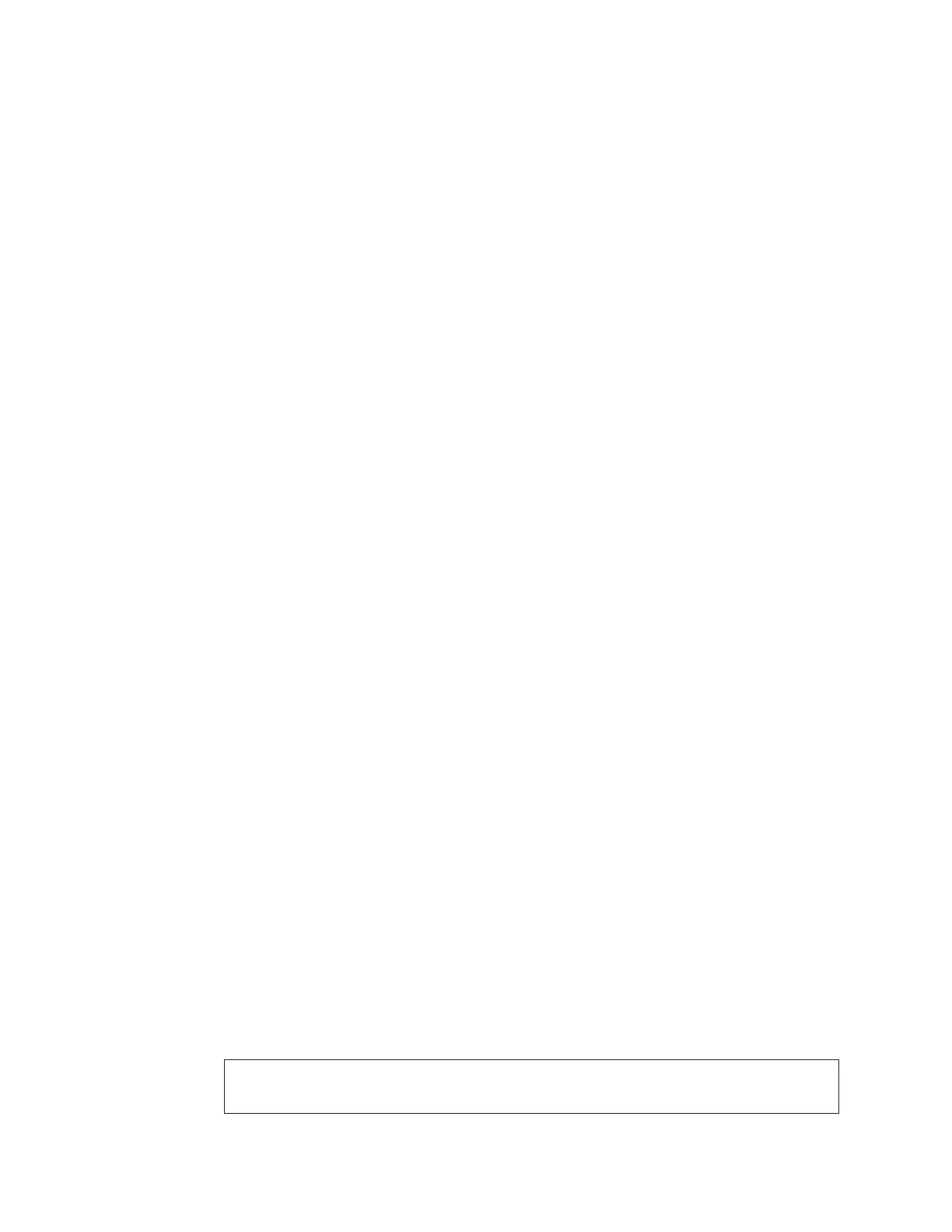Control Equipment Conguration
11
Peripheral Connections (TB1—TB5)
Peripheral connections are made at ve locations on the DDMS controller: the digital I/O
(TB1-TB2), the signal and power for the CAN sensors (TB5), and the module CAN signals
(TB3 and TB4). TB1–TB2 are located on the rear of the DDMS controller. A CAN network
supports a group of devices that communicate over a pair of signal wires connected in
parallel to each other. Each device on a CAN network must have a unique address.
ACP Connections (J2, J3, J4)
Power Connection (J4)
The power cord plugs into J13 on the ACP. A fuse holder is located in the socket
connector on the ACP. If this fuse fails, the Power LED does not light. Replace it with a
fuse of the same voltage and current ratings.
If the ACP is located in a trafc cabinet, plug the 120 VAC connector into the
“Communication and Electronic Equipment Only” outlet. If the ACP is located in an LIE,
plug it into the outlet inside the LIE.
Signal Connection (J2)
The ACP connects to J14 on the DDMS controller via Cat-5 cable with an RJ45
termination and a straight-thru pinout.
Peripheral Connections (J3)
Peripheral connections can be made at these locations:
• The CAN network supports a group of devices that communicate over a pair of
signal wires connected parallel to each other. Each device on a CAN network must
have a unique address. For DDMS systems, the CAN network ports are labeled CAN
Signals and CAN Sensors.
• The auxiliary control port can interface with an uninterruptible power supply (UPS) via
an RS232 connection. This enables the display controller to inform operators of current
UPS states or errors.
DDMS Controller Conguration Using the ACP / LCD
Simulator
Installation and Setup
1. Navigate to:
http://dakles.daktronics.com/downloads/vanguard/Firmware/Applications/
LCDSimulator.zip
2. Contact Daktronics Transportation Technical Support at 1-800-833-3157 for the
installation password.
3. Once the LCD Simulator is installed:
a. Connect the computer to the DDMS controller using an Ethernet cable.
b. Open the LCD Simulator.
Note: To resize the simulator window, press F2 to scale up and F3 to scale
down.