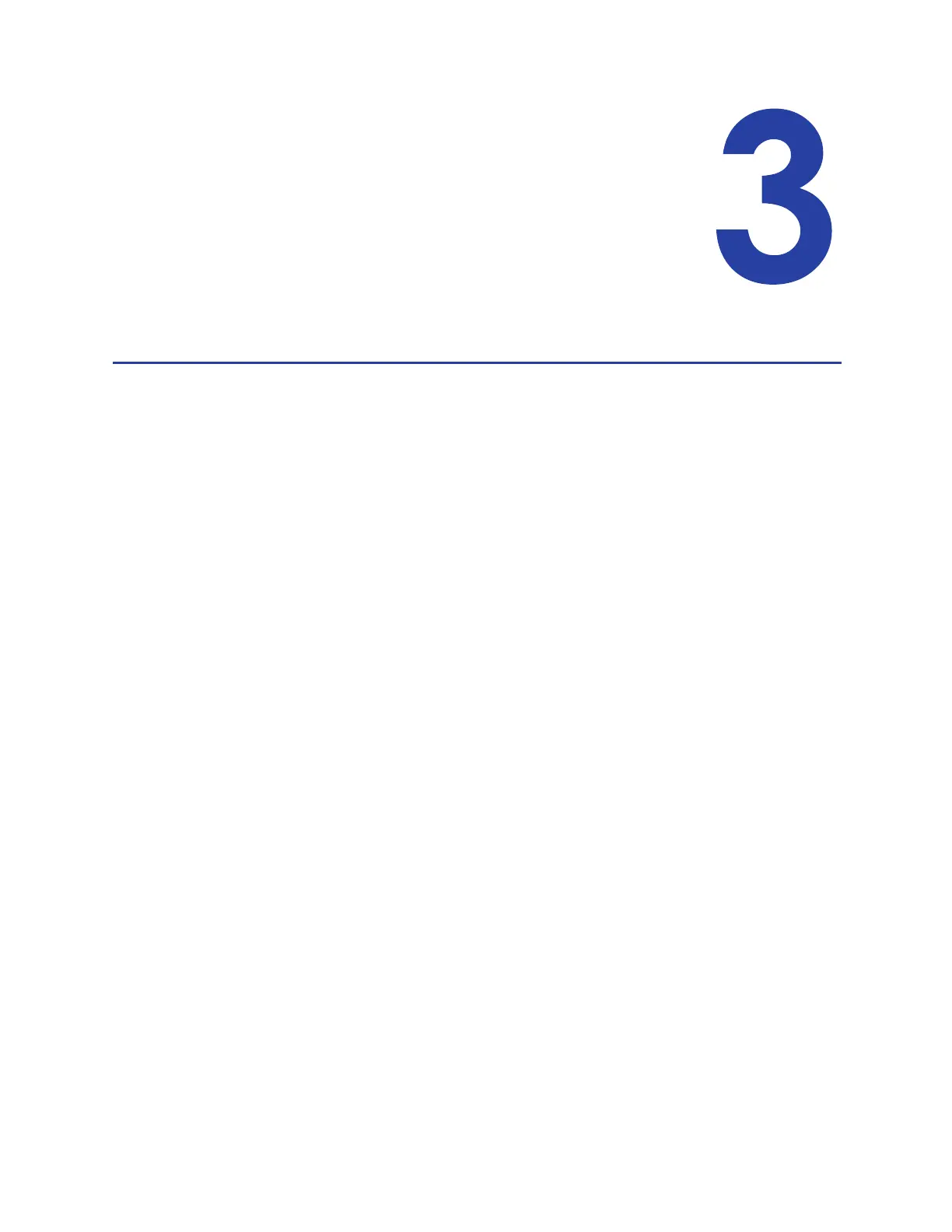XPS Card Printer Driver User’s Guide 37
Chapter 3: Card Printer Driver
Management Tasks
Card Printer Driver management tasks are accessed through the Printer
Properties window.
This chapter provides information about the Card Printer Driver, including:
The Printer Properties Window
General Tab on page 38
Sharing Tab on page 38
Ports Tab on page 39
Advanced Tab on page 43
Color Management Tab on page 43
Security Tab on page 44
Printer Status Tab on page 46
Card Counts Tab on page 51
Supplies Tab on page 53
About Tab on page 55
Uninstall the Card Printer Driver on page 56
The Printer Properties Window
The Printer Properties window allows you to view the settings and values that Windows uses to
communicate with and manage the printer.
To open the Printer Properties window, display the Devices and Printers window on your system.
Right-click the icon for the card printer and select Printer properties. The window had several
tabs that provide information about the printer, and allow you to define the printer to the PC.
