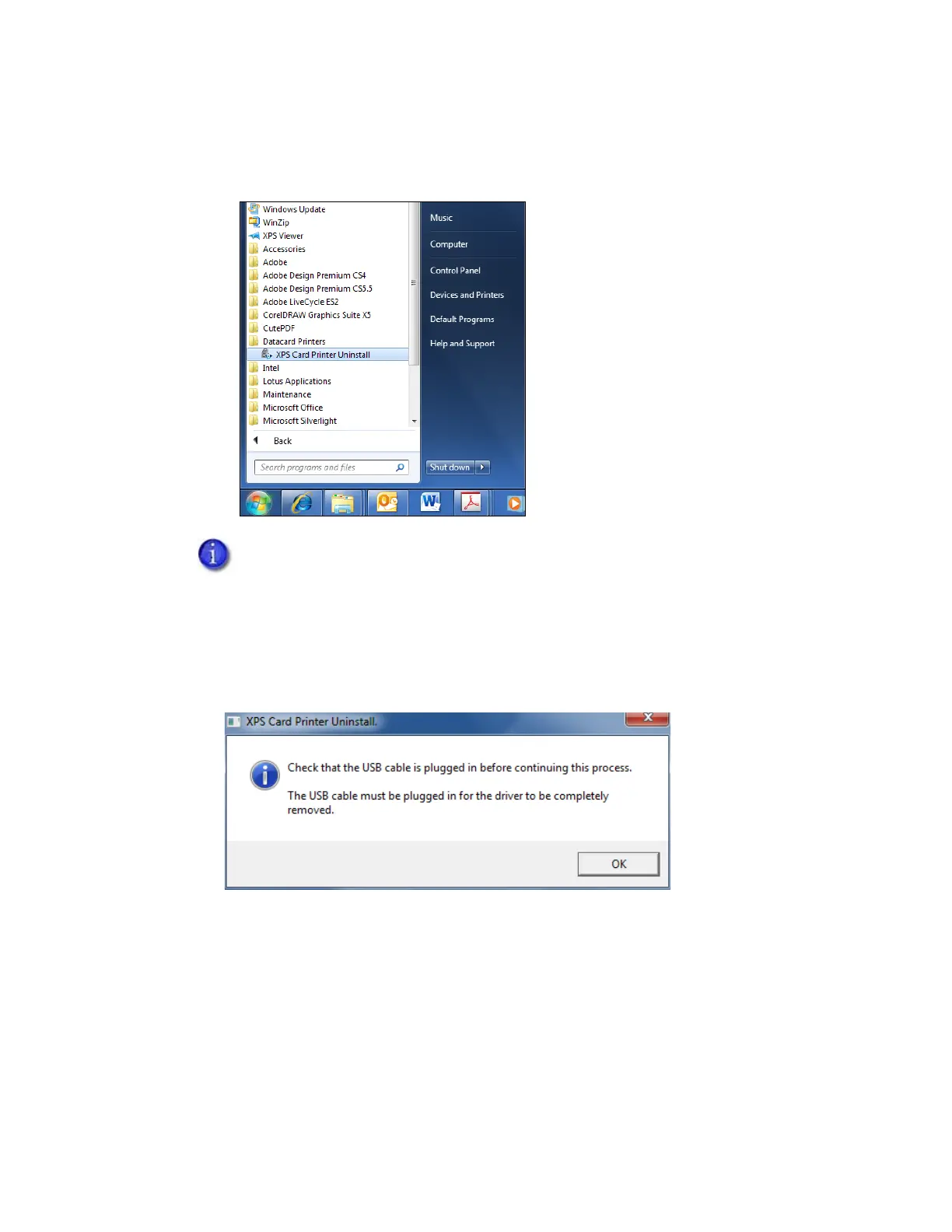XPS Card Printer Driver User’s Guide 61
2. Remove the driver from your system. From the Windows Start menu, select
All Programs > Datacard Printers and click XPS Card Printer Uninstall.
3. The XPS Card Printer Uninstall dialog box displays. If the printer is connected through USB,
make sure that the cable is connected to the PC. If the printer connects to an Ethernet
network, you can continue with the uninstall. Click OK to continue.
Windows 8.1 users: Display the Apps screen and click XPS Card Printer Uninstall.
Click Yes when prompted to allow the program to make changes to your
computer.