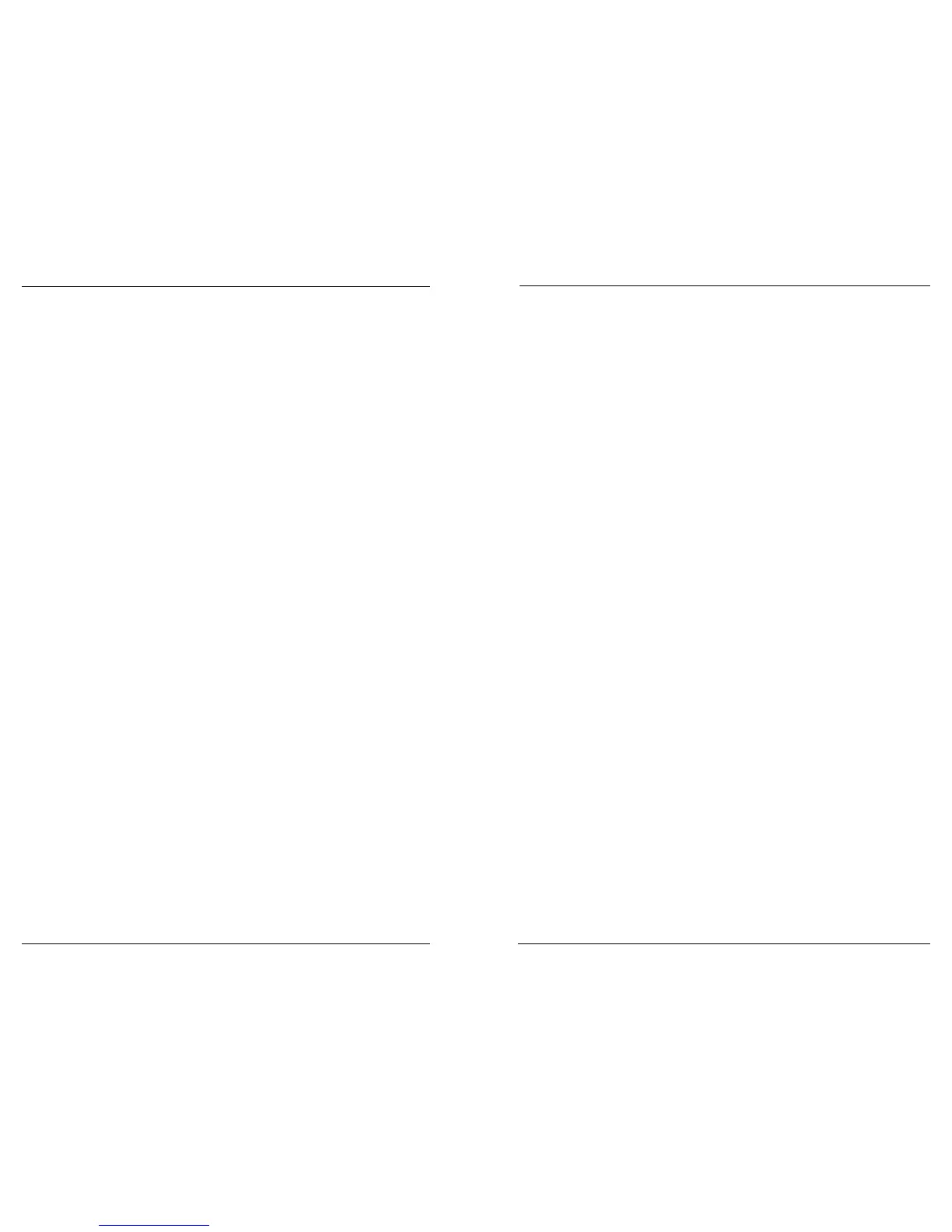Datacard CE870 User Reference Guide Common LCD Messages
5
4
Common LCD Messages
The printer front panel displays printer messages or condions as they are issued.
This secon describes some of the common messages that may display.
Refer to “The CE870 Instant Issuance System” on page 3 for the locaon of the
system components.
102: Card not in position
Cause: The card is not posioned correctly in the printer.
1. Unlock the printer and open the printer cover.
2. Remove the ribbon cartridge.
3. Turn the manual advance knob to remove the card.
4. Replace the ribbon cartridge.
5. Close and lock the printer.
6. Press the USER buon and send the card to print again.
Refer to “Clean the Printer” on page 10 for more informaon.
103: Printer problem
Cause: The printer had an error.
1. Press the printer POWER buon to power o the printer.
2. Press the POWER buon again to power on the printer.
104: Critical problem
Cause: The printer has a serious error. The card will be canceled.
1. Press the POWER buon to power o the system.
2. Request service.
The system must remain powered o.
105: Magstripe data error
Cause: The printer could not verify the magnec stripe data wrien to the card.
1. Use magnec stripe cards that match the printer sengs.
2. Make sure that the cards are placed in the printer correctly.
3. Press the USER buon on the printer and send the card to print again.
Refer to “Load Cards” on page 13 for more informaon.
110: Print ribbon out or missing
CE870 printers with the oponal printhead only.
Cause: The printer does not have a usable ribbon.
1. Unlock the printer and open the printer cover.
2. Remove the ribbon cartridge.
3. Install a new ribbon and cleaning sleeve.
4. Replace the cartridge.
5. Close and lock the printer.
Follow your company policy to discard used ribbon containing condenal data.
Refer to “Load the Print Ribbon” on page 18 and “Replace the Cleaning Sleeve”
on page 19 for more informaon.
111: Card not picked
Cause: The printer did not pick a card from the input hopper.
1. Unlock the printer and open the input hopper.
2. Add or reposion cards.
3. Close the hopper and lock the printer.
4. Press the USER buon to clear the message and complete the card.
Refer to “Load Cards” on page 13 and “Clean the Mul-Hopper Rollers” on page
12 for more informaon.
112: Card hopper empty
Cause: The printer did not detect cards in the input hopper.
1. Add cards to the input hopper.
2. Press the USER buon to clear the message.
Refer to “Load Cards” on page 13 for more informaon.
