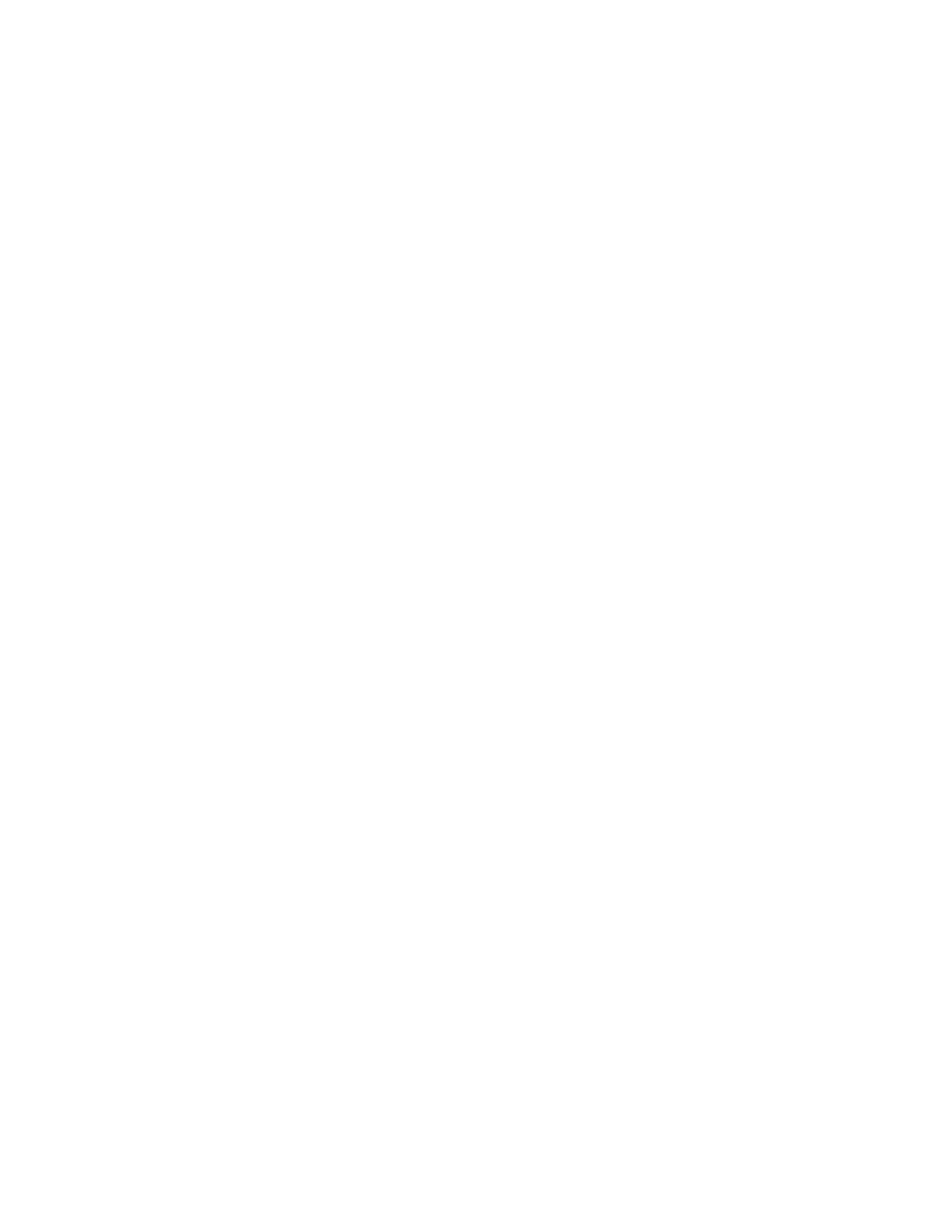XPS Card Printer Driver User’s Guide 25
4. The operating system detects the new device and begins installation. What you see during
the installation process varies depending on your system’s current setup.
A pop-up window may display during installation.
If the operating system does not display a pop-up window within a few minutes, check all
cables and connections to the printer, and then look at the PC’s Printers window to
determine whether the icon for the new printer displays. The software sometimes
installs without displaying the pop-up window.
The operating system usually uses the existing Card Printer Driver files to install the driver
for the new printer. Insert the Driver Installation CD only if you are prompted for it.