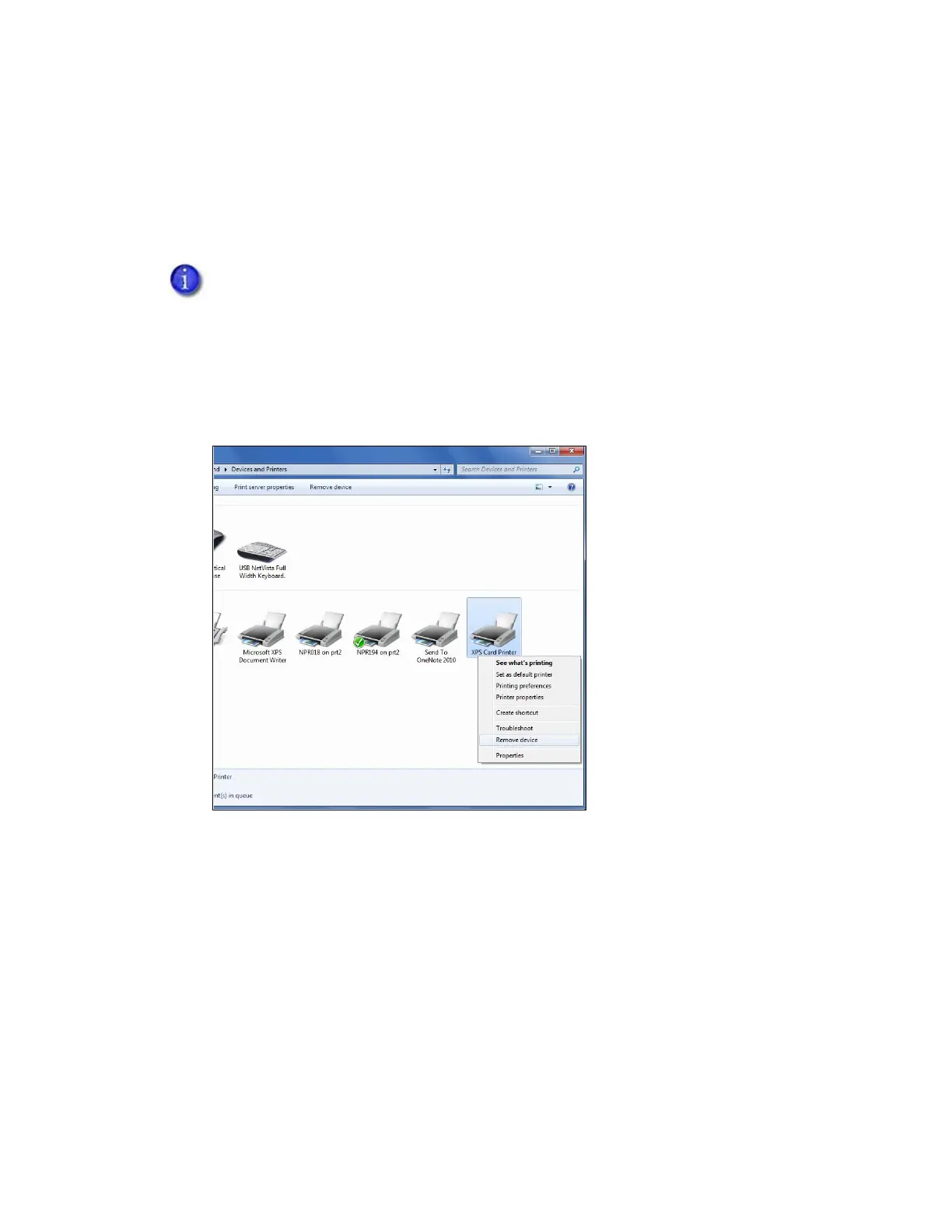60 Card Printer Driver Management Tasks
Uninstall the Card Printer Driver Without the Driver Installation
Media
Use the following procedure to remove the Card Printer Driver if you do not have access to, or
cannot use, the Driver Installation CD.
1. Remove the device.
From the Windows Devices and Printers window, right-click the icon for the XPS Card Printer
and select Remove device from the menu. The XPS Card Printer icon is removed from the list
of printers.
Windows 10 users must use this procedure to uninstall the Card Printer Driver.