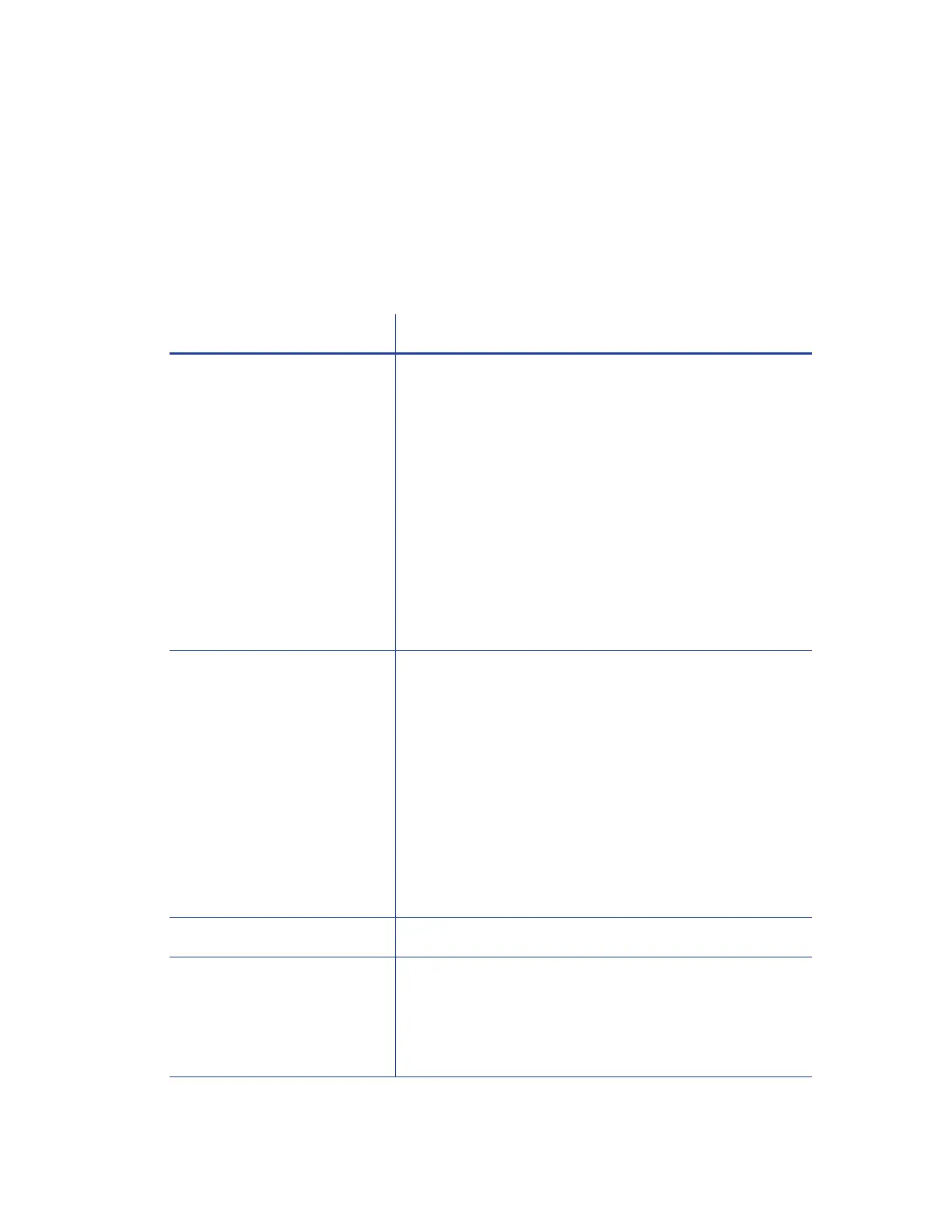XPS Card Printer Driver User’s Guide 33
Operating Systems Supported for Printer Pooling
Printer pooling is supported on all Card Printer Driver-supported operating systems. For more
information about supported operating systems, refer to the printer's Installation and
Administrator's Guide.
Tips for Printer Pooling
Feature Tip for Printer Pooling
Error messages Messages display the name of the main printer named
during the Card Printer Driver installation, rather than the
name of the specific printer in error.
To locate the printer with the error condition, look at
each printer in the pool for warning indicators or LCD
messages.
Card jobs are held at the printer with the error
condition. All subsequent card jobs print to other
printers in the pool. The printer with the error is not
used by the pool until the error condition is corrected.
After correcting the error at the printer, resume or
cancel the print job using the error message on
the PC.
Printer Pooling information Printer status, card count, and supplies information
typically shown in the Windows Printer Properties
window is not available to printers belonging to a printer
pool.
For these printers, the Printer Status tab displays the
status as “Printer pooling,” which indicates that the
printer belongs to a printer pool.
Use Printer Manager to view card counts, supply
information, and the status of individual printers in the
pool. Refer to the printer’s Installation and
Administrator's Guide for information about using Printer
Manager.
Shared Printers Shared printers can be part of a printer pool.
Print Sample Card and
Magstripe Test Card are not
available
The Print Sample Card and Magstripe Test Card buttons
on the Printer Properties window Status tab are not
available for a printer belonging to a printer pool. Print
sample cards or test cards from the LCD panel on each
printer.
