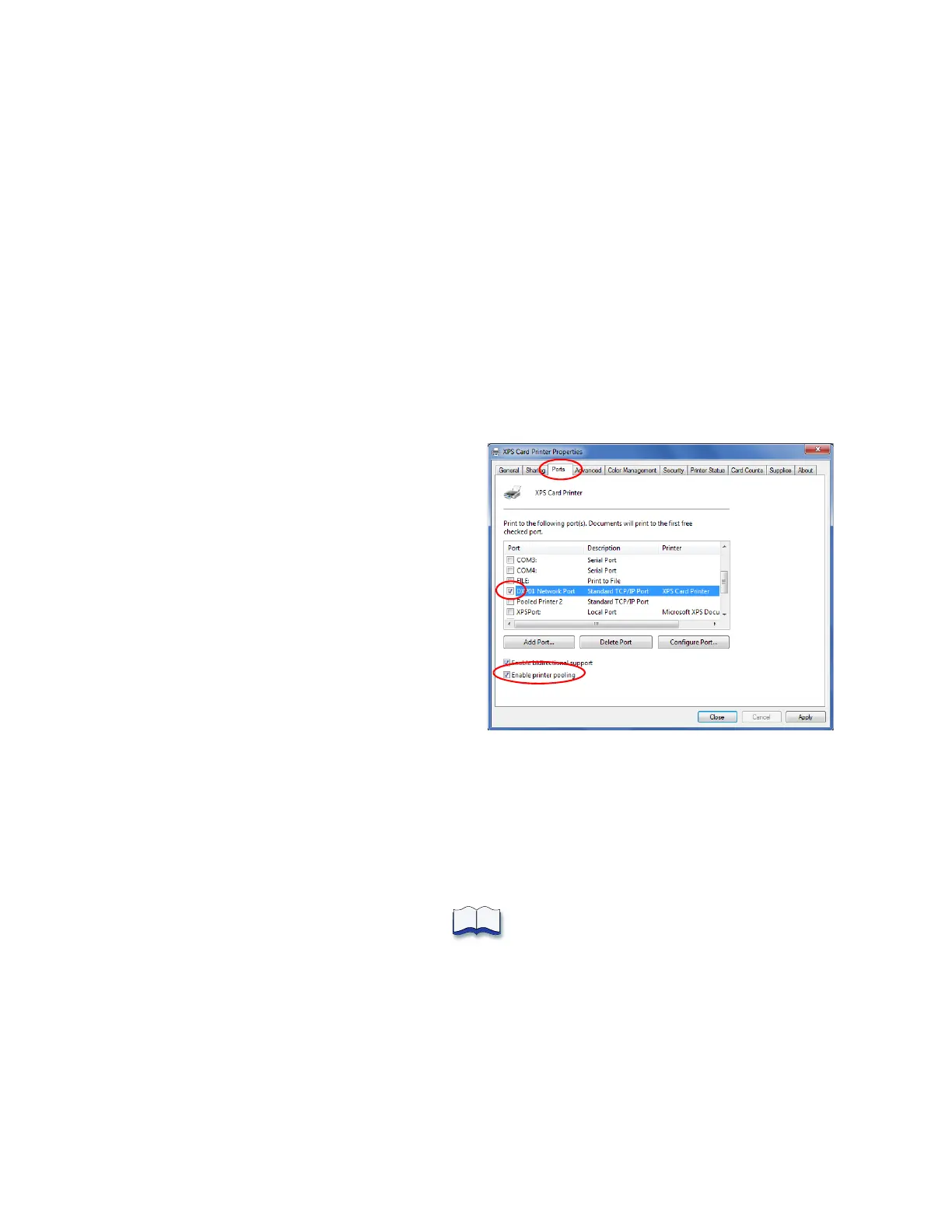36 XPS Card Printer Driver Installation
m. Disable SNMP for each added printer.
i. On the Ports tab, select a printer that you want to add to the pool and click Configure
Port.
ii. On the Configure Standard TCP/IP Port Monitor window, make sure that SNMP
Status Enabled is not checked.
iii. Click OK to close the Configure Standard TCP/IP Port Monitor window.
iv. Select the next printer that you want to add to the pool and repeat steps i through iii.
n. Click Apply on the Ports tab after all printers and ports have been added and configured.
Windows Server 2008 and Windows Server 2012: Close the Print Server Properties
window.
5. Enable printer pooling.
a. On the Devices and Printers
window, right- click the printer icon
and select Printer properties.
b. Select the Ports tab. The list of
printer ports displays.
c. Select the Port check box for the
printer that you want to represent
the pool. (This is the printer that
users select when printing to the
pool.)
d. Select Enable printer pooling.
e. Select the Port check box next to each port that you added and that you want to be part
of the printer pool.
f. Click Apply to save the settings.
6. Click OK to close the Printer Properties window.
