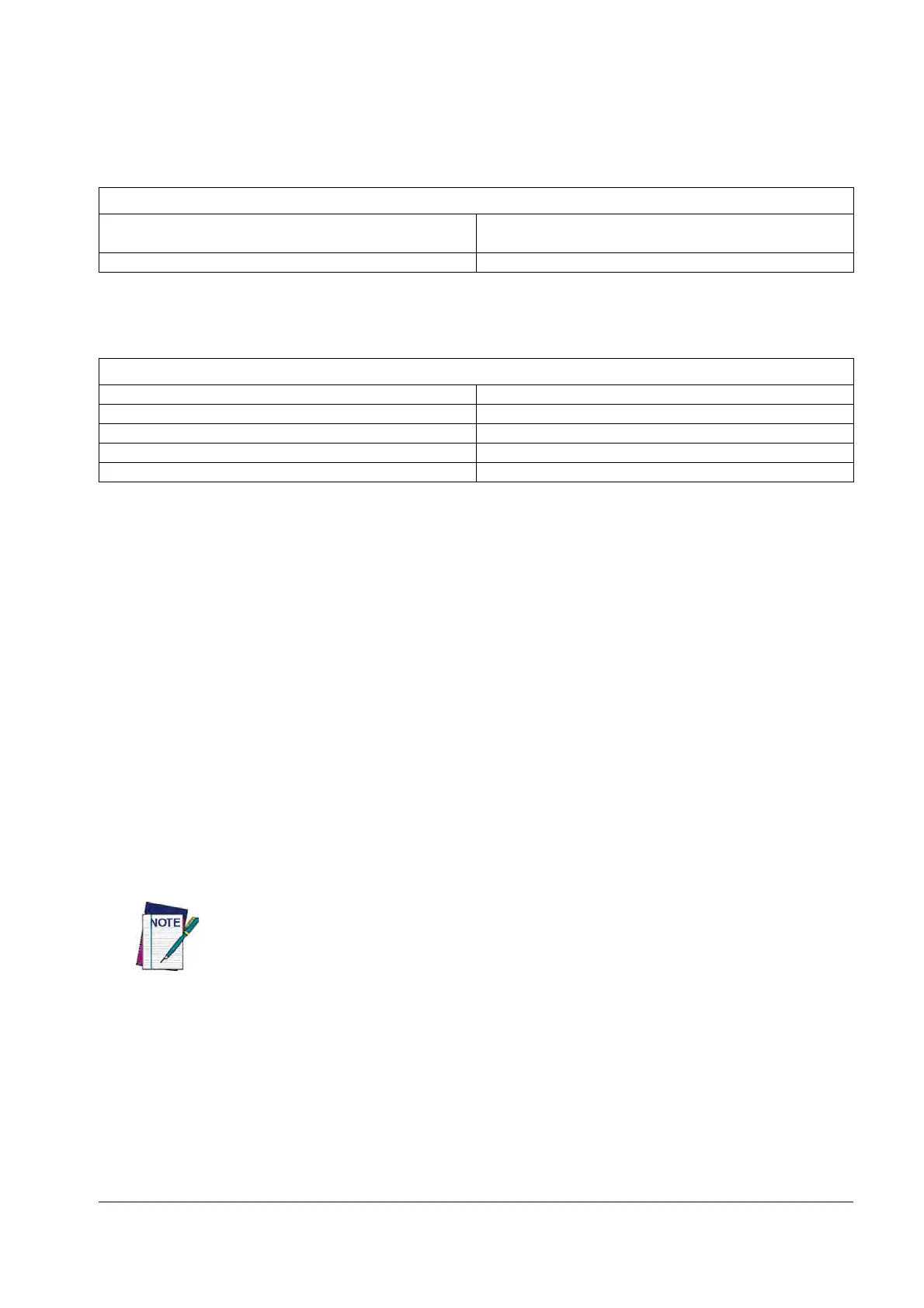Product Reference Guide
179
2D SYMBOLOGIES
2D Global Features
• 2D Maximum Decoding Time on page 180 • 2D Normal/Inverse Symbol Control on
page 181
• 2D Structured Append on page 181
The reader supports the following 2D symbologies (bar code types). Symbology-dependent
options for each symbology are included in this chapter. See "1D Code Selection" star
ting on
page 87
for configuration of 1D bar codes.
2D Symbologies
• Aztec Code on page 182 • Micro PDF417 on page 197
• China Sensible Code on page 185 • QR Code on page 200
• Data Matrix on page 188 • Micro QR Code on page 203
• Maxicode on page 191 • UCC Composite on page 206
• PDF417 on page 194 • Postal Code Selection on page 208
2D Global Features
The following features are common to all, or in some cases, most of the available 2D symbolo-
gies. Default settings are indicated at each feature/option with a green arrow. Also reference
Appendix B, Standard Defaults for a listing of the most widely used set of standard factory set
-
tings. That section also provides space to record any custom settings needed or implemented
for yo
ur system.
To set most features:
1. Scan the ENTER/EXIT PROGRAMMING bar code at the top of applic
able programming
pages.
2. Scan the correct bar code to set the desired
pr
ogramming feature or parameter. You may
need to cover unused bar codes on the page, and possibly the facing page, to ensure that
the reader reads only the bar code you intend to scan.
3. If additional input paramete
rs are needed, go to Appendix D, Keypad, and scan the appro-
priate characters from the keypad.
Additional information about many features can be found in the “References”
chapter.
If you make a mistake before the last character, scan the CANCEL bar code to
abo
rt and not save the entry string. You can then start again at the beginning.
Complete the programming sequence by scanning the ENTER/EXIT PROGRAMMING bar code to
exit Programming Mode.
