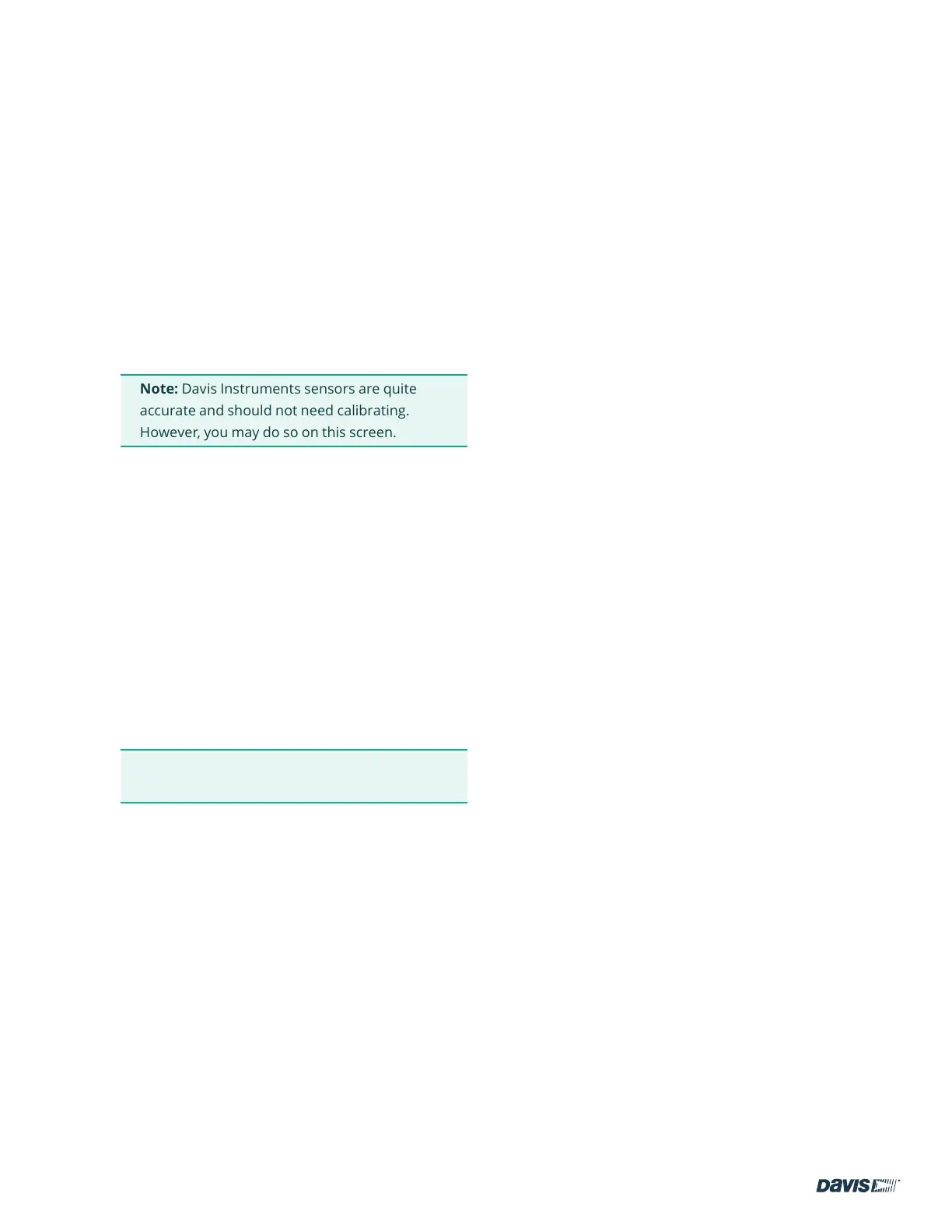page – 13
DAVIS | WeatherLink Console User Guide
davisinstruments.com
Console Settings
This menu item lets you ne tune your Console.
There are three tabs at the top of this screen.
1. Console Settings Tab allows you change display
formats to more precision, calibrating, or to change
what you set up previously.
• Calibrate Inside Temperature and Humidity or
Barometer.
Note: Davis Instruments sensors are quite
accurate and should not need calibrating.
However, you may do so on this screen.
• Set Local Archive Rate
This is the rate at which archive data is stored in
the Console’s database. (It is NOT the frequency
at which current data is updated, nor is it the
frequency at which archive data is stored on
WeatherLink.com.)
You can select 1 minute, 5 minutes (default setting),
15 minutes, 30 minutes, or 60 minutes. Remember
that less frequent rates mean more data can be
stored and therefore it will take longer before the
database is lled and older data is overwritten.
Tip: To better understand Local Archive Rate, see
Note: Understanding Data Rates on page 6.
• Edit elevation. Elevation is important for accurate
barometric pressure readings. The Elevation
should be as close as possible to the elevation of
the Console itself, which houses the barometer.
Take into account such things as the Console
being in an upstairs room.
• Edit yearly rain year start.
• Set Online Archive Rate. This is the frequency
at which your historical data is uploaded to the
WeatherLink Cloud. Some faster update rates
can only be selected if you have a Pro or Pro+
subscription.
• Control the Console’s brightness
• Choose Ambient Light Tracking to allow the
console to change brightness according to the
available light in the room.
2. The Units of Measure Tab allows you to customize
the units of measurement you prefer.
• Temperature: Fahrenheit or Celsius
• Soil Moisture: Kpa, bar, or cb
• Wind: miles per hour, knots, kilometers per hour,
or meters per second
• Rain & ET: inches or millimeters
• Elevation: Feet or meters
• Barometer: inHg, mmHg, mb, hPa
3. Display Format Tab allows you to choose how you
want to see information on your Display Screen.
• Language
• Date Format
• Time Format
• Number Format
• Display Resolution
• Alarms