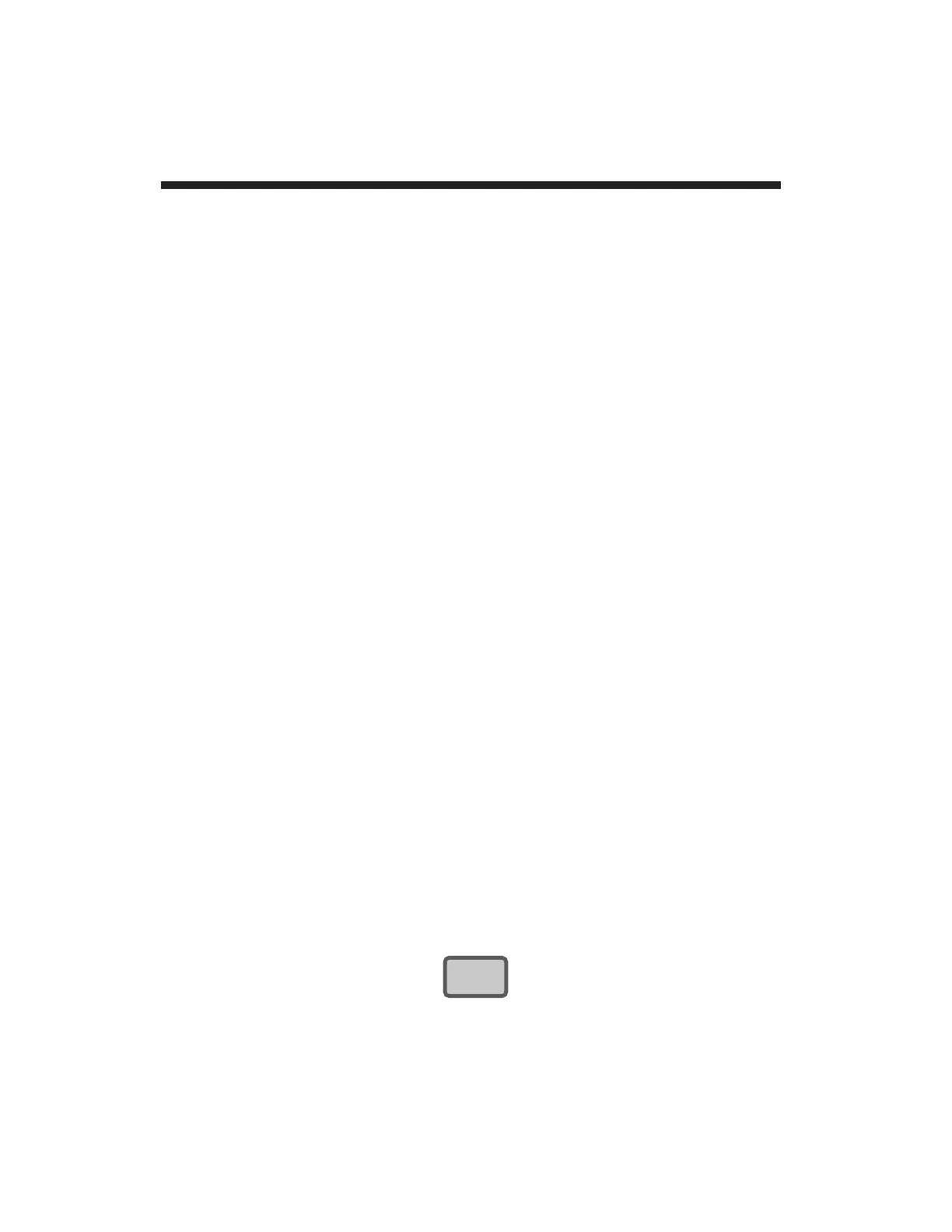NOTE: The above procedure
will change the original values of
one or more digits to the right of the most significant digit
, except in
the case where they are all originally zero. Therefore, you will
most likely have to go back and
reset
these digits, using the LEFT
ARROW and UP/DOWN ARROW buttons as explained in Step 5.
7. Adding a Decimal Point or Modifying the Decimal-Point
Location
NOTE: You can only add or modify a decimal point for an "F0" or
"F1" entry (see Section 2.e). Decimal points may appear in the
limit-zone parameters ("LEP," "LLL," "LOL," etc.) following
calibration, but
these cannot then be modified
.
To add a decimal point to an existing integral "F0" or "F1" value,
press the LEFT ARROW button repeatedly until five flashing
decimal points appear. Then press the UP ARROW button
repeatedly until a single flashing decimal point appears in the
desired position (the DOWN ARROW button can here be used to
move the decimal point to the right, if necessary).
To change the position of an existing decimal point, press the
LEFT ARROW button repeatedly until the present decimal point is
"active." To move it to the left, press the UP ARROW button; to
move it to the right, press the DOWN ARROW button.
NOTE: Decimal-point modification of the "F0" setting will not be
effective until the "F1" setting has been similarly modified. If the
"F1" decimal point is initially in the desired location, it is still
necessary to "relocate" it. Move the "F1" decimal point first to
some other location, and then back to its original location.
8. Exiting "Setup" Mode
To exit "SETUP" mode at any time during the above procedure,
PRESS THE BUTTON
All configuration changes will be saved, and all front-panel buttons
will resume the normal "RUN-TIME" functions described in Section
3.
1.18
Using the Front-Panel Setup Buttons 1.f
