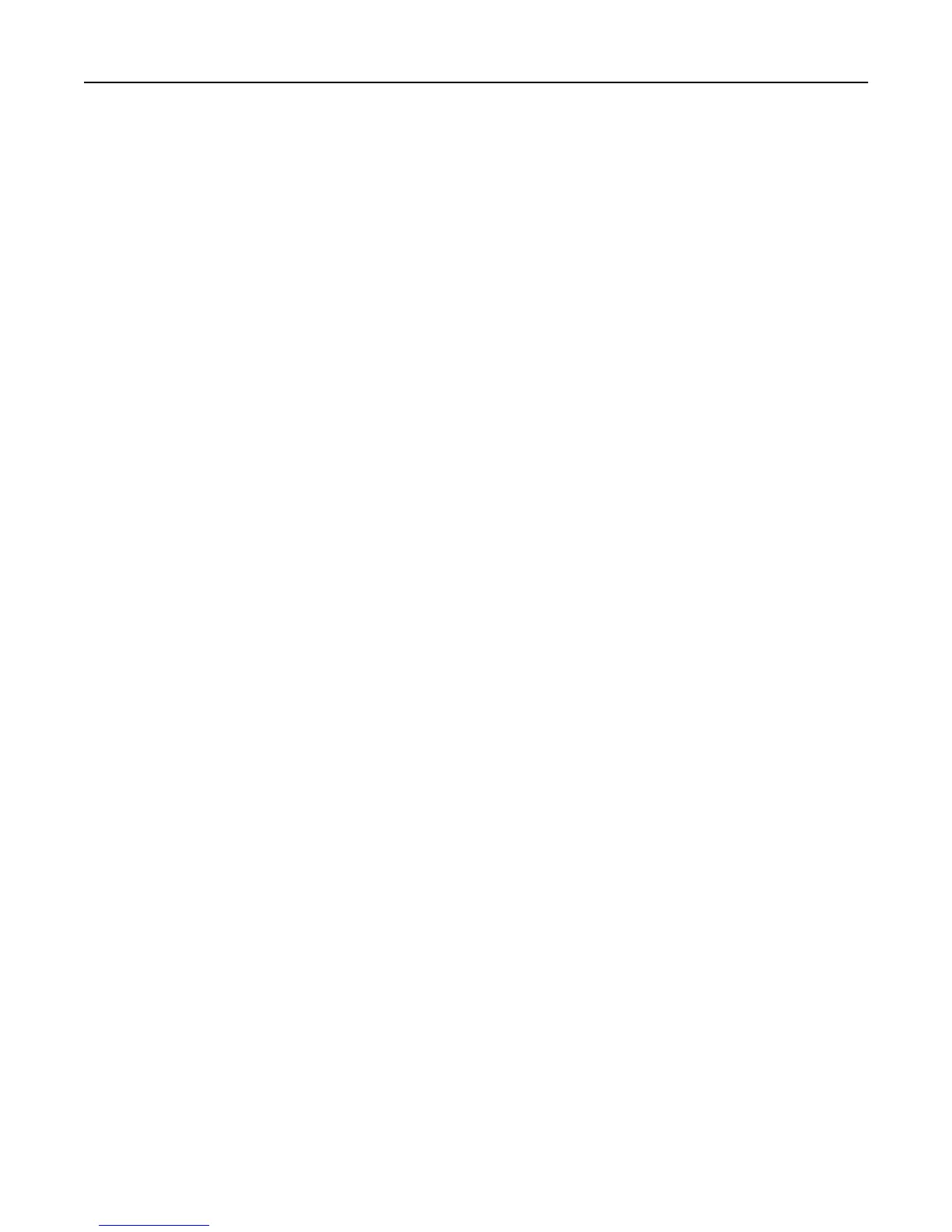3 Click Applications > Remote Operator Panel > Launch VNC Applet.
Note: VNC Applet requires a Java plug‑in to launch.
4 Click Click here to continue.
The virtual display works as an actual display would work on a printer control panel.
Viewing reports
You can view some reports from the Embedded Web Server. These reports are useful for assessing the status of the
printer, network, and supplies.
1 Open a Web browser, and then type the printer IP address in the address field.
Notes:
• View the printer IP address in the TCP/IP section in the Network/Ports menu. The IP address appears as four
sets of numbers separated by periods, such as 123.123.123.123.
• If you are using a proxy server, then temporarily disable it to load the Web page correctly.
2 Click Reports, and then click the type of report you want to view.
Configuring supply notifications from the Embedded Web
Server
You can determine how you would like to be notified when supplies run nearly low, low, very low, or reach their
end‑of‑life by setting the selectable alerts.
Notes:
• Selectable alerts can be set on the toner cartridge, imaging unit, and maintenance kit.
• All selectable alerts can be set for nearly low, low, and very low supply conditions. Not all selectable alerts can
be set for the end‑of‑life supply condition. E‑mail selectable alert is available for all supply conditions.
• The percentage of estimated remaining supply that prompts the alert can be set on some supplies for some
supply conditions.
1 Open a Web browser, and then type the printer IP address in the address field.
Notes:
• View the printer IP address in the TCP/IP section in the Network/Ports menu. The IP address appears as four
sets of numbers separated by periods, such as 123.123.123.123.
• If you are using a proxy server, then temporarily disable it to load the Web page correctly.
2 Click Settings > Print Settings > Supply Notifications.
3 From the drop‑down menu for each supply, select one of the following notification options:
Managing the printer 100
