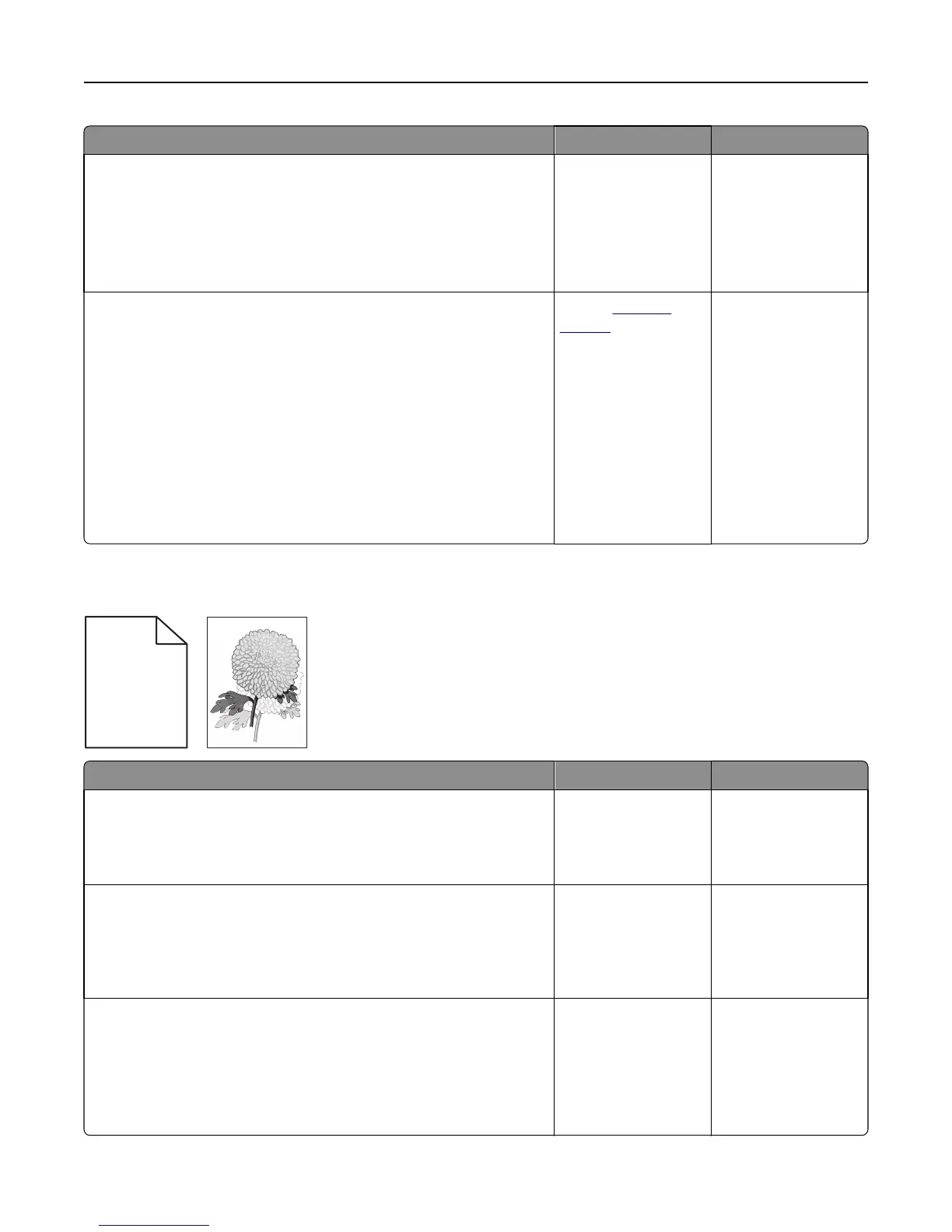Action Yes No
Step 3
a Depending on your operating system, specify the paper size from
Printing Preferences or from the Print dialog.
b Resend the print job.
Is the page or image clipped?
Go to step 4. The problem is solved.
Step 4
a Reinstall the imaging unit.
1 Remove the toner cartridge.
2 Remove the imaging unit.
Warning—Potential Damage: Do not expose the imaging unit to
direct light for more than 10 minutes. Extended exposure to
light may cause print quality problems.
3 Install the imaging unit, and then the cartridge.
b Resend the print job.
Is the page or image clipped?
Contact
technical
support.
The problem is solved.
Shadow images appear on prints
ABCD
ABCD
ABCD
ABCD
Leading edge
Trailing edge
Action Yes No
Step 1
Load paper with the correct paper type and weight in the tray.
Is paper with the correct paper type and weight loaded in the tray?
Go to step 2. Load paper with the
correct paper type and
weight in the tray.
Step 2
From the printer control panel, set the paper type and weight in the Paper
menu to match the paper loaded in the tray.
Is the tray set to the type and weight of the paper loaded?
Go to step 3. Change the paper
loaded in the tray to
match the paper type
and weight specified in
the tray settings.
Step 3
a Depending on your operating system, specify the paper type and
weight from Printing Preferences or from the Print dialog.
b Resend the print job.
Do shadow images still appear on prints?
Go to step 4. The problem is solved.
Troubleshooting 138
