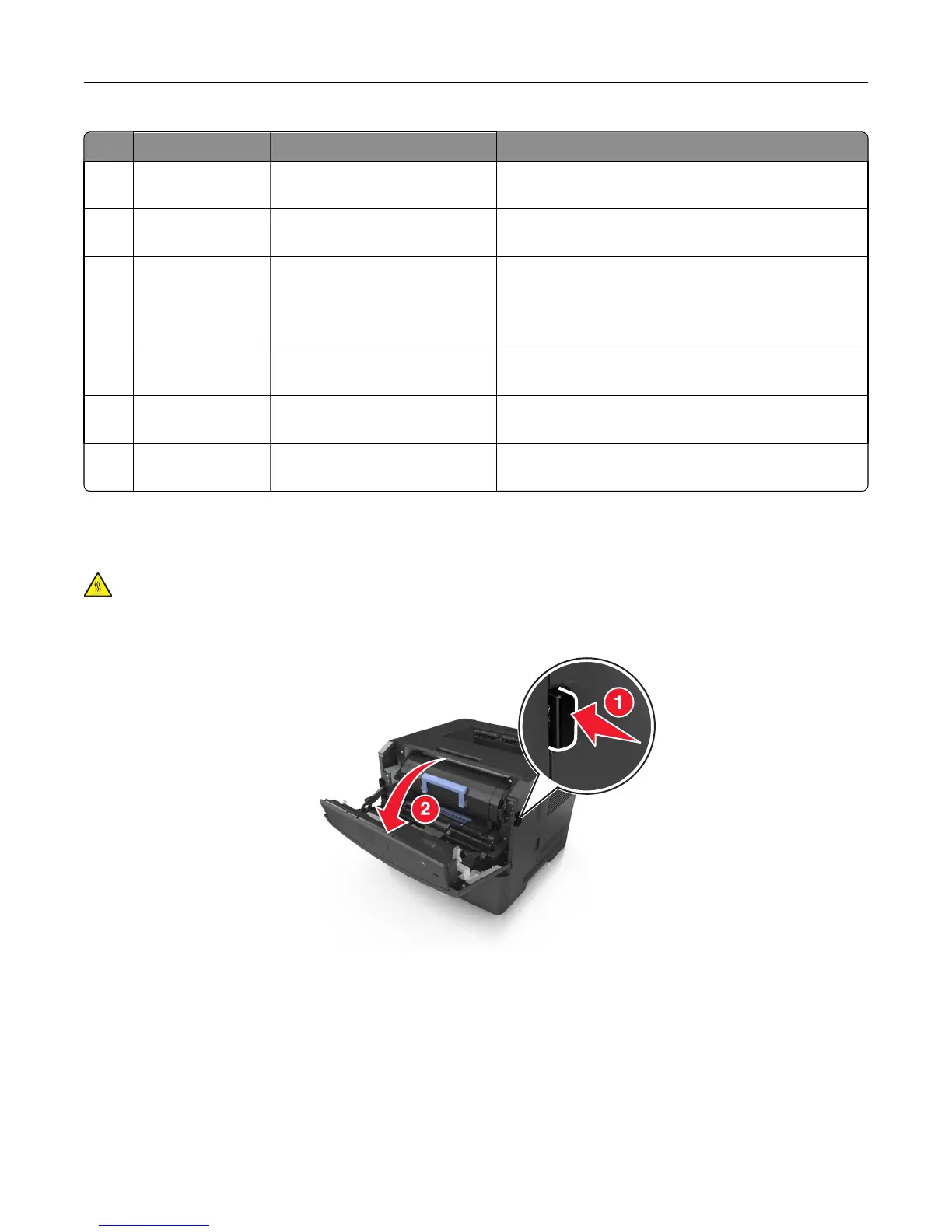Area Printer control panel message What to do
1 Standard bin [x]‑page jam, clear standard
bin. [20y.xx]
Remove the jammed paper.
2 Rear door [x]‑page jam, open rear
door. [20y.xx]
Open the rear door, and then remove the jammed paper.
3 Tray 1 [x]‑page jam, remove tray 1 to
clear duplex. [23y.xx]
Pull tray 1 completely out, then push the front duplex flap
down, and then remove the jammed paper.
Note: You may need to open the rear door to clear
some 23y.xx paper jams.
4 Tray [x] [x]‑page jam, remove tray
[x]. [24y.xx]
Pull the indicated tray out, and then remove the jammed
paper.
5 Multipurpose
feeder
[x]‑page jam, clear manual
feeder. [250.xx]
Remove all paper from the multipurpose feeder, and then
remove the jammed paper.
6 Front door [x]‑page jam, open front
door. [20y.xx]
Open the front door, then remove the toner cartridge,
imaging unit, and jammed paper.
[x]‑page jam, open front door. [20y.xx]
CAUTION—HOT SURFACE: The inside of the printer might be hot. To reduce the risk of injury from a hot
component, allow the surface to cool before touching it.
1 Press the button on the right side of the printer, and then open the front door.
Clearing jams 105
