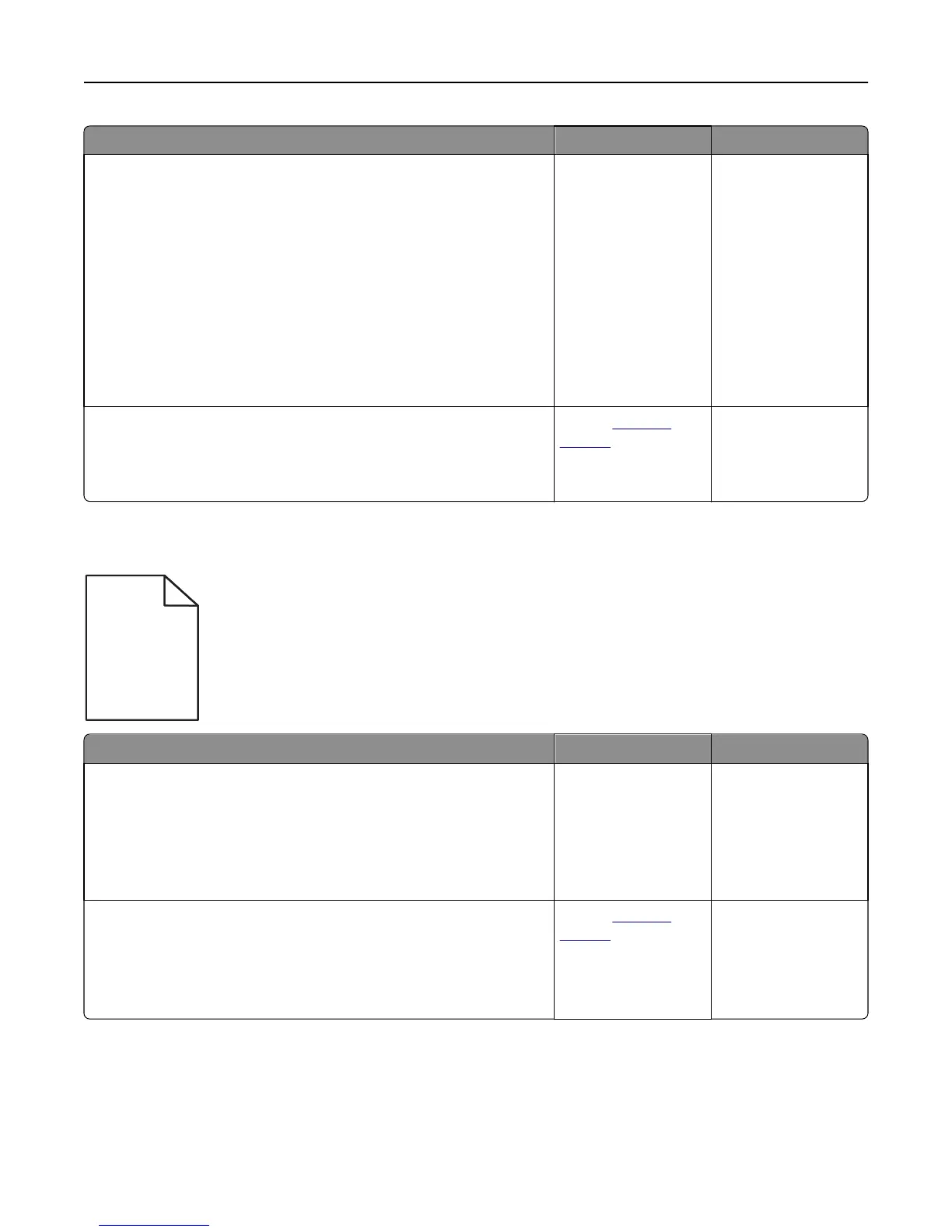Action Yes No
Step 2
a Redistribute the toner in the imaging unit.
1 Remove the toner cartridge, and then the imaging unit.
2 Firmly shake the imaging unit.
Warning—Potential Damage: Do not expose the imaging unit to
direct light for more than 10 minutes. Extended exposure to
light may cause print quality problems.
3 Reinstall the imaging unit, and then the cartridge.
b Resend the print job.
Is the printer still printing blank pages?
Go to step 3. The problem is solved.
Step 3
Replace the imaging unit, and then resend the print job.
Is the printer still printing blank pages?
Contact
technical
support.
The problem is solved.
Skewed print
ABCDE
ABCDE
ABCDE
Action Yes No
Step 1
a Move the width and length guides in the tray to the correct positions
for the size of the paper loaded.
b Resend the print job.
Is the print still skewed?
Go to step 2. The problem is solved.
Step 2
a Check if you are printing on a paper that is supported by the tray.
b Resend the print job.
Is the print still skewed?
Contact
technical
support.
The problem is solved.
Troubleshooting 147
