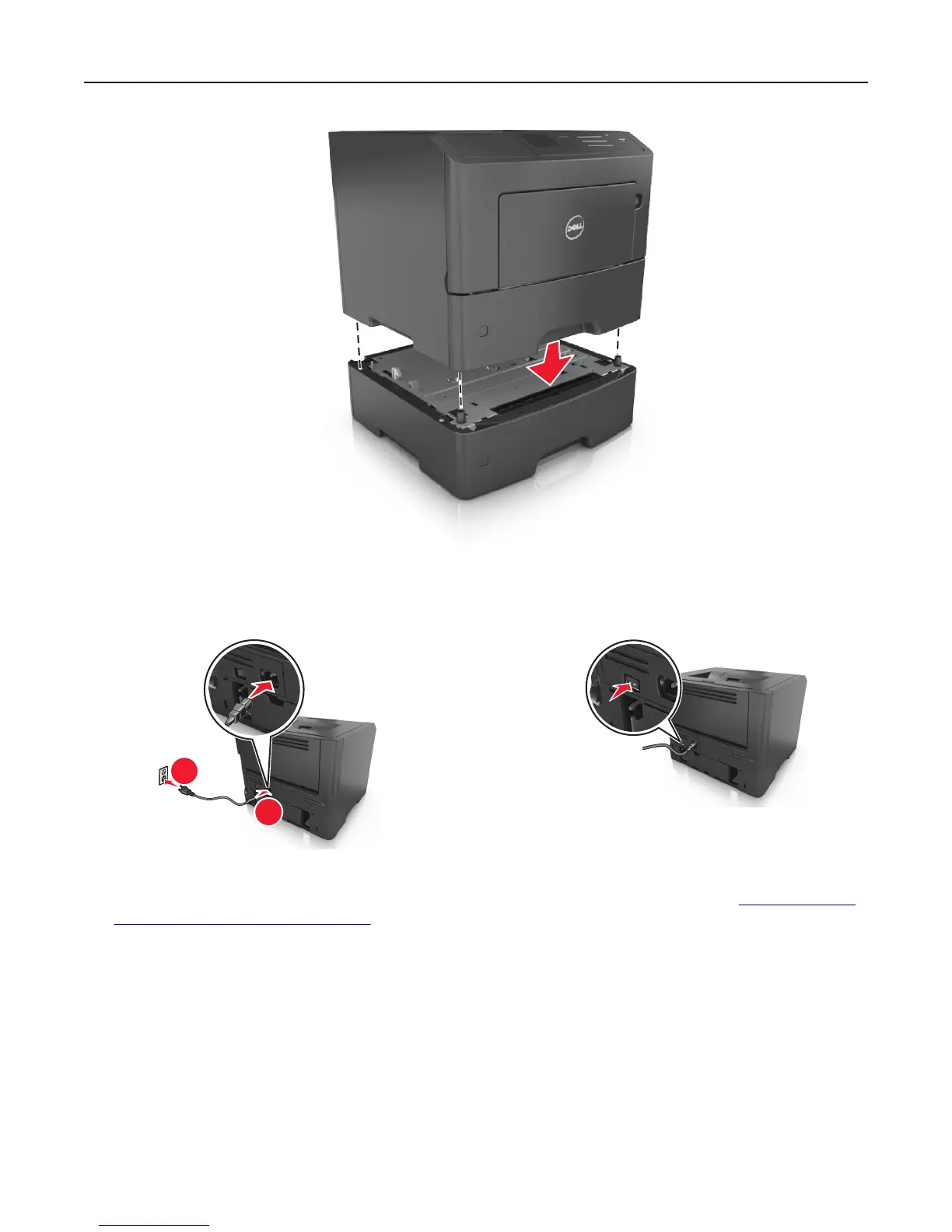1
8 Connect the power cord to the printer, then to a properly grounded electrical outlet, and then turn on the printer.
2
1
Note: When the printer software and any hardware options are installed, you may need to manually add the
options in the printer driver to make them available for print jobs. For more information, see
“Adding available
options in the print driver” on page 21.
To uninstall the optional trays, slide the latch on the right side of the printer toward the front of the printer until
it clicks into place, and then remove stacked trays one at a time from the top to the bottom.
Attaching cables
Connect the printer to the computer using a USB or parallel cable, or to the network using an Ethernet cable.
Make sure to match the following:
• The USB symbol on the cable with the USB symbol on the printer
• The appropriate parallel cable with the parallel port
Additional printer setup 19
