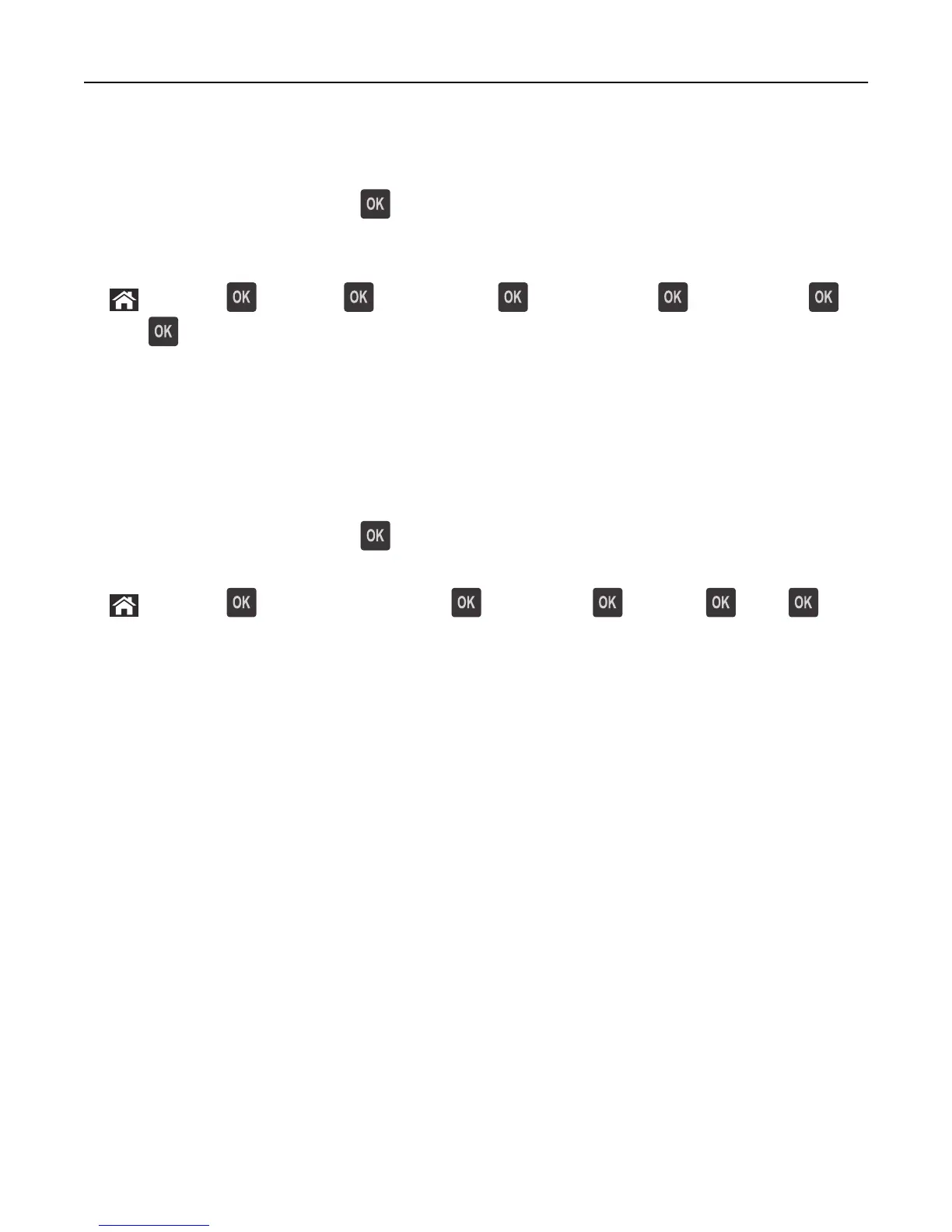Not enough free space in flash memory for resources [52]
Try one or more of the following:
• From the printer control panel, press to clear the message and continue printing.
• Delete fonts, macros, and other data stored in the flash memory.
From the printer control panel, navigate to:
> Settings > > Settings > > Print Settings > > Utilities Menu > > Format Flash > >
Yes >
• Use a larger‑capacity flash memory card.
Note: Downloaded fonts and macros that are not stored in the flash memory are deleted when the printer is turned
off or restarted.
PPDS font error [50]
Try one or more of the following:
• From the printer control panel, press to clear the message and continue printing.
• If the printer cannot find the requested font, then navigate to:
> Settings > > Settings > Print Settings > > PPDS menu > > Best Fit > > On >
The printer finds a similar font and reformats the affected text.
• Cancel the current print job.
Reinstall missing or unresponsive cartridge [31.xy]
Try one or more of the following:
• Check if the toner cartridge is missing. If missing, install the toner cartridge.
For information on installing the cartridge, see the “Replacing supplies” section of the User’s Guide.
• If the toner cartridge is installed, then remove the unresponsive toner cartridge, and then reinstall it.
Note: If the message appears after reinstalling the supply, then the cartridge is defective. Replace the toner
cartridge.
Reinstall missing or unresponsive imaging unit [31.xy]
Try one or more of the following:
• Check if the imaging unit is missing. If missing, install the imaging unit.
For information on installing the imaging unit, see the “Replacing supplies” section of the User’s Guide.
• If the imaging unit is installed, then remove the unresponsive imaging unit, and then reinstall it.
Note: If the message appears after reinstalling the supply, then the imaging unit is defective. Replace the
imaging unit.
Troubleshooting 122
