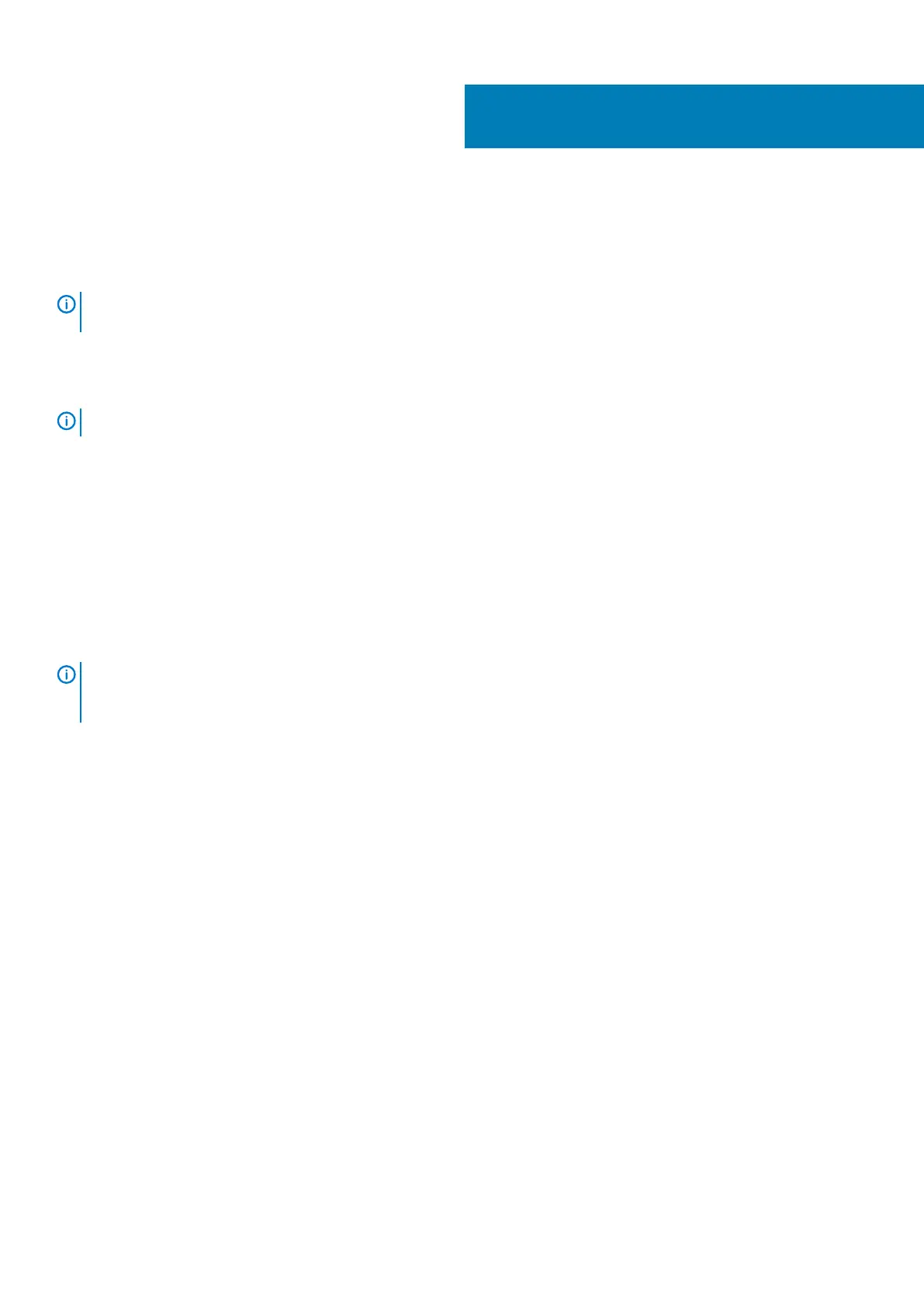Troubleshooting your computer
Diagnostic LEDs
NOTE: The diagnostic LEDs only serve as an indicator of the progress through the Power-On Self Test (POST) process.
These LEDs do not indicate the problem that caused the POST routine to stop.
The diagnostic LEDs are located on the front of the chassis next to the power button. These diagnostic LEDs are only active and visible
during the POST process. Once the operating system starts to load, they turn off and are no longer visible.
Each LED has two possible states of OFF or ON.
NOTE: The diagnostic lights will blink when the power button is amber or off, and will not blink when it is white.
Table 16. POST Diagnostic LED Patterns
Power LED State System State Notes
Off S5/S4 Normal- System is Off/Hibernate
Blinking White S3 Normal- System is in Standby/Suspend
Blinking Amber N/A Abnormal- PSU cannot turn on, recommend PSU BIST. Replace PSU.
Steady White S0 Normal- System is on functioning
Steady Amber N/A Abnormal- System cannot turn on, recommend check motherboard
components or replace motherboard.
NOTE: Amber LED blinking scheme pattern is 2 or 3 blinks followed by a short pause then X number of blinks up to 7.
Pattern has a long pause inserted in the middle. For example 2,3 = 2 amber blinks, short pause, 3 amber blinks followed
by long pause then repeats.
Table 17. POST Diagnostic LED Patterns
Blink Patter System State Notes
2,1
A possible system motherboard
failure has occurred.
Recommend replace motherboard.
2,2
A possible PSU or cabling issue has
occurred.
Run PSU BIST.
Check the PSU cabling to Motherboard to make sure that all cables are installed
correctly.
2,3
A possible Motherboard, Memory,
or CPU failure has occurred
If two or more memory modules are installed, remove the modules, then reinstall
one module and restart the computer. If the computer starts normally, continue to
install additional memory modules (one at a time) until you have identified a faulty
module or reinstalled all modules without error.
2,4
A possible coin cell failure has
occurred.
2,5
System is in Recovery Mode
BIOS checksum failure was detected and the system is now in recovery mode.
2,6
A possible processor failure has
occurred
Re-seat the processor
2,7
Memory modules are detected, but
a memory power failure has
occurred.
If two or more memory modules are installed, remove the modules, then reinstall
one module and restart the computer. If the computer starts normally, continue to
install additional memory modules (one at a time) until you have identified a faulty
module or reinstalled all modules without error.
6
46 Troubleshooting your computer