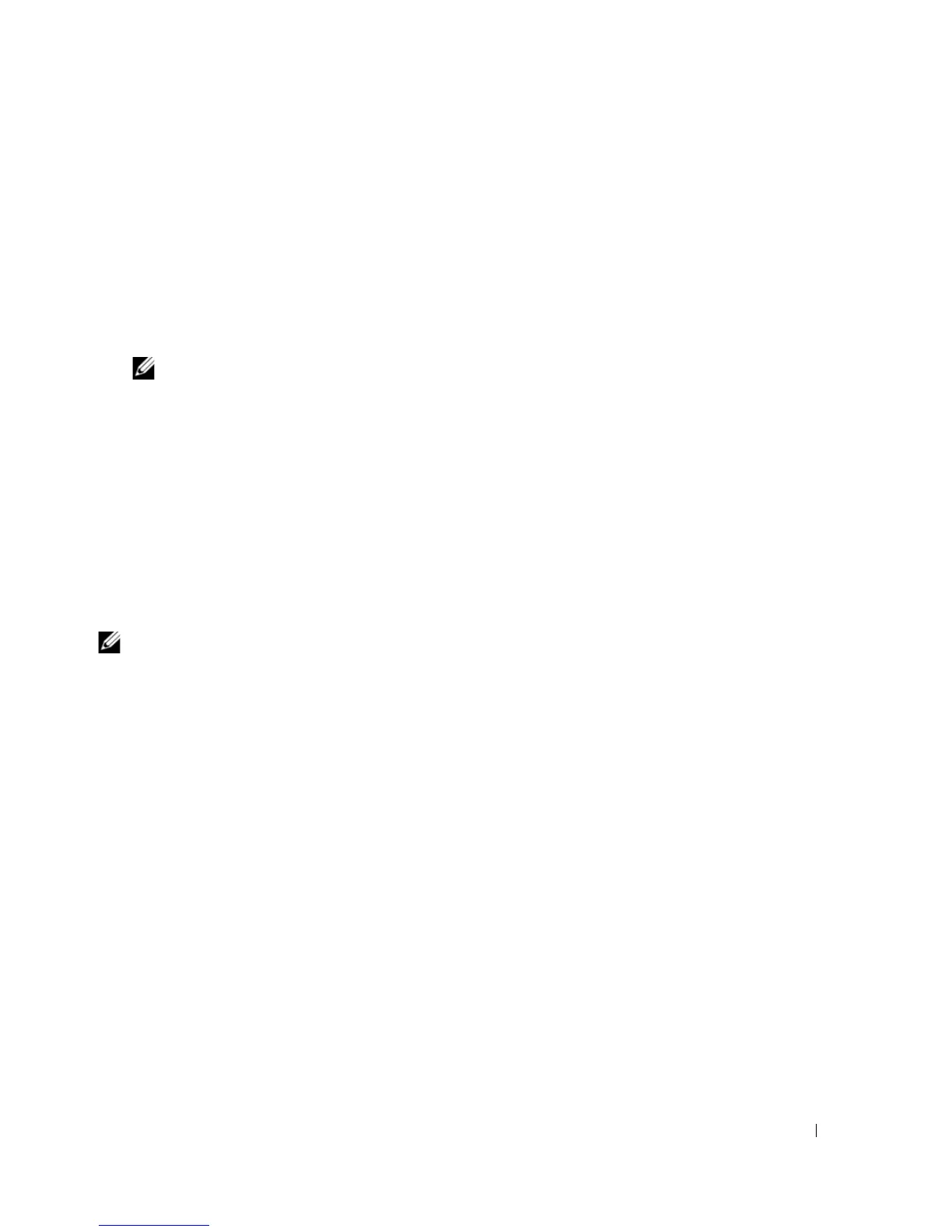Setting Up and Using Your Computer 27
Network Setup Wizard
The Microsoft
®
Windows
®
XP operating system provides a Network Setup Wizard to guide you through
the process of sharing files, printers, or an Internet connection between computers in a home or small office.
1
Click the
Start
button, point to
All Programs
→
Accessories
→
Communications
, and then click
Network Setup Wizard
.
2
On the welcome screen, click
Next
.
3
Click
Checklist for creating a network
.
NOTE: Selecting the connection method This computer connects directly to the Internet enables the
integrated firewall provided with Windows XP.
4
Complete the checklist and required preparations.
5
Return to the Network Setup Wizard and follow the instructions on the screen.
Power Management
The Microsoft
®
Windows
®
XP power management features can reduce the amount of electricity your
computer uses when it is on and you are not using it. You can reduce power to just the monitor or the
hard drive, or you can use standby mode or hibernate mode to reduce power to the entire computer.
When the computer exits from a power conservation mode, the Windows desktop is restored to the state
it was in before it entered the mode.
NOTE: Windows XP Professional includes security and networking features not available in Windows XP Home
Edition. When a Windows XP Professional computer is connected to a network, different options related to security
and networking appear in certain windows.
Standby Mode
Standby mode conserves power by turning off the display and the hard drive after a time-out. When the
computer exits from standby mode, it returns to the operating state it was in before it entered standby
mode.
To set standby mode to automatically activate after a defined period of inactivity:
1
Click the
Start
button, then click
Control Panel
.
2
If
Switch to Category View
appears in the
Control Panel
in the left of the window, click
Switch to
Category View
.
3
Under
Pick a category
, click
Performance and Maintenance
.
4
Under
or pick a Control Panel icon
, click
Power Options
.
5
Under the
Power Schemes
tab, change the settings in the drop-down boxes to those that you desire,
and then click
OK
.