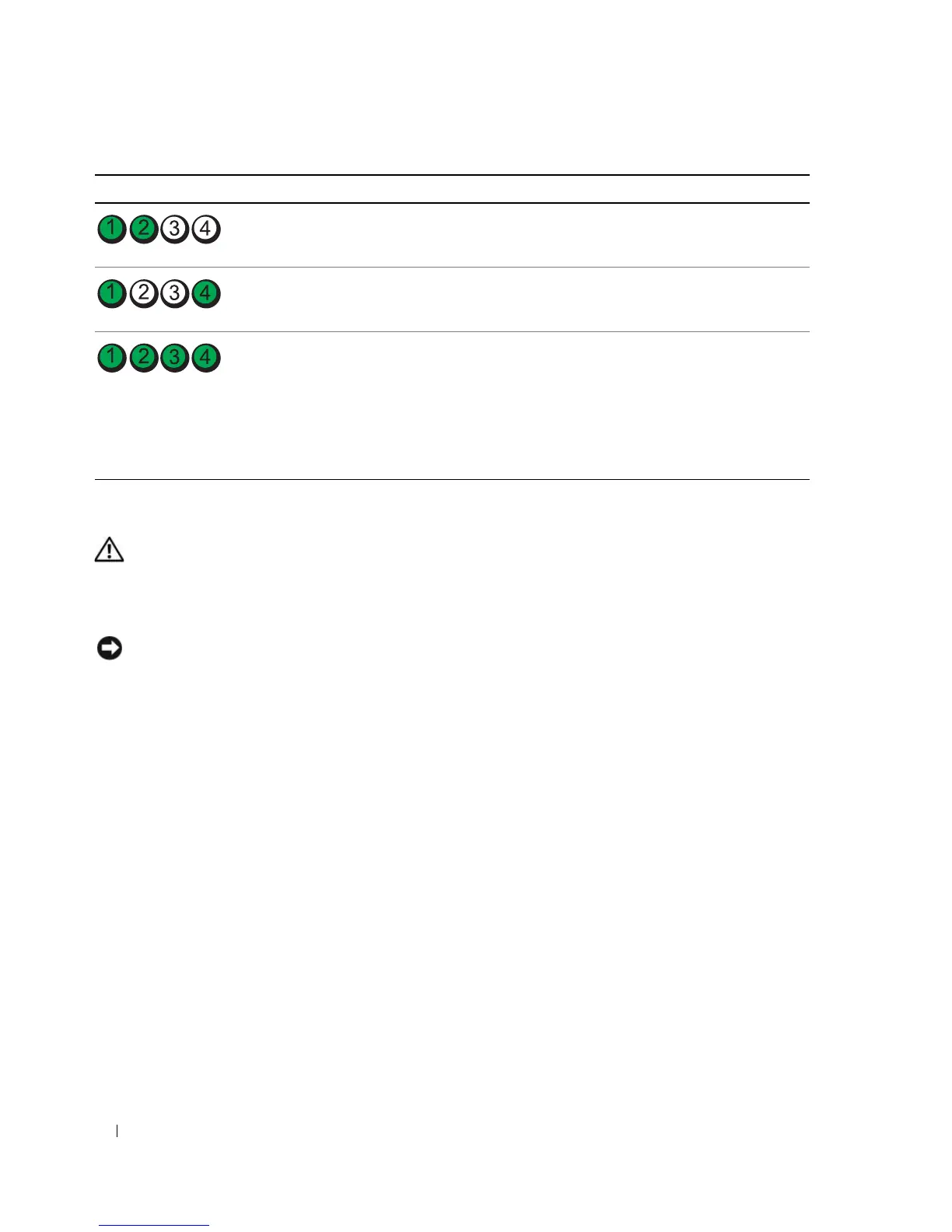50 Advanced Troubleshooting
Dell Diagnostics
CAUTION: Before you begin any of the procedures in this section, follow the safety instructions located in the
Product Information Guide.
If you experience a problem with your computer, perform the checks in "Solving Problems" on page 31
and run the Dell Diagnostics before you contact Dell for technical assistance.
NOTICE: The Dell Diagnostics works only on Dell™ computers.
1
Turn on (or restart) your computer.
2
When the DELL™ logo appears, press <F12> immediately.
If you wait too long and the operating system logo appears, continue to wait until you see the
Microsoft
®
Windows
®
desktop, then shut down your computer (see "Turning Off Your Computer" on
page 59) and try again.
3
When the boot device list appears, highlight
Boot to Utility Partition
, then press <Enter>.
4
When the Dell Diagnostics
Main Menu
appears, select the test you want to run (see "Dell Diagnostics
Main Menu" on page 51).
System resource configuration in progress. None.
System board failure has occurred.
Contact Dell
(see "Contacting Dell" on
page 108)
.
During normal operation, all of the
diagnostic lights turn on and then turn off
before the system starts.
NOTE: If all of the diagnostic lights are on
and the system does not start, there may be
a problem with the power supply or with the
processor.
If the system does not start, plug the
computer into a working electrical outlet.
Also see "Power Problems" on page 40.
If there are no power problems and the
system does not start, contact Dell (see
"Contacting Dell" on page 108).
Light Pattern Problem Description Suggested Resolution