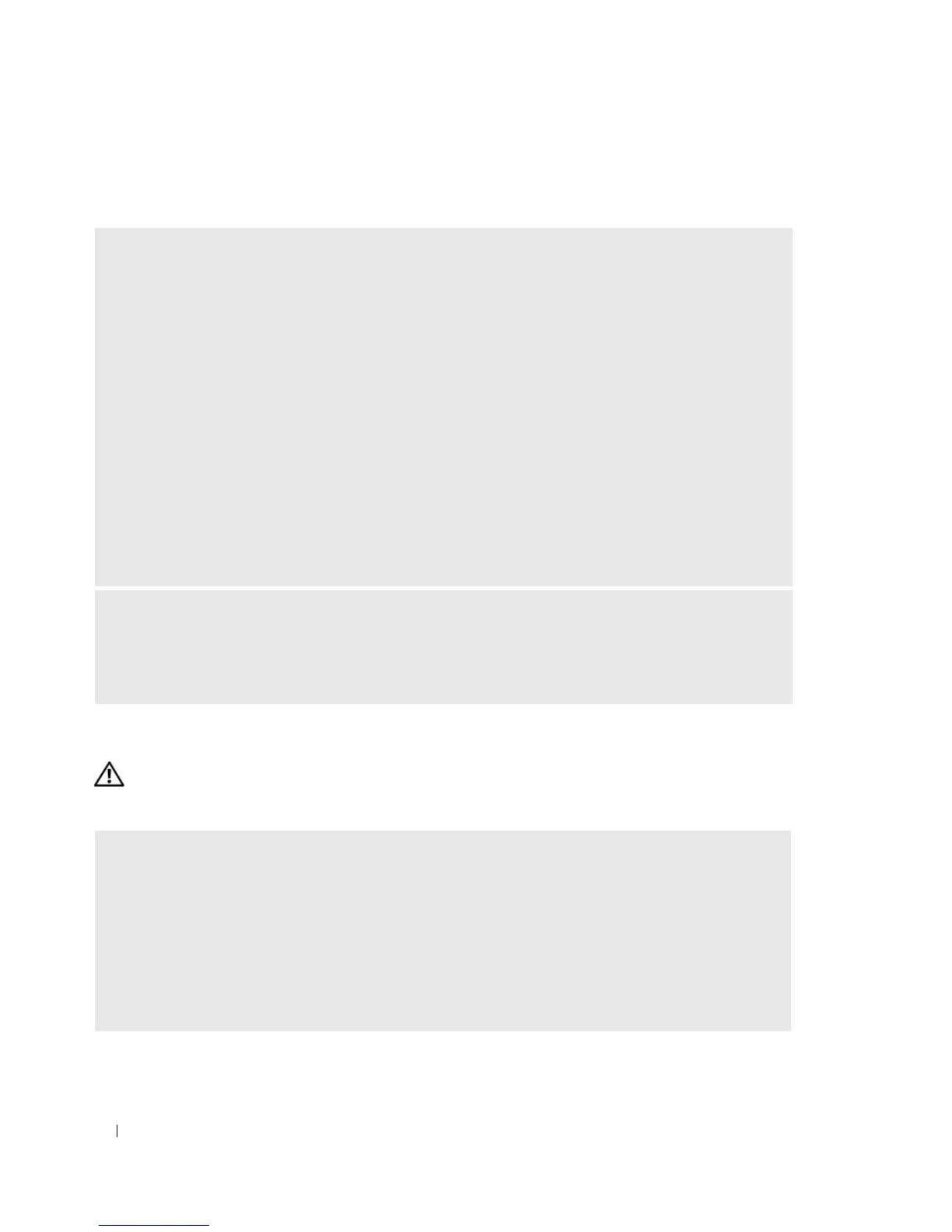38 Solving Problems
Media Card Reader Problems
Memory Problems
CAUTION: Before you begin any of the procedures in this section, follow the safety instructions located in the
Product Information Guide.
NO DRIVE LETTER IS ASSIGNED —
When Microsoft Windows XP detects the Media Card Reader, the device is automatically assigned a
drive letter as the next logical drive after all other physical drives in the system. If the next logical drive
after the physical drives is mapped to a network drive, Windows XP does not automatically assign a
drive letter to the Media Card Reader.
To manually assign a drive for the Media Card Reader:
1
Right-click My Computer, then select
Manage
.
2
Select the
Disk Management
option.
3
Right-click the corresponding drive letter in the right pane that needs to be changed.
4
Select
Drive Letter and Paths.
5
From the drop-down list, select the new drive letter assignment for the Media Card Reader.
6
Click
OK
to confirm your selection.
NOTE: Each slot in the Media Card Reader is mapped to a drive letter. A Media Card Reader slot only
appears as a mapped drive when a media card is installed in it. If you attempt to access a drive that is
mapped to an empty Media Card Reader slot, you are prompted to insert media.
FLEXBAY DEVICE IS DISABLED —
There is a FlexBay disable option in the BIOS setup that appears only when the FlexBay device is
installed. If the FlexBay device is physically installed, but it is not running, check to see if it is enabled in
the BIOS setup.
IF YOU RECEIVE AN INSUFFICIENT MEMORY MESSAGE —
• Save and close any open files and exit any open programs you are not using to see if that resolves the
problem.
• See the software documentation for minimum memory requirements. If necessary, install additional
memory (see "Memory" on page 64).
• Reseat the memory modules (see "Memory" on page 64) to ensure that your computer is successfully
communicating with the memory.
• Run the Dell Diagnostics (see "Dell Diagnostics" on page 50).