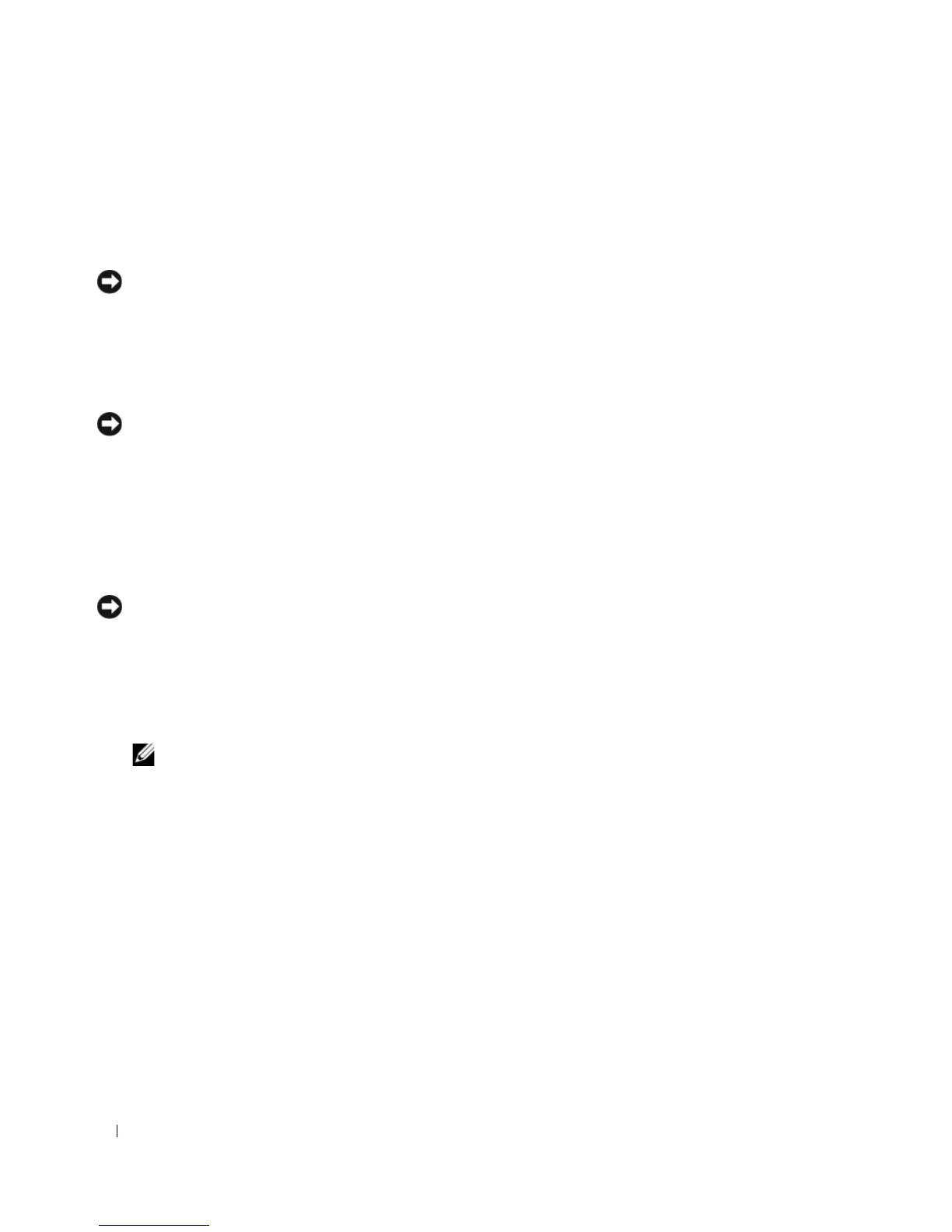56 Advanced Troubleshooting
4
Click the
System Restore
tab.
5
Ensure that
Turn off System Restore
is unchecked.
Using Dell™ PC Restore by Symantec
NOTE: Dell PC Restore is not available in all countries.
Use Dell PC Restore by Symantec only as the last method to restore your operating system. PC Restore
restores your hard drive to the operating state it was in when you purchased the computer. Any programs or
files added since you received your computer
—
including data files—are permanently deleted from the hard
drive. Data files include documents, spreadsheets, e-mail messages, digital photos, music files, and so on. If
possible, back up all data before using PC Restore.
NOTICE: Using PC Restore permanently deletes all data on the hard drive and removes any applications or drivers
installed after you received your computer. If possible, back up the data before using PC Restore.
To use PC Restore:
1
Turn on the computer and watch the keyboard status lights.
2
Immediately upon seeing the lights flash, press <Ctrl><F11>.
If you do not press <Ctrl><F11> in time, let the computer finish restarting, and then restart the
computer again.
NOTICE: If you do not want to proceed with PC Restore, click Reboot in the following step.
3
On the next screen that appears, click
Restore
.
4
On the next screen, click
Confirm
.
The restore process takes approximately 6–10 minutes to complete.
5
When prompted, click
Finish
to reboot the computer.
NOTE: Do not manually shut down the computer. Click Finish and let the computer completely reboot.
6
When prompted, click
Yes
.
The computer restarts. Because the computer is restored to its original operating state, the screens that
appear, such as the End User License Agreement, are the same ones that appeared the first time the
computer was turned on.
7
Click
Next
.
The
System Restore
screen appears and the computer restarts.
8
After the computer restarts, click
OK
.