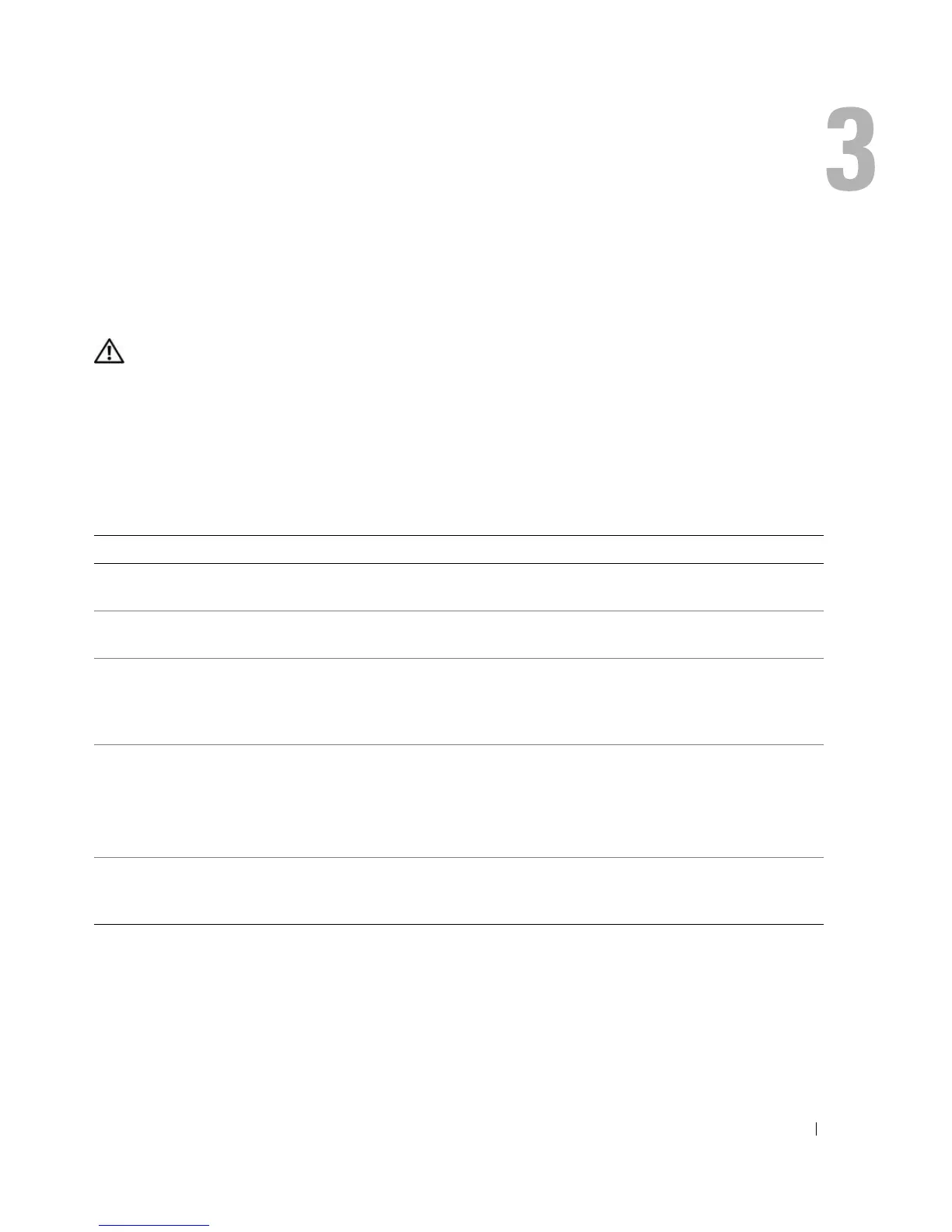Advanced Troubleshooting 47
Advanced Troubleshooting
Power Light and Diagnostic Lights
CAUTION: Before you begin any of the procedures in this section, follow the safety instructions located in
the Product Information Guide.
Your computer has a power light and four lights labeled "1," "2," "3," and "4" on the front panel to
help you troubleshoot problems (see "Front View of the Computer" on page 13). When the
computer starts normally, the diagnostic lights flash. If the computer malfunctions, the color and
sequence of the lights identify the problem.
Power Light
Power Light Problem Description Suggested Resolution
Off The computer is in a normal "off" condition
or in a power-conserving mode.
None. Press the power button to wake the
computer or to turn the computer on.
Solid green The computer has successfully booted and
is operating normally.
None.
Blinking green The computer is in a Windows standby
power-saving state (S1 or S3).
None. Move the mouse, press the spacebar,
or use another device that has been
configured as a wake-up device to wake the
computer.
Solid Amber A pre-POST failure has occurred. The
system has received a Power Good signal
from the power supply.
See "Diagnostic Lights" on page 48 for
more information.
If this does not resolve your problem,
contact Dell (see "Contacting Dell" on
page 108).
Blinking Amber A possible power supply failure has
occurred. The system has not received a
Power Good signal from the power supply
Plug the computer into a working
electrical outlet. Also see "Power Problems"
on page 40.
