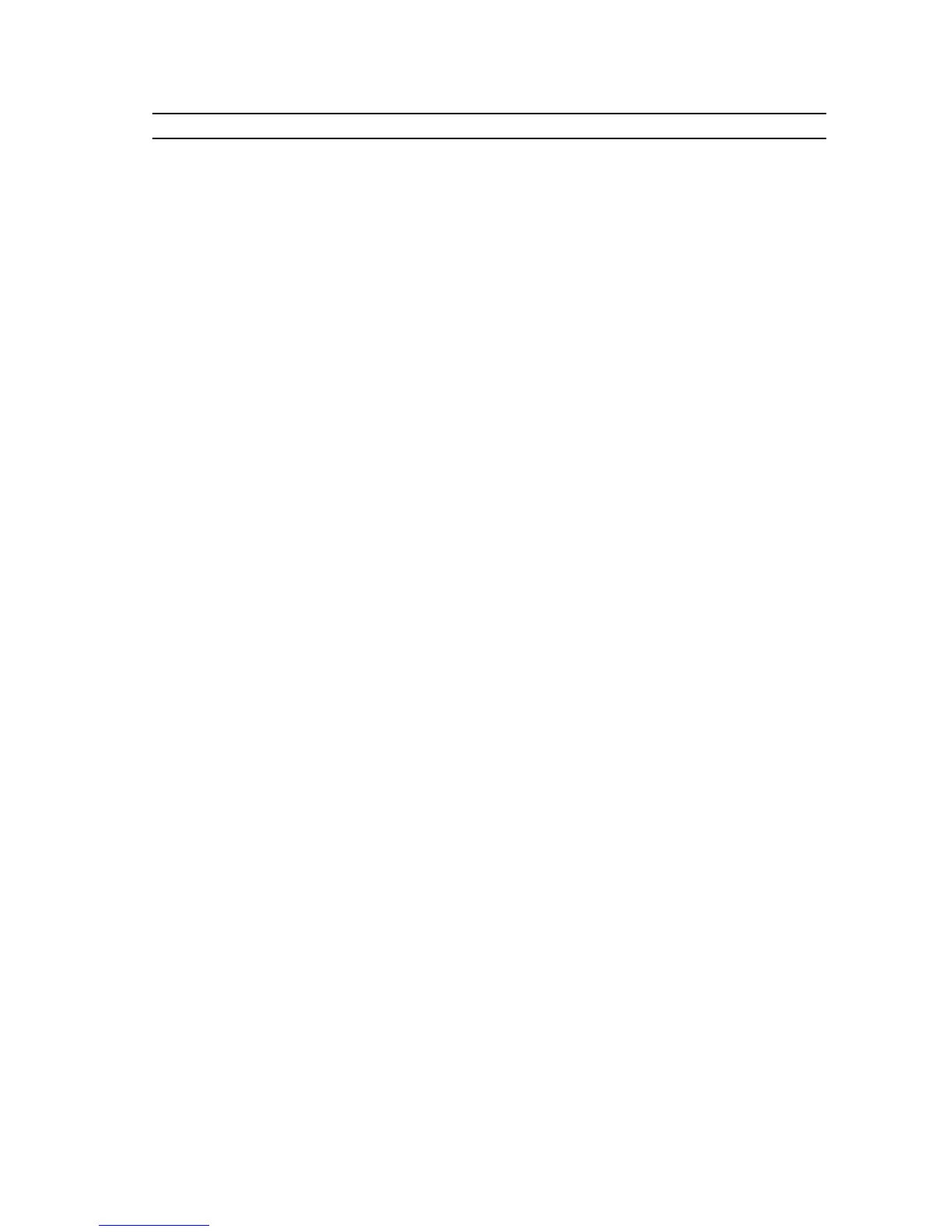To... See the...
Know about the RACADM subcommands and
supported RACADM interfaces
RACADM Command Line Reference Guide for
iDRAC at Dell.com/idracmanuals
Launch, enable, and disable Dell Lifecycle
Controller, know the features, use and
troubleshoot Dell Lifecycle Controller
Dell Lifecycle Controller User’s Guide at Dell.com/
idracmanuals
Use Dell Lifecycle Controller Remote Services Dell Lifecycle Controller Remote Services Quick
Start Guide at Dell.com/idracmanuals
Set up, use, and troubleshoot OpenManage Server
Administrator
Dell OpenManage Server Administrator User’s
Guide at Dell.com/openmanagemanuals >
OpenManage Server Administrator
Install, use, and troubleshoot OpenManage
Essentials
Dell OpenManage Essentials User’s Guide at
Dell.com/openmanagemanuals > OpenManage
Essentials
Know the features of the storage controller cards,
deploy the cards, and manage the storage
subsystem
Storage controller documentation at Dell.com/
storagecontrollermanuals
Check the event and error messages generated by
the system firmware and agents that monitor
system components
Dell Event and Error Messages Reference Guide at
Dell.com/openmanagemanuals > OpenManage
software
Accessing system information by using QRL
You can use the Quick Resource Locator (QRL) to get immediate access to the information about your
system.
Prerequisites
Ensure that your smartphone or tablet has the QR code scanner installed.
About this task
The QRL includes the following information about your system:
• How-to videos
• Reference materials, including the Owner’s Manual, LCD diagnostics, and mechanical overview
• Your system service tag to quickly access your specific hardware configuration and warranty
information
• A direct link to Dell to contact technical support and sales teams
Steps
1. Go to Dell.com/QRL and navigate to your specific product or
2. Use your smartphone or tablet to scan the model-specific Quick Resource (QR) code located in the
following image or on your Dell PowerEdge system:
15
