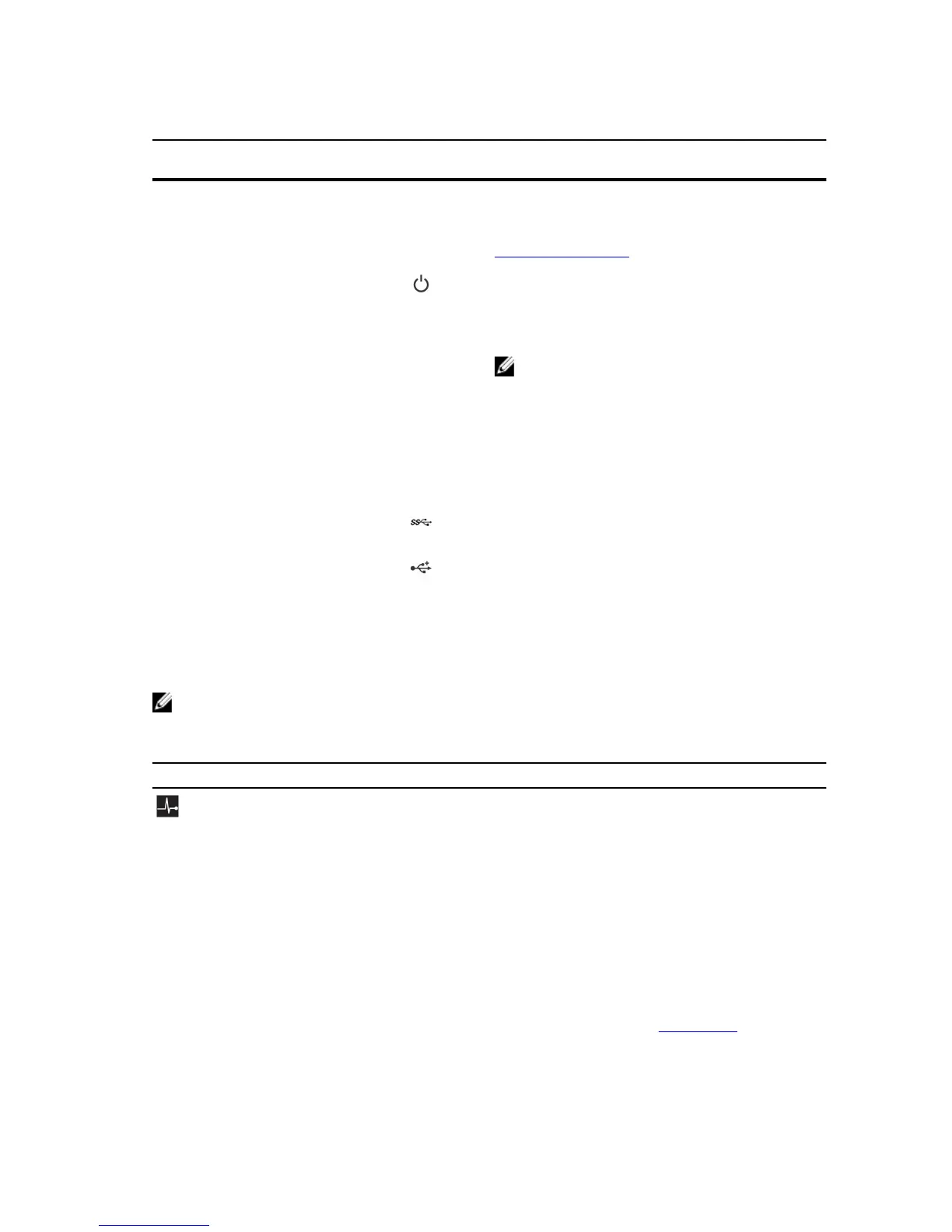Table 1. Front panel features and indicators
Item Indicator, button, or
connector
Icon Description
1 Diagnostic indicators Enables you to view error status during system
startup. The diagnostic indicators are located on
the system front panel. For more information, see
Diagnostic indicators.
2 Power-on indicator,
power button
Enables you to know the power status of the
system. The power-on indicator glows when the
system power is on. The power button controls
the power supply output to the system.
NOTE: On ACPI-compliant operating systems,
turning off the system using the power button
causes the system to perform a graceful
shutdown before power to the system is
turned off.
3 Optical drive (optional) Enables you to install an optional slim SATA DVD-
ROM drive or DVD+/-RW drive.
4 USB connector Enables you to connect USB devices to the system.
This port is USB 3.0 compliant.
5 USB connector Enables you to connect USB devices to the system.
This port is USB 2.0 compliant.
Diagnostic indicators
The diagnostic indicators on the system front panel display error status during system startup.
NOTE: No diagnostic indicators are lit when the system is switched off. To start the system, plug it
into a working power source and press the power button.
Table 2. Diagnostic indicators
Icon Description Condition Corrective action
Health
indicator
If the system is on and in
good health, the indicator
turns solid blue.
None required.
The indicator flashes amber
if the system is on or in
standby, and if any error
exists (for example, a failed
fan or hard drive).
Check the System Event Log or system
messages for the specific issue. For more
information about error messages, see the
Dell Event and Error Messages Reference
Guide at Dell.com/openmanagemanuals >
OpenManage software.
Invalid memory configurations can cause
the system to halt at startup without any
video output. See Getting help.
9
