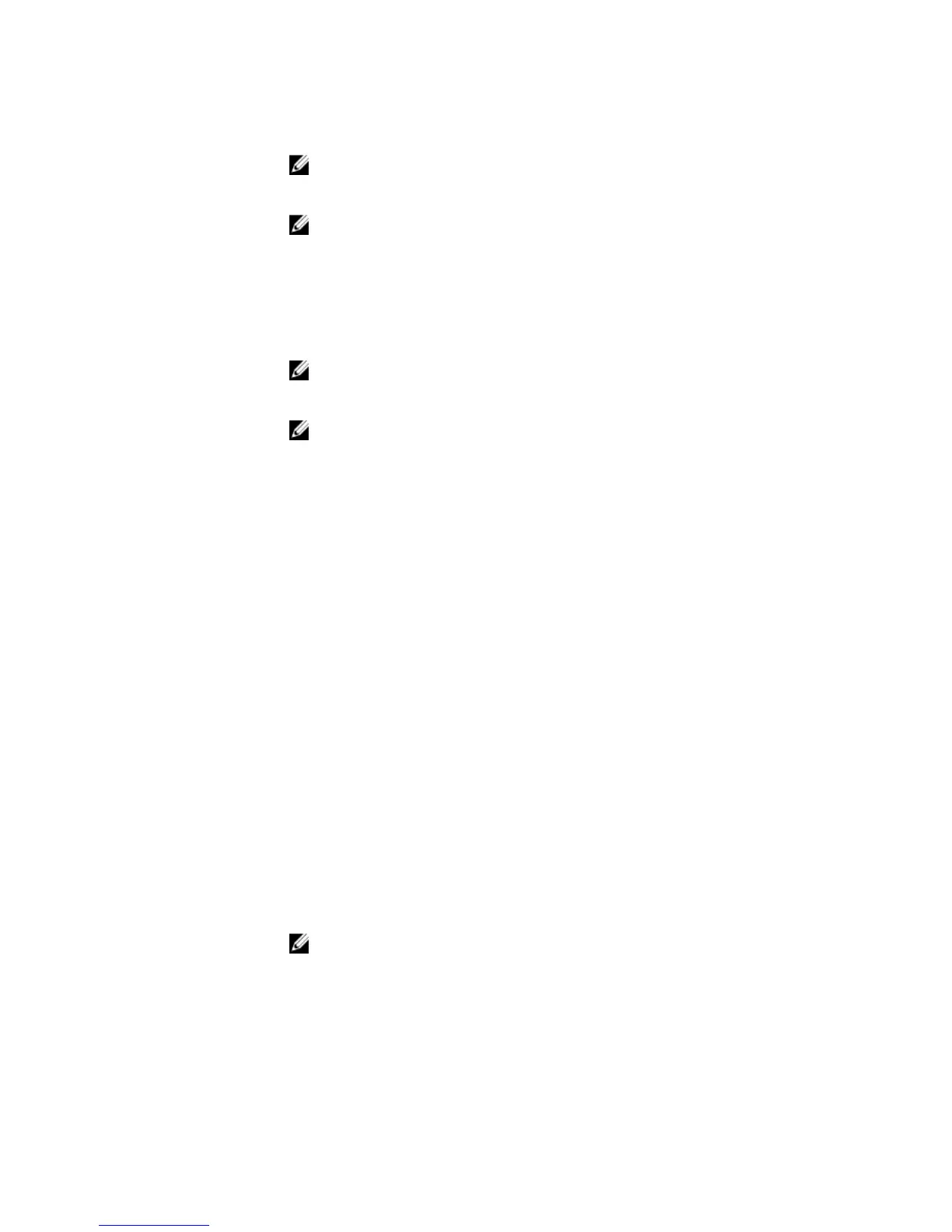Option Description
NOTE: You can use only Serial Device 2 for the Serial Over LAN (SOL) feature.
To use console redirection by SOL, configure the same port address for
console redirection and the serial device.
NOTE: Every time the system boots, the BIOS syncs the serial MUX setting
saved in iDRAC. The serial MUX setting can independently be changed in
iDRAC. Loading the BIOS default settings from within the BIOS setup utility
may not always revert the serial MUX setting to the default setting of Serial
Device 1.
External Serial
Connector
Enables you to associate the External Serial Connector to Serial Device 1, Serial
Device 2, or the Remote Access Device by using this field.
NOTE: Only Serial Device 2 can be used for Serial Over LAN (SOL). To use
console redirection by SOL, configure the same port address for console
redirection and the serial device.
NOTE: Every time the system boots, the BIOS syncs the serial MUX setting
saved in iDRAC. The serial MUX setting can independently be changed in
iDRAC. Loading the BIOS default settings from within the BIOS setup utility
may not always revert this setting to the default setting of Serial Device 1.
Failsafe Baud Rate Displays the failsafe baud rate for console redirection. The BIOS attempts to
determine the baud rate automatically. This failsafe baud rate is used only if the
attempt fails, and the value must not be changed. This option is set to 115200 by
default.
Remote Terminal
Type
Sets the remote console terminal type. This option is set to VT 100/VT 220 by
default.
Redirection After
Boot
Enables or disables the BIOS console redirection when the operating system is
loaded. This option is set to Enabled by default.
System Profile Settings screen details
You can use the System Profile Settings screen to enable specific system performance settings such as
power management.
To view the System Profile Settings screen, click System Setup Main Menu → System BIOS → System
Profile Settings
.
The System Profile Settings screen details are explained as follows:
Option
Description
System Profile Sets the system profile. If you set the System Profile option to a mode other than
Custom, the BIOS automatically sets the rest of the options. You can only change
the rest of the options if the mode is set to Custom. This option is set to
Performance Per Watt (OS).
NOTE: All the parameters on the system profile setting screen available only
when the System Profile option is set to Custom.
CPU Power
Management
Sets the CPU power management. This option is set to OS DBPM by default. DBPM
is Demand-Based Power Management.
29
