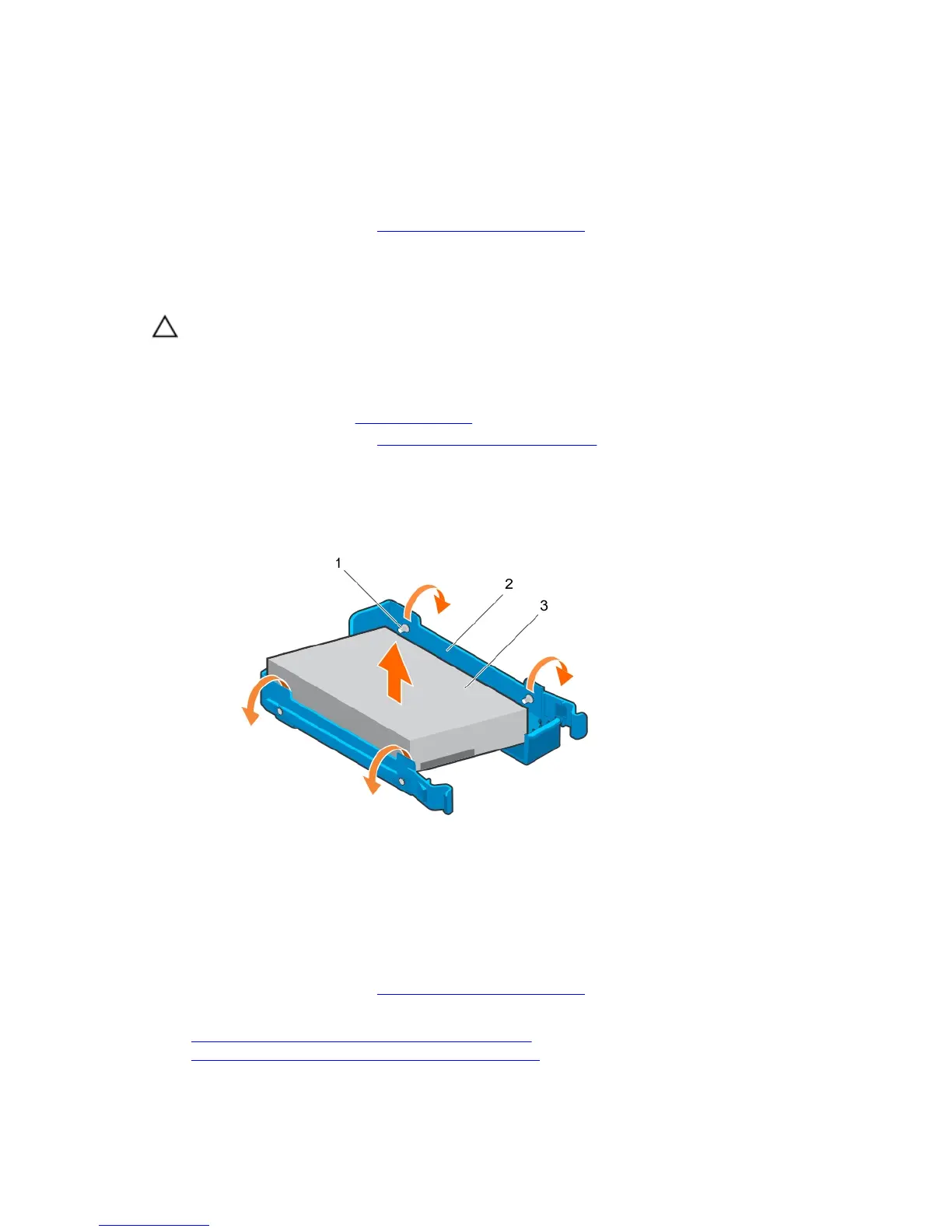Steps
Insert the hard drive carrier into the hard drive bay until it clicks into place.
Next steps
1. If disconnected, connect the power and data cables to the hard drive in the hard drive bay.
2. Follow the procedure listed in After working inside your system.
Removing a hard drive from a hard drive carrier
Prerequisites
CAUTION: Many repairs may only be done by a certified service technician. You should only
perform troubleshooting and simple repairs as authorized in your product documentation, or as
directed by the online or telephone service and support team. Damage due to servicing that is
not authorized by Dell is not covered by your warranty. Read and follow the safety instructions
that came with the product.
1. Ensure that you follow the Safety instructions.
2. Follow the procedure listed in Before working inside your system.
3. Depending on your requirement, remove the hard drive carrier from the hard drive cage or the hard
drive bay.
Steps
To release the hard drive, flex the sides of the hard drive carrier.
Figure 13. Removing and installing a hard drive from a hard drive carrier
1. pins (4) 2. hard drive carrier
3. hard drive
Next steps
1. Install the hard drive into the hard drive carrier.
2. Follow the procedure listed in After working inside your system.
Related Tasks
Removing a hard drive carrier from the hard drive bay
Removing a hard drive carrier from the hard drive cage
54
