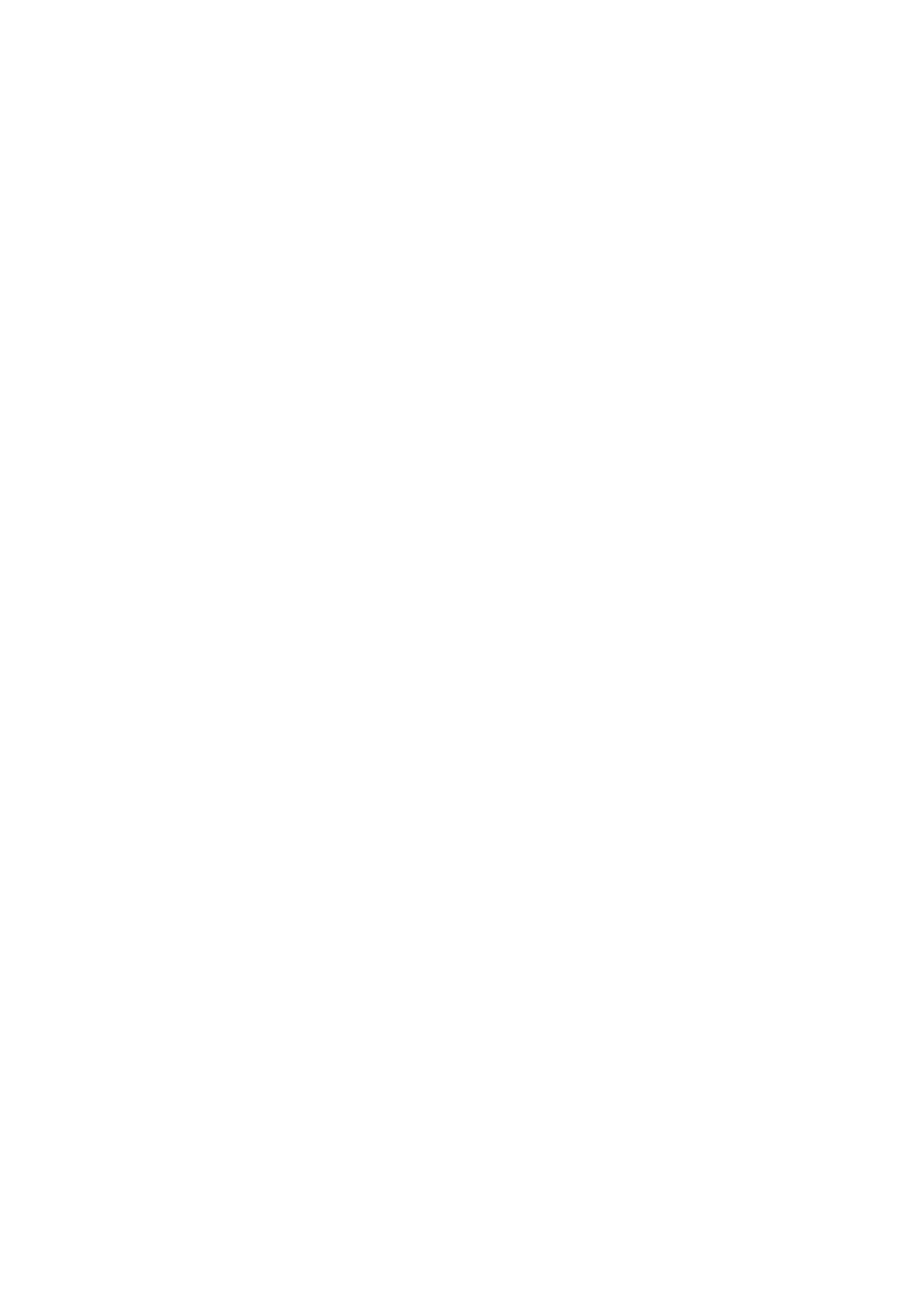Removing the right speaker......................................................................................................................................44
Installing the right speaker........................................................................................................................................45
Wireless Local Area Network (WLAN) Antenna module......................................................................................... 46
Removing the WLAN antenna module................................................................................................................... 46
Installing the WLAN antenna module......................................................................................................................48
I/O daughter board...........................................................................................................................................................49
Removing the I/O daughter board.......................................................................................................................... 49
Installing the I/O daughter board............................................................................................................................50
Power button with fingerprint reader assembly........................................................................................................ 52
Removing the power button with fingerprint reader assembly ...................................................................... 52
Installing the power button with fingerprint reader assembly ........................................................................ 53
System board..................................................................................................................................................................... 54
Removing the system board..................................................................................................................................... 54
Installing the system board....................................................................................................................................... 59
USH daughter board.........................................................................................................................................................63
Removing the USH daughter board........................................................................................................................63
Installing the USH daughter board..........................................................................................................................65
Wireless Wide Area Network (WWAN) Antenna module........................................................................................ 66
Removing the WWAN main antenna module........................................................................................................66
Installing the WWAN main antenna module.......................................................................................................... 67
Palm-rest assembly...........................................................................................................................................................68
Removing the palm-rest assembly.......................................................................................................................... 68
Installing the palm-rest assembly............................................................................................................................ 69
Chapter 3: Drivers and downloads............................................................................................... 72
Chapter 4: BIOS setup................................................................................................................. 73
BIOS overview....................................................................................................................................................................73
Entering BIOS setup program.........................................................................................................................................73
Navigation keys..................................................................................................................................................................73
One time boot menu......................................................................................................................................................... 74
System setup options....................................................................................................................................................... 74
Updating the BIOS............................................................................................................................................................ 84
Updating the BIOS in Windows................................................................................................................................84
Updating the BIOS in Linux and Ubuntu................................................................................................................ 84
Updating the BIOS using the USB drive in Windows..........................................................................................84
Updating the BIOS from the F12 One-Time boot menu.................................................................................... 85
System and setup password...........................................................................................................................................86
Assigning a system setup password....................................................................................................................... 86
Deleting or changing an existing system setup password.................................................................................86
Clearing BIOS (System Setup) and System passwords...........................................................................................87
Clearing Chassis Intrusion Alert..................................................................................................................................... 87
Chapter 5: Keyboard shortcuts....................................................................................................90
Chapter 6: Troubleshooting.........................................................................................................92
Handling swollen Lithium-ion batteries........................................................................................................................ 92
Dell SupportAssist Pre-boot System Performance Check diagnostics................................................................92
Running the SupportAssist Pre-Boot System Performance Check................................................................93
4
Contents
