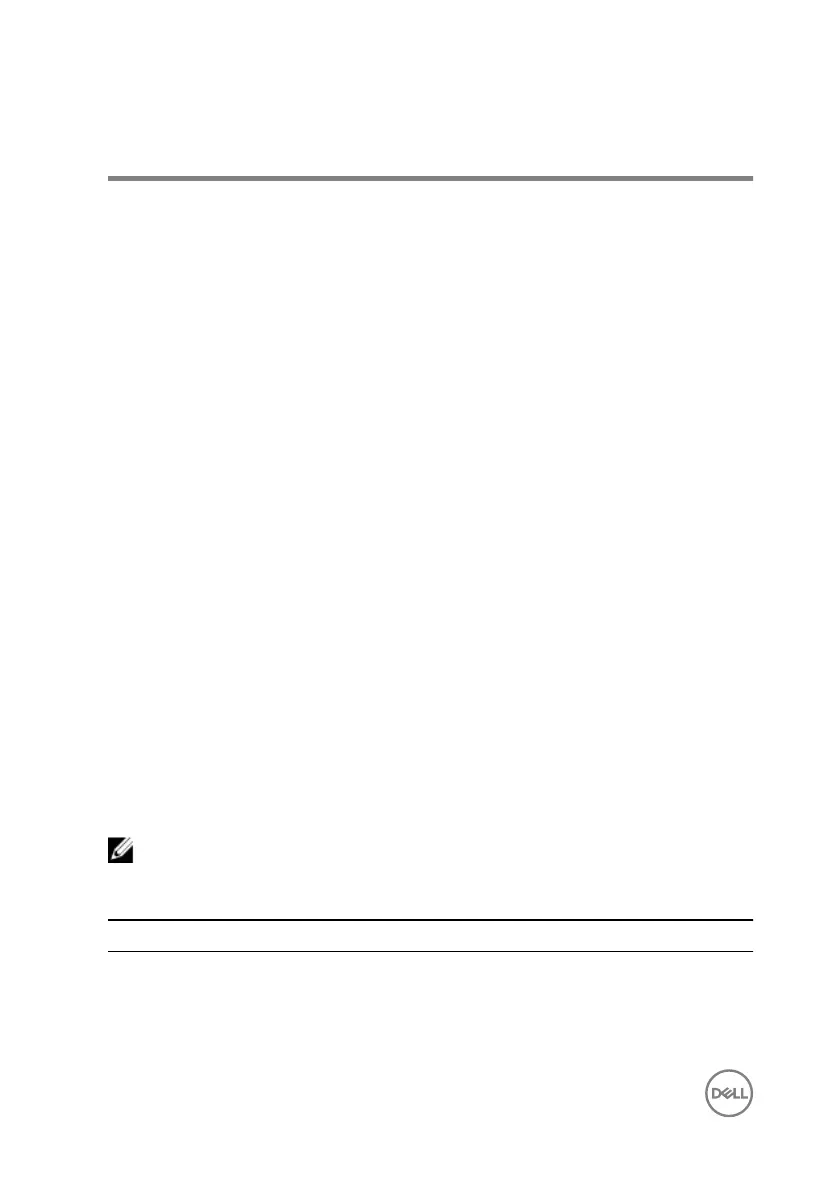BIOS overview
The BIOS manages data flow between the computer's operating system and
attached devices such as hard disk, video adapter, keyboard, mouse, and printer.
Entering the BIOS setup program
1 Turn on or restart your computer.
2 Press F2 when the Dell logo is displayed on the screen to enter the BIOS setup
program.
You can change the user-definable settings in BIOS setup program.
Timing key sequences
The keyboard is not the first device initialized by Setup. As a result, if you press a
keystroke too early, the keyboard is locked out. In such case, a keyboard error
message is displayed on the screen, and you cannot restart your computer with the
Ctrl+Alt+Del key combination.
To prevent the keyboard from locking, wait until the keyboard is initialized completely.
The keyboard is initialized if one of the following occurs:
• The keyboard lights flash.
• The F2=Setup prompt appears at the top-right corner of the screen during boot.
System setup options
NOTE: Depending on this computer and its installed devices, the items
listed in this section may or may not appear.
Table 3. System setup options—System information menu
General-System Information
System Information
BIOS Version Displays the BIOS version number.
96
