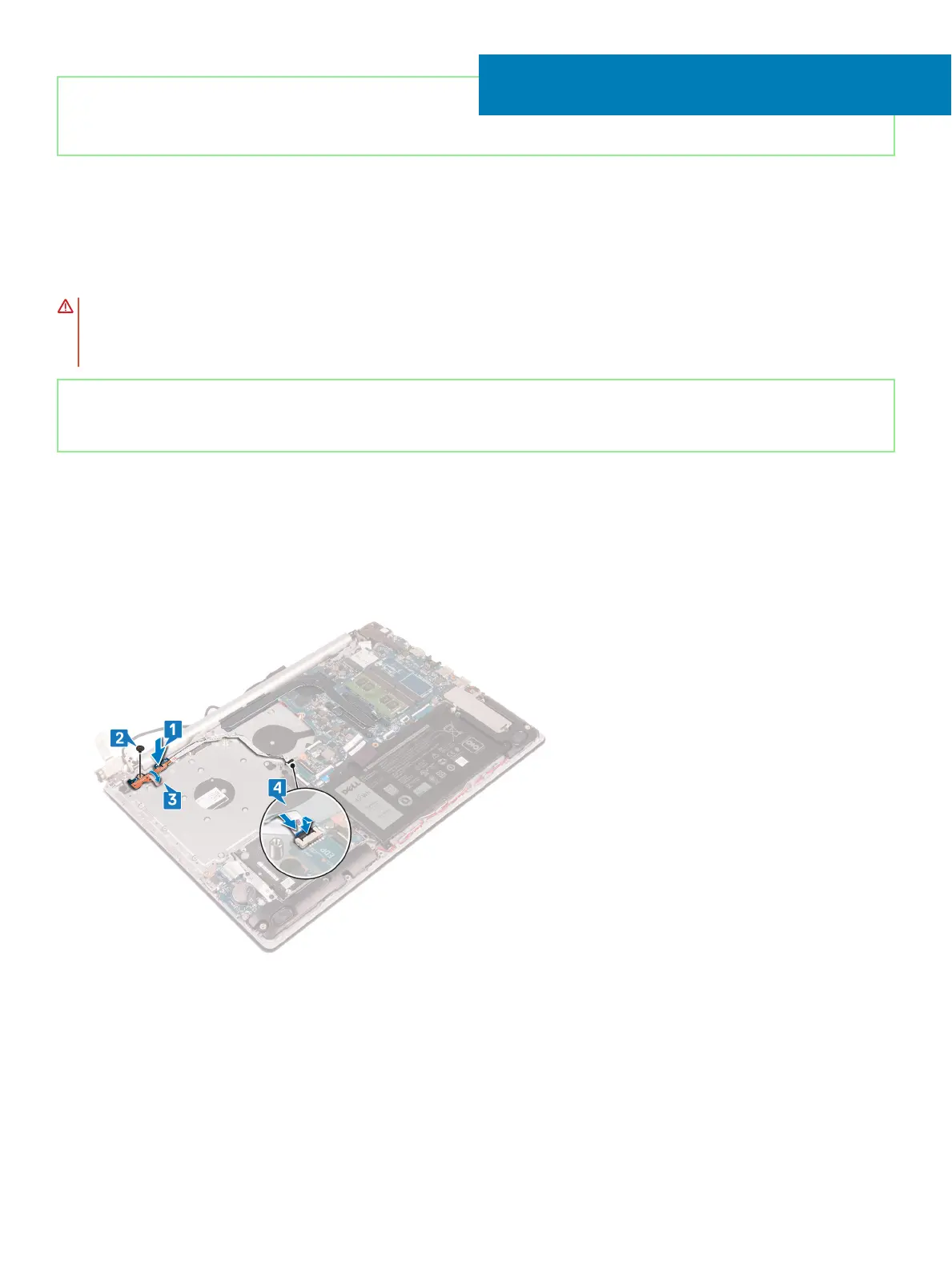Identifier GUID-FBA68EE4-1E13-4F28-9B84-362694B97060
Status Released
Replacing the power-button board
WARNING: Before working inside your computer, read the safety information that shipped with your computer and follow the
steps in Before working inside your computer. After working inside your computer, follow the instructions in After working inside
your computer. For more safety best practices, see the Regulatory Compliance home page at www.dell.com/
regulatory_compliance.
Identifier GUID-BA5A1C34-18A3-45CC-A4D9-3325838F8625
Status Released
Procedure
1 Place the power-button board on the palm rest and keyboard assembly and align the screw hole on the power-button board with the
screw hole on the palm rest and keyboard assembly.
2 Replace the screw (M2x3) that secures the power-button board to the palm rest and keyboard assembly.
3 Adhere the tape that secures the power-button board to the palm rest and keyboard assembly.
4 Slide the power-button cable to the system board and close the latch to secure the cable.
5 Close the left hinge.
6 Replace the three screws (M2.5x5) that secure the left hinge to palm rest and keyboard assembly.
35
Replacing the power-button board 71