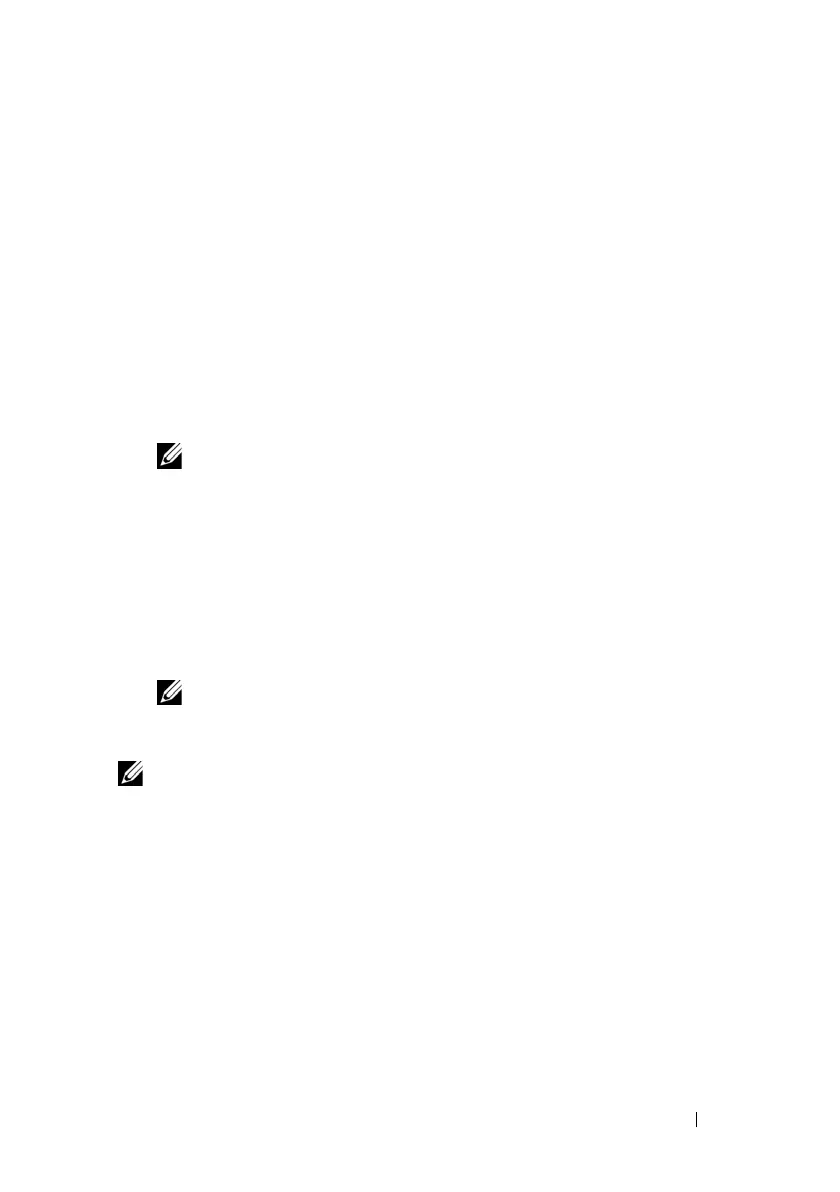Using the System Setup Program and UEFI Boot Manager 57
When a system password is not assigned and the password jumper on the
system board is in the enabled position, System Password is Not Enabled and
Password Status is Unlocked. To assign a system password:
1
Verify that
Password Status
is
Unlocked
.
2
Highlight the
System Password
option and press <Enter>.
3
Type your new system password.
You can use up to 32 characters in your password.
As you type, placeholders appear in the field.
The password assignment is not case-sensitive. To erase a character, press
<Backspace> or the left-arrow key.
NOTE: To escape from the field without assigning a system password, press
<Enter> to move to another field, or press <Esc> prior to completing step 5.
4
Press <Enter>.
5
To confirm your password, type it a second time and press <Enter>.
System Password
changes to
Enabled
. Exit the System Setup program and
begin using your system.
6
Either reboot the system now for the password protection to take effect or
continue working.
NOTE: Password protection does not take effect until the system reboots.
Using Your System Password to Secure Your System
NOTE: If you have assigned a setup password (see "Using the Setup Password" on
page 58), the system accepts your setup password as an alternate system
password.
When Password Status is Unlocked, you have the option to leave the
password security enabled or to disable password security.
To leave the password security enabled:
1
Turn on or reboot your system by pressing <Ctrl><Alt><Delete>.
2
Type your password and press <Enter>.
To disable the password security:
1
Turn on or reboot your system by pressing <Ctrl><Alt><Delete>.
2
Type your password and press <Ctrl><Enter>.
book.book Page 57 Wednesday, March 3, 2010 10:37 AM
