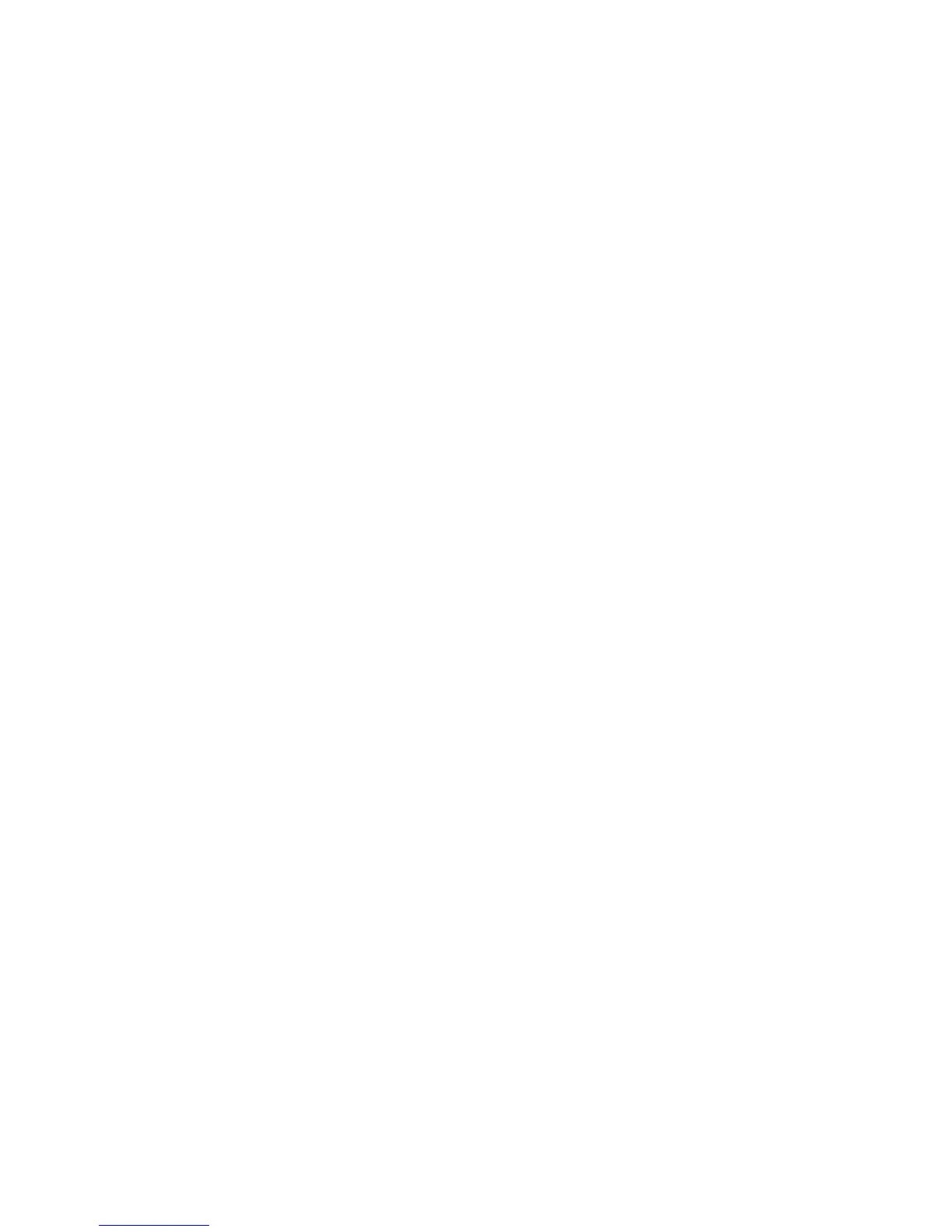• The Setup SupportAssist Proxy Settings dialog box appears if the Storage Center cannot connect to
the Dell SupportAssist Update Server. If the site does not have direct access to the Internet but uses a
web proxy, configure the proxy settings:
a. Select Enabled.
b. Enter the proxy settings.
c. Click OK. The Storage Center attempts to contact the SupportAssist Update Server to check for
updates.
Complete Configuration and Perform Next Steps
The Storage Center is now configured. The Configuration Complete page provides links to a Dell Storage
Client tutorial and wizards to perform the next setup tasks.
1. (Optional) Click one of the Next Steps to configure a localhost, configure a VMware host, or create a
volume.
When you have completed the step, you are returned to the Configuration Complete page.
2. (Optional) Click one of the Advanced Steps to configure embedded iSCSI ports or modify BMC
settings.
When you have completed the step, you are returned to the Configuration Complete page.
3. Click Finish to exit the wizard.
Set Up a localhost or VMware Host
After configuring a Storage Center, you can set up block-level storage for a localhost, VMware vSphere
host, or VMware vCenter.
Set Up a localhost from Initial Setup
Configure a localhost to access block-level storage on the Storage Center.
Prerequisites
• Client must be running on a system with a 64-bit operating system.
• The Dell Storage Client must be run by a Dell Storage Client user with the Administrator privilege.
• On a Storage Center with Fibre Channel IO ports, configure Fibre Channel zoning before starting this
procedure.
Steps
1. On the Configuration Complete page of the Discover and Configure Storage Center wizard, click
Set up block level storage for this host.
The Set up localhost for Storage Center wizard appears.
• If the Storage Center has iSCSI ports and the host is not connected to any interface, the Log into
Storage Center via iSCSI page appears. Select the target fault domains, and then click Log In.
• In all other cases, the Verify localhost Information page appears. Proceed to the next step.
2. On the Verify localhost Information page, verify that the information is correct. Then click Create
Server.
The server definition is created on the Storage Center for the connected and partially connected
initiators.
3. The Host Setup Successful page displays the best practices that were set by the wizard and best
practices that were not set. Make a note of any best practices that were not set. It is recommended
that these updates be applied manually before starting IO to the Storage Center.
86
Discover and Configure the Storage Center
