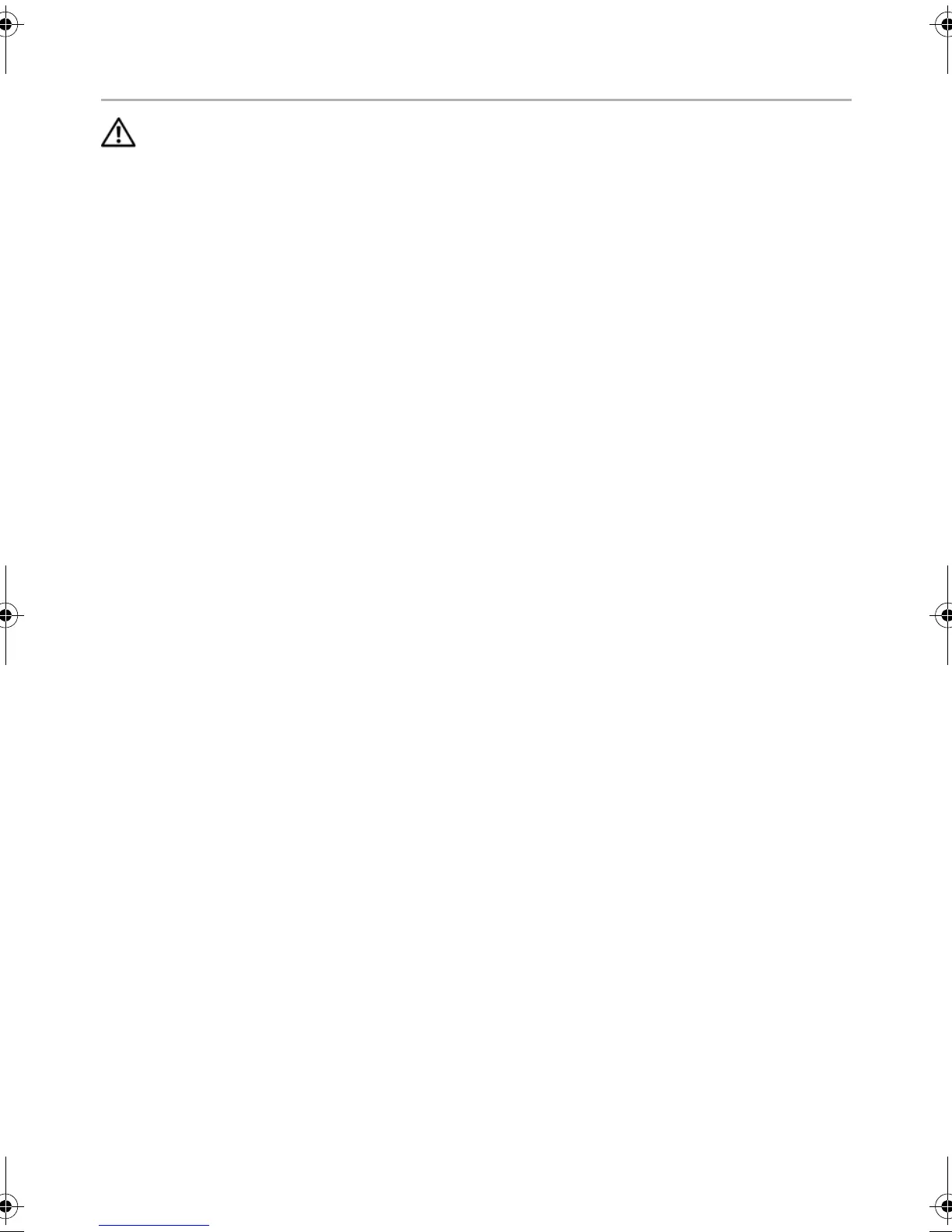42 | Replacing the Power/Battery Status-Light Board
Replacing the Power/Battery Status-Light Board
WARNING: Before working inside your computer, read the safety information
that shipped with your computer and follow the steps in "Before You Begin" on
page 9. After working inside your computer, follow the instructions in
"After Working Inside Your Computer" on page 11. For additional safety best
practices information, see the Regulatory Compliance Homepage at
dell.com/regulatory_compliance.
Procedure
1 Align the screw holes on the power/battery status-light board with the screw hole
on the palm-rest assembly.
2 Replace the screw that secures the power/battery status-light board to the
palm-rest assembly.
3 Slide the power/battery status-light cable into the power/battery status-light
connector and press down on the connector latch to secure the cable.
4 Adhere the tape on the power/battery-status-light cable.
Postrequisites
1 Replace the battery. See "Replacing the Battery" on page 26.
2 Replace the speakers. See "Replacing the Speakers" on page 24.
3 Follow the instructions from step 2 to step 6 in "Replacing the Base Cover" on
page 15.
book.book Page 42 Wednesday, June 20, 2012 2:23 PM
